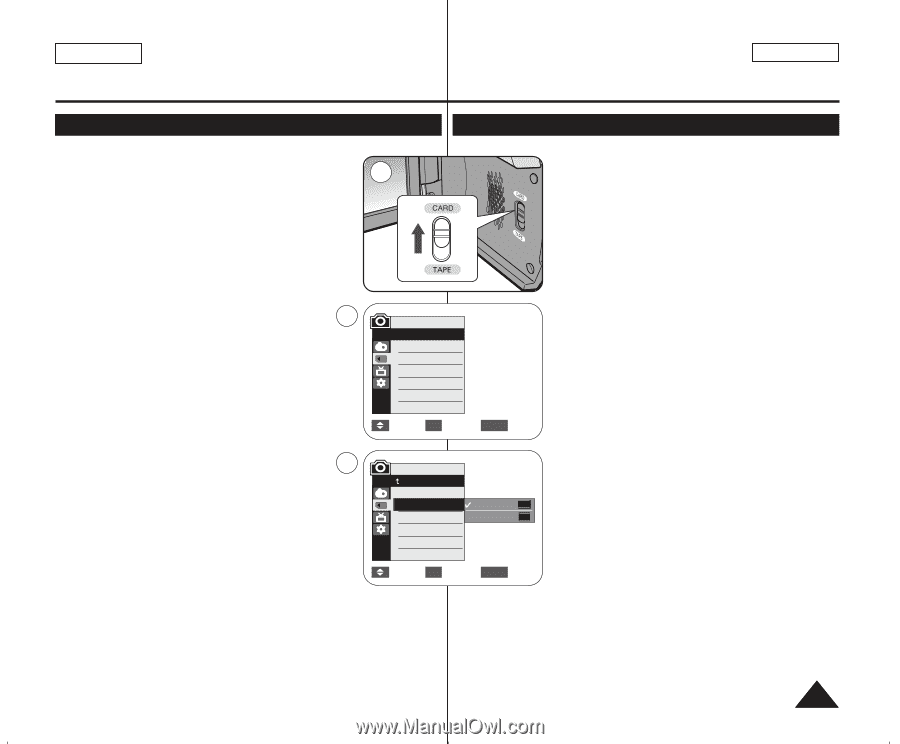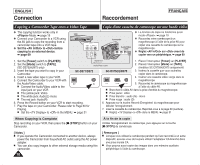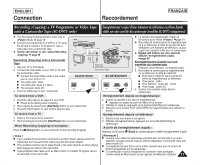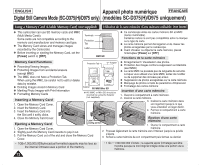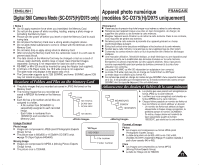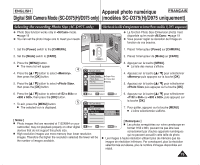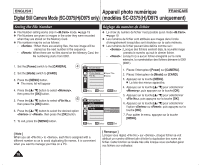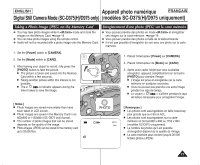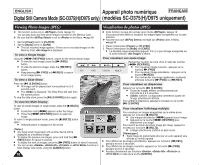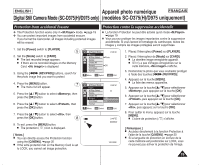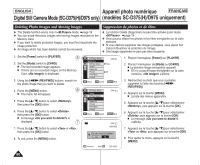Samsung SC-D372 User Manual (ENGLISH) - Page 75
Sélection de la taille d'enregistrement en format Photo
 |
UPC - 036725301689
View all Samsung SC-D372 manuals
Add to My Manuals
Save this manual to your list of manuals |
Page 75 highlights
ENGLISH Appareil photo numérique FRANÇAIS Digital Still Camera Mode (SC-D375(H)/D975 only) (modèles SC-D375(H)/D975 uniquement) Selecting the recording Photo Size (SC-D975 only) ✤ Photo Size function works only in mode. ➥page 19 ✤ You can set the photo image size to meet your needs. 2 Sélection de la taille d'enregistrement en format Photo (modèles SC-D975 uniquement) ✤ La fonction Photo Size (Dimension photo) n'est disponible qu'en mode . ➥page 19 ✤ Vous pouvez régler la résolution de l'image en fonction de vos besoins. 1. Set the [Power] switch to the [CAMERA]. 1. Placez l'interrupteur [Power] sur [CAMERA]. 2. Set the [Mode] switch to [CARD]. 2. Placez l'interrupteur de [Mode] sur [CARD]. 3. Press the [MENU] button. I The menu list will appear 4 4. Press the button to select , then press the [OK] button. 5. Press the button to select , then press the [OK] button. M.Cam Mode √Memory Photo Quality Photo Size File No. √Super Fine √1152 x 864 √Series 3. Appuyez sur la touche [MENU]. I La liste des menus s'affiche. 4. Appuyez sur la touche pour sélectionner puis appuyez sur la touche [OK]. 5. Appuyez sur la touche pour sélectionner puis appuyez sur la touche [OK]. 6. Press the button to select or , then press the [OK] button. 7. To exit, press the [MENU] button. 5 I The selected icon is displayed. Move OK Select MENU Exit M.Cam Mode Back Photo Quality Photo Size File No. 1152 x 864 1152 800 x 600 800 6. Appuyez sur la touche pour sélectionner ou , puis appuyez sur la touche [OK]. 7. Pour quitter, appuyez sur la touche [MENU]. I L'icône sélectionnée s'affiche. [ Notes ] [ Remarques ] I Photo images that are recorded at 1152X864 on your I Les photos enregistrées sur votre caméscope en camcorder, may not playback properly on other digital Move OK Select MENU Exit format 1152 x 864, peuvent ne pas être lues devices that do not support this photo size. correctement par d'autres appareils numériques I High resolution images use more memory than lower resolution qui ne peuvent accueillir cette taille de photo. images. Therefore the higher the resolution selected the fewer will be I Les images à haute résolution utilisent plus de mémoire que les the number of images available. images de résolution inférieure. Par conséquent, plus la résolution sélectionnée est élevée, plus le nombre d'images disponibles est réduit. 75