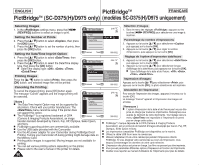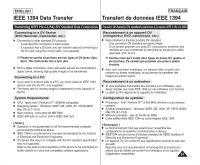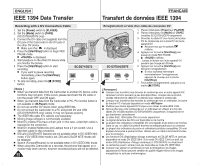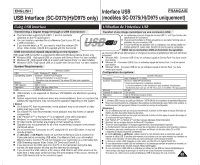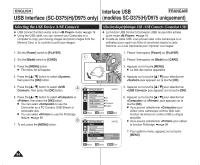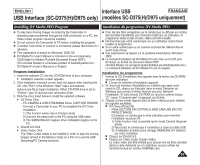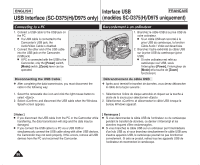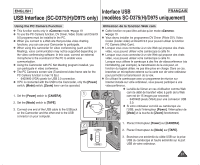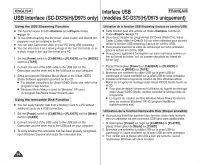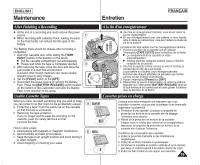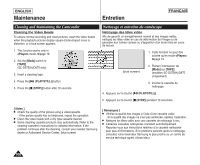Samsung SC-D372 User Manual (ENGLISH) - Page 95
Installing DV Media PRO Program, Installation du programme DV Media PRO - driver
 |
UPC - 036725301689
View all Samsung SC-D372 manuals
Add to My Manuals
Save this manual to your list of manuals |
Page 95 highlights
ENGLISH Interface USB FRANÇAIS USB Interface (SC-D375(H)/D975 only) (modèles SC-D375(H)/D975 uniquement) Installing DV Media PRO Program ✤ To play back moving images recorded by the Camcorder or streaming data transferred through the USB connection on a PC, the Video Codec program should be installed. ✤ Do not connect the Camcorder to PC before installing the program. ✤ If another Camcorder or scanner is connected, please disconnect it in advance. ✤ This explanation is based on Windows® 2000 OS. ✤ DV Media Pro User's Manual is included on the accompanying CD(D:/help/) in Adobe's Portable Document Format (PDF). (The Acrobat Reader is a freeware product of AdobeSystems,Inc.) DV Media Pro User's Manual is in English. Program Installation 1. Insert the software CD into the CD-ROM drive of your computer. I Installation selection screen appears. 2. If the installation selection screen does not appear after inserting the CD, click "Run" in the Windows "Start" menu and execute Autorun.exe file to begin installation. When CD-ROM drive is set to "D:drive", type "D:/autorun.exe" and press Enter. 3. Click the icons listed below to install the selected software. I DV Driver Click - PC CAMERA & USB STREAMING Driver (CAPTURE DRIVER) - Connect a Camcorder to your PC to complete the DV Driver installation. 1) This function works only in Camera mode. 2) Connect the camcorder to the PC using the USB cable. 3) The SAMSUNG A/V Capture driver installation begins on the PC. I DirectX 9.0 Click I Video Codec Click The Video Codec needs to be installed in order to play the moving images (stored in the Memory Card) on a PC or to use the USB Streaming/PC Camera functions. Installation du programme DV Media PRO ✤ Pour lire des films enregistrés sur le caméscope ou diffuser en continu des données transférées par connexion USB vers un ordinateur, le programme Video Codec (Codec vidéo) doit être installé. ✤ Ne branchez pas votre caméscope sur un ordinateur avant d'avoir installé ce programme. ✤ Si un autre caméscope ou un scanner est branché, débranchez-le avant toute chose. ✤ Ces explications se basent sur le système d'exploitation Windows® 2000. ✤ Le manuel d'utilisation de DV Media Pro est inclus sur le CD joint (D:/help/) au format de document Adobe PDF. (Acrobat Reader est un logiciel gratuit distribué par AdobeSystems.Inc.) Le manuel d'utilisation de DV Media Pro est en anglais. Installation du programme 1. Insérez le CD d'installation des logiciels dans le lecteur de CD-ROM de votre ordinateur. I L'écran de sélection d'installation apparaît. 2. Si l'écran de sélection d'installation ne s'affiche pas après avoir inséré le CD, cliquez sur Exécuter dans le menu Démarrer de Windows puis ouvrez le fichier Autorun.exe pour démarrer l'installation. Si votre lecteur CD-ROM est reconnu comme lecteur "D:", tapez "D:/autorun.exe" et appuyez sur Entrée. 3. Cliquez sur les icônes figurant dans la liste ci-dessous pour installer les logiciels souhaités. I DV Driver (Pilote DV) - Pilote LECTURE EN CONTINU & WEB CAM USB (PILOTE PRISE D'IMAGE) - Connectez un caméscope à votre ordinateur pour terminer l'installation du pilote DV. 1) Cette fonction n'est accessible qu'en mode Caméra (Appareil photo). 2) Raccordez le caméscope à l'ordinateur à l'aide du câble USB. 3) L'installation du pilote prise d'image SAMSUNG A/V démarre sur votre ordinateur. I Cliquez sur DirectX 9.0 I Cliquez sur Video Codec (Codec vidéo) Le codec vidéo doit être installé pour pouvoir lire les films (stockés dans la carte mémoire) sur un ordinateur ou pour utiliser les fonctions lecture en continu USB/Web cam. 95