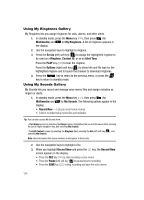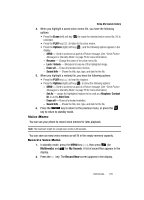Samsung SCH-R610 User Manual (user Manual) (ver.f5) (English) - Page 120
Start Sound, End Sound, Camcorder Screen Icons
 |
View all Samsung SCH-R610 manuals
Add to My Manuals
Save this manual to your list of manuals |
Page 120 highlights
2. Use the Left and Right navigation keys to highlight Settings. 3. Use the Up and Down navigation keys to highlight Icon Display, then press the key. The following options appear in the display: • Display All - Shows camcorder icons as seen in "Camcorder Screen Icons" on page 107. • No Icons - Shows a nearly full-display subject image and without icons. 4. Use the Up and Down navigation keys to highlight the viewfinder screen setting of your choice, then press the key. You're returned to the camcorder viewfinder screen. Start Sound Choose from two different sounds whenever you begin video recording. Aside from being a cool sound effect, Start Sound acts as an audible reminder that your camcorder has begun recording a video. 1. In camcorder mode, press the Options (right) soft key ( ). The options menu bar appears in the display. 2. Use the Left and Right navigation keys to highlight Settings. 3. Use the Up and Down navigation keys to highlight Start Sound, then press the key. The following options appear in the display: • Off • Look here • 1,2,3! 4. Use the Up and Down navigation keys to highlight the desired start sound, then press the key. You're returned to the camcorder viewfinder screen. End Sound Choose from two different sounds whenever you stop video recording. Aside from being a cool sound effect, End Sound acts as an audible reminder that your camcorder has stopped recording a video. 1. In camcorder mode, press the Options (right) soft key ( ). The options menu bar appears in the display. 2. Use the Left and Right navigation keys to highlight Settings. 3. Use the Up and Down navigation keys to highlight End Sound, then press the key. The following options appear in the display: • Off 120