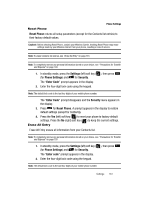Samsung SCH-R610 User Manual (user Manual) (ver.f5) (English) - Page 156
TTY Mode, Voice Privacy
 |
View all Samsung SCH-R610 manuals
Add to My Manuals
Save this manual to your list of manuals |
Page 156 highlights
TTY Mode Your phone is fully Teletypewriter (TTY)/Telecommunication Device for the Deaf (TDD) compatible. You connect TTY/TDD equipment to the headset connector on the top of your phone, behind the folder hinge. Note: TTY Mode must be enabled (TTY Full selected) before you can use your phone with TTY/TDD equipment. 1. In standby mode, press the Settings (left) soft key ( ), then press (for Call Settings) and for TTY Mode. A message pops-up warning of possible headset and non-TTY accessory performance impairment when in TTY mode and prompting you to confirm that you want to enable/disable TTY Mode. • Press the Yes (left) soft key ( ) to confirm you want to change the TTY Mode setting. • Press the No (right) soft key ( ) to keep the current TTY Mode setting. 2. The following options appear in the display: • TTY Full - Enables TTY mode while letting you hear and speak with the other party. • TTY + Talk - Enables TTY mode while letting you speak with the other party. • TTY + Hear - Enables TTY mode while letting you hear the other party. • TTY Off - Disables TTY mode. Note: The TTY Mode option has no effect on the phone's earpiece, microphone, or speaker. When you select TTY Full, all currently enabled sound functions remain enabled. 3. Use the navigation keys to highlight your selection and press the key. You're returned to the previous menu and the TTY icon ( ) appears in the top of the display. Voice Privacy Voice Privacy lets you choose what level of voice security (Standard or Enhanced) your phone will use. Tip: You can change your Voice Privacy setting during a call by using the In-Use Menu options. (See "InUse Menu" on page 34 for more information.) 156