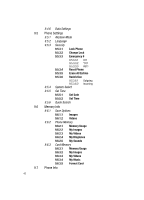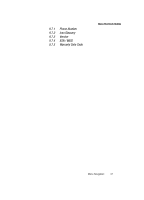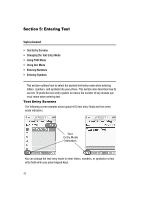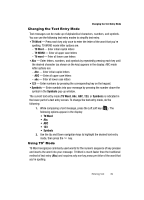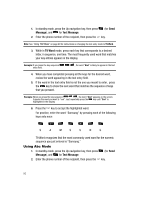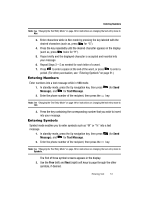Samsung SCH-R610 User Manual (user Manual) (ver.f5) (English) - Page 51
Entering Numbers
 |
View all Samsung SCH-R610 manuals
Add to My Manuals
Save this manual to your list of manuals |
Page 51 highlights
Entering Numbers Note: See "Changing the Text Entry Mode" on page 49 for instructions on changing the text entry mode to Abc. 3. Enter characters while in Abc mode by pressing the key labeled with the desired characters (such as, press for "G"). 4. Press the key repeatedly until the desired character appears in the display (such as, press twice for "H"). 5. Pause briefly and the displayed character is accepted and inserted into your message. 6. Repeat Steps 3 - 5 as needed for each letter of a word. 7. Press to enter a space at the end of the word, or press to enter a period. (For other punctuation, see "Entering Symbols" on page 51.) Entering Numbers Enter numbers into a text message while in 123 mode. 1. In standby mode, press the Up navigation key, then press Message), and for Text Message. (for Send 2. Enter the phone number of the recipient, then press the key. Note: See "Changing the Text Entry Mode" on page 49 for instructions on changing the text entry mode to 123. 3. Press the key containing the corresponding number that you wish to insert into your message. Entering Symbols Symbol mode enables you to enter symbols such as "@" or "%" into a text message. 1. In standby mode, press the Up navigation key, then press Message), and for Text Message. (for Send 2. Enter the phone number of the recipient, then press the key. Note: See "Changing the Text Entry Mode" on page 49 for instructions on changing the text entry mode to Symbols. The first of three symbol screens appears in the display. 3. Use the Prev (left) and Next (right) soft keys to page through the other symbols, if desired. Entering Text 51