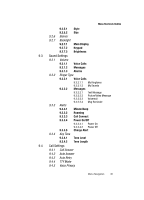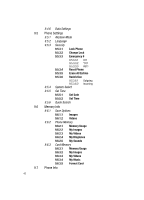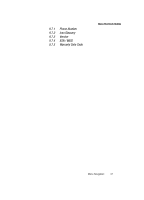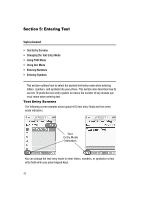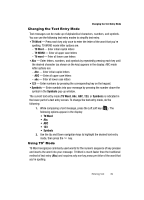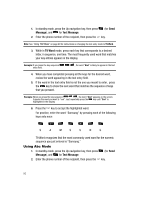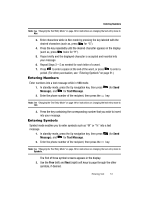Samsung SCH-R610 User Manual (user Manual) (ver.f5) (English) - Page 49
Changing the Text Entry Mode, Using T9® Mode, Using T9 - cases
 |
View all Samsung SCH-R610 manuals
Add to My Manuals
Save this manual to your list of manuals |
Page 49 highlights
Changing the Text Entry Mode Changing the Text Entry Mode Text messages can be made up of alphabetical characters, numbers, and symbols. You can use the following text entry modes to simplify text entry: • T9 Word - Press each key only once to enter the letter of the word that you're spelling. T9 WORD mode letter options are: - T9 Word - Enter initial capital letters - T9 WORD - Enter all upper case letters - T9 word - Enter all lower case letters • Abc - Enter letters, numbers, and symbols by repeatedly pressing each key until the desired character (as shown on the key) appears in the display. ABC mode letter options are: - Abc - Enter initial capital letters - ABC - Enter all upper case letters - abc - Enter all lower case letters • 123 - Enter numbers by pressing the corresponding key on the keypad. • Symbols - Enter symbols into your message by pressing the number above the symbol in the Symbols pop-up window. The current text entry mode (T9 Word, Abc, ABC, 123, or Symbols) is indicated in the lower part of a text entry screen. To change the text entry mode, do the following: 1. While composing a text message, press the Left soft key ( ). The following options appear in the display: • T9 Word • Abc • ABC • 123 • Symbols 2. Use the Up and Down navigation keys to highlight the desired text entry mode, then press the key. Using T9® Mode T9 Word recognizes commonly used words for the numeric sequence of key presses and inserts the word into your message. T9 Word is much faster than the traditional method of text entry (Abc) and requires only one key press per letter of the word that you're spelling. Entering Text 49