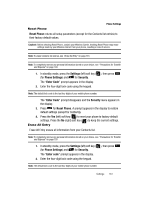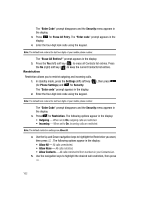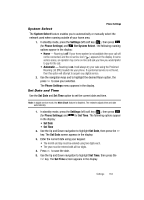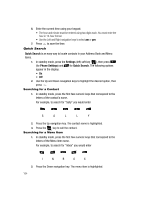Samsung SCH-R610 User Manual (user Manual) (ver.f5) (English) - Page 159
Change Lock, Emergency #, Enter the New Lock Code. You're prompted to re-enter the New Lock Code
 |
View all Samsung SCH-R610 manuals
Add to My Manuals
Save this manual to your list of manuals |
Page 159 highlights
Phone Settings The "Enter Code" prompt disappears and the Security menu appears in the display. 3. Press for Lock Phone. The following options appear in the display: • Lock - The phone locks immediately and stays locked until you enter the lock code. • Unlock - The phone remains unlocked. • On Power Up - The phone locks automatically the next time your phone is powered on and stays locked until you enter the lock code. 4. Use the navigation keys to highlight the Lock Phone option of your choice. 5. Press to perform the function for the highlighted option. Change Lock The default lock code is generally the last four digits of your phone number. It is advisable to change the default lock code to a secret code for security purposes. 1. In standby mode, press the Settings (left) soft key ( ), then press (for Phone Settings) and for Security. The "Enter Code" prompt appears in the display. 2. Enter the four-digit lock code using the keypad. Note: The default lock code is the last four digits of your mobile phone number. The "Enter Code" prompt disappears and the Security menu appears in the display. 3. Press Code. for Change Lock. You're prompted to enter the New Lock 4. Enter the New Lock Code. You're prompted to re-enter the New Lock Code for verification. 5. Enter the new lock code again. Your changes are stored. Note: Your phone does not allow you to view the lock code for obvious security reasons. If you change the lock code, be sure to write down or memorize the new code. Emergency # You have the option of storing up to three emergency numbers to your phone. Each number can be up to 32 digits in length. All emergency numbers can be dialed any time, even when your phone is locked or restricted. Settings 159