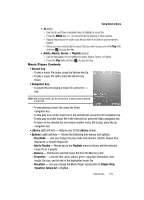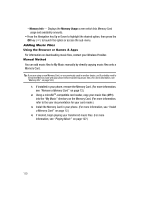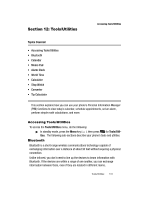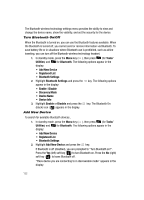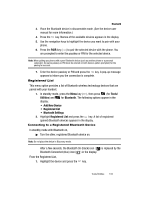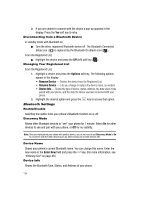Samsung SCH-R610 User Manual (user Manual) (ver.f5) (English) - Page 134
Disconnecting from a Bluetooth Device, Managing Your Registered List, Bluetooth Settings
 |
View all Samsung SCH-R610 manuals
Add to My Manuals
Save this manual to your list of manuals |
Page 134 highlights
2. If you are unable to connect with the device a pop-up appears in the display. Press the Yes soft key to retry. Disconnecting from a Bluetooth Device In standby mode with Bluetooth on, ᮣ Turn the other, registered Bluetooth device off. The Bluetooth Connected (blue) icon ( ) is replaced by the Bluetooth On (black) icon ( ). From the Registered List, ᮣ Highlight the device and press the Off (left) soft key ( ). Managing Your Registered List From the Registered List, 1. Highlight a device and press the Options soft key. The following options appear in the display. • Remove Device - Deletes the device from the Registered List. • Rename Device - Lets you change or replace the device name, as needed. • Device Info - Shows the type of device, status, address, the date when it was paired with your phone, and the date the device was last connected with your phone. 2. Highlight the desired option and press the key to access that option. Bluetooth Settings Enable/Disable Selecting this option turns your phone's Bluetooth function on or off. Discovery Mode Allows other Bluetooth devices to "see" your phone for 1 minute. Select On for other devices to see and pair with your phone, or Off for no visibility. Note: Once you have paired your phone with another device, you do not need to set Discovery Mode to On to reconnect with the other device (such as, after turning one or both devices off). Device Name Shows your phone's current Bluetooth name. You can change this name. Enter the new name in the Enter New field and press the key. (For more information, see "Entering Text" on page 48.) Device Info Shows the Bluetooth Type, Status, and Address of your phone. 134