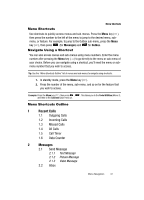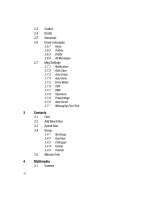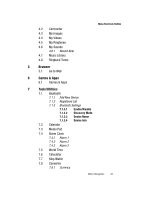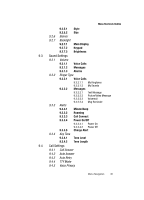Samsung SCH-R610 User Manual (user Manual) (ver.f5) (English) - Page 40
Menu Navigation, Menu Navigation, Return to the Previous Menu
 |
View all Samsung SCH-R610 manuals
Add to My Manuals
Save this manual to your list of manuals |
Page 40 highlights
Section 4: Menu Navigation Topics Covered • Menu Navigation • Menu Shortcuts • Navigate Using a Shortcut • Menu Shortcuts Outline This section explains the menu navigation for your phone. It also includes an outline of all the available menus associated with your phone. Menu Navigation Access the menus and sub-menus in your phone using the navigation key ( ) and soft keys ( ), or use a shortcut. 1. In standby mode, press the Menu key ( ). The first of several menus appear in the display. Note: More than one menu may appear in your display. This setting can be modified in the Display Settings ➔ Menu Style menu. (See "Settings" on page 147 for more information.) 2. Use the navigation key to browse through the menus. 3. Press to enter the menu or sub-menu that appears in the display. 4. Press the Back (right) soft key ( ) to return to the previous menu. Return to the Previous Menu • Press the Back (right) soft key ( ) to return to a previous menu. • When Back does not appear in the display, press to return to the previous menu. 40