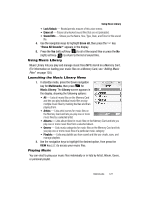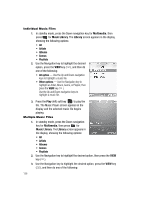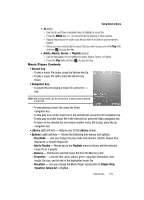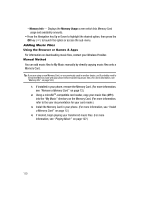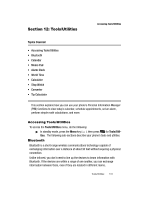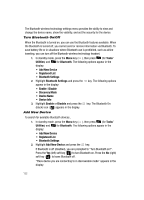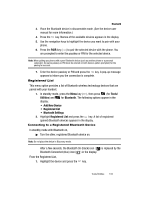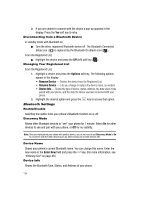Samsung SCH-R610 User Manual (user Manual) (ver.f5) (English) - Page 132
Turn Bluetooth On/Off, Add New Device, key. The Bluetooth
 |
View all Samsung SCH-R610 manuals
Add to My Manuals
Save this manual to your list of manuals |
Page 132 highlights
The Bluetooth wireless technology settings menu provides the ability to view and change the device name, show the visibility, and set the security for the device. Turn Bluetooth On/Off When the Bluetooth is turned on, you can use the Bluetooth features available. When the Bluetooth is turned off, you cannot send or receive information via Bluetooth. To save battery life or in situations where Bluetooth use is prohibited, such as airline traveling, you can turn off the Bluetooth wireless technology headset. 1. In standby mode, press the Menu key ( ), then press (for Tools/ Utilities) and for Bluetooth. The following options appear in the display: • Add New Device • Registered List • Bluetooth Settings 2. Highlight Bluetooth Settings and press the key. The following options appear in the display: • Enable / Disable • Discovery Mode • Device Name • Device Info 3. Highlight Enable or Disable and press the key. The Bluetooth On (black) icon ( ) appears in the display. Add New Device To search for available Bluetooth devices:, 1. In standby mode, press the Menu key ( ), then press (for Tools/ Utilities) and for Bluetooth. The following options appear in the display: • Add New Device • Registered List • Bluetooth Settings 2. Highlight Add New Device and press the key. If Bluetooth is off (disabled), you are prompted to "Turn Bluetooth on?". Press the Yes (left) soft key ( ) to turn Bluetooth on. Press the No (right) soft key ( ) to leave Bluetooth off. "Place device you are connecting to in discoverable mode" appears in the display. 132