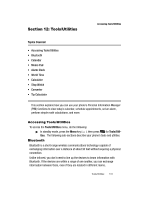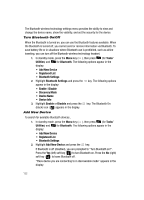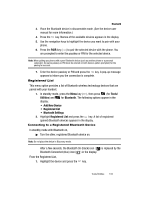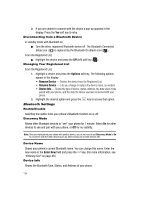Samsung SCH-R610 User Manual (user Manual) (ver.f5) (English) - Page 136
View an Event, Hours Before, 1 Day Before, On Time, 5 Min. Before
 |
View all Samsung SCH-R610 manuals
Add to My Manuals
Save this manual to your list of manuals |
Page 136 highlights
• Alert tone (the Alert Tone screen appears in the display. See "Using My Ringtones Gallery" on page 124 and "Using My Sounds Gallery" on page 124 for more information.) • Reminder (Off, Once, Every 2 Minutes, Every 15 Minutes) • Alert time (15 Min. Before, 30 Min. Before, 1 Hour Before, 3 Hours Before, 5 Hours Before, 1 Day Before, On Time, 5 Min. Before, 10 Min. Before) 8. Press to save the new Event to your calendar. An alert will sound to notify you of the Event, if Reminder is set to a value other than Off. View an Event 1. In standby mode, press the Menu key ( ), then press Utilities) and for Calendar. (for Tools/ 2. A calendar appears in the display with the current date highlighted. The month and year appear at the top of the display. 3. Use the navigation keys to highlight different dates within the current month. The following options are available: • Press the Up volume key to view previous months. • Press the Down volume key to view future months. • Press the Add (left) soft key ( ) to add a new Event to the Calendar. • Press the VIEW key ( ) to list any Events scheduled for the highlighted date. • Press the Options (right) soft key ( ) to Go To another Date, Go To Today from another date, Erase any Old Events, or Erase All Events. 4. Press the VIEW key ( ). A list of Events scheduled for the highlighted date appears in the display. 5. Use the Up and Down navigation keys to highlight an Event. The following options are available: • Press the Add (left) soft key ( ) to add a new Event to the Calendar. • Press the VIEW key ( ) to show the details of the highlighted Event. • Press the Options (right) soft key ( ) to repeat this Event Monthly, Erase this Event, or Erase All Events on this date. 6. Press the VIEW key ( ). The details of the highlighted Event appear in the display. The following options are available: • Press the Edit (left) soft key ( ) to change the Event details. (See "Add a New Event" on page 135 for more information.) • Press to return to the Events list for the highlighted date. • Press the Options (right) soft key ( ) to repeat this Event Monthly or to Erase this Event. 136