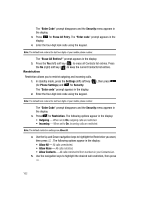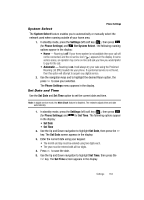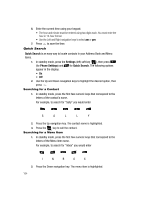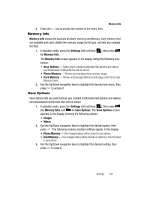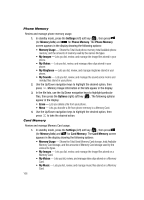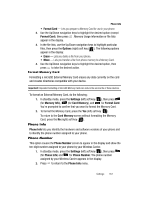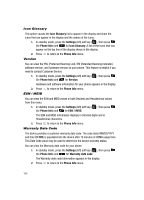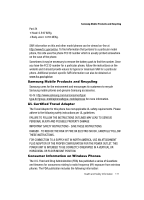Samsung SCH-R610 User Manual (user Manual) (ver.f5) (English) - Page 167
Format Memory Card, Phone Info, Phone Number
 |
View all Samsung SCH-R610 manuals
Add to My Manuals
Save this manual to your list of manuals |
Page 167 highlights
Phone Info • Format Card - Lets you prepare a Memory Card for use in your phone. 2. Use the Up/Down navigation keys to highlight the desired option (except Format Card), then press . Memory Usage information or file lists appear in the display. 3. In the file lists, use the Up/Down navigation keys to highlight particular files, then press the Options (right) soft key ( ). The following options appear in the display: • Erase - Lets you delete a file from your phone. • Move - Lets you transfer a file from phone memory to a Memory Card. 4. Use the Up/Down navigation keys to highlight the desired option, then press to take the desired action. Format Memory Card Formatting a microSD External Memory Card erases any data currently on the card and creates directories compatible with your device. Important!: Repeated formatting of microSD Memory Cards can reduce the service life of these devices. To format an External Memory Card, do the following: 1. In standby mode, press the Settings (left) soft key ( ), then press (for Memory Info), (for Card Memory), and for Format Card. You're prompted to confirm that you want to format the Memory Card. 2. To format the Memory Card, press the Yes (left) soft key ( ). To return to the Card Memory screen without formatting the Memory Card, press the No (right) soft key ( ). Phone Info Phone Info lets you identify the hardware and software versions of your phone and to identify the phone number assigned to your phone. Phone Number This option causes the Phone Number screen to appear in the display and show the ten-digit number assigned to your phone by your Wireless Carrier. 1. In standby mode, press the Settings (left) soft key ( ), then press (for Phone Info) and for Phone Number. The phone number assigned by your Wireless Carrier appears in the display. 2. Press to return to the Phone Info menu. Settings 167