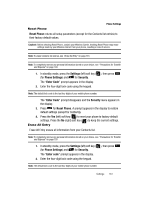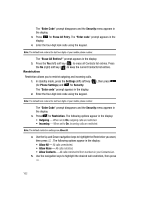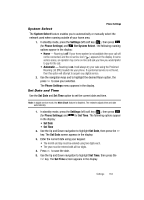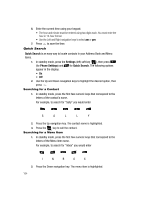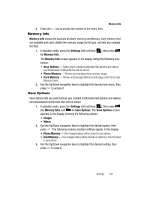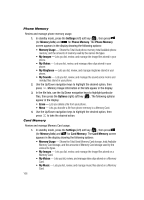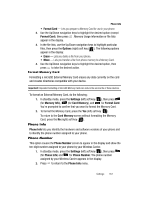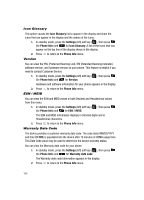Samsung SCH-R610 User Manual (user Manual) (ver.f5) (English) - Page 165
Memory Info, Save Options
 |
View all Samsung SCH-R610 manuals
Add to My Manuals
Save this manual to your list of manuals |
Page 165 highlights
Memory Info 3. Press the key to access the content of the menu item. Memory Info Memory Info shows the amounts of phone memory and Memory Card memory that are available and used, details the memory usage by file type, and lets you manage the files. 1. In standby mode, press the Settings (left) soft key ( ), then press for Memory Info. The Memory Info screen appears in the display listing the following submenus: • Save Options - Select where created multimedia files (photos and videos) and downloaded multimedia files will be stored. • Phone Memory - Review and manage phone memory usage. • Card Memory - Review and manage Memory Card usage and Format new Memory Cards. 2. Use the Up/Down navigation keys to highlight the desired sub-menu, then press to access it. Save Options Save Options lets you select where your created multimedia files (photos and videos) and downloaded multimedia files will be stored. 1. In standby mode, press the Settings (left) soft key ( ), then press (for Memory Info) and for Save Options. The Save Options screen appears in the display showing the following options: • Images • Videos 2. Use the Up/Down navigation keys to highlight the desired option, then press . The following memory location settings appear in the display: • Phone Memory - Your images/videos will be stored in your phone. • Card Memory - Your images/videos will be stored on a Memory Card inserted in your phone. 3. Use the Up/Down navigation keys to highlight the desired setting, then press to save it. Settings 165