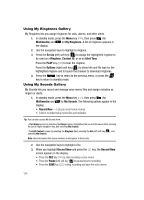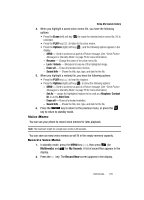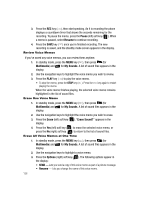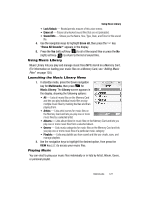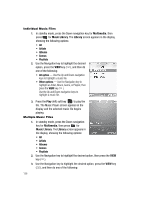Samsung SCH-R610 User Manual (user Manual) (ver.f5) (English) - Page 123
Using My Videos Gallery
 |
View all Samsung SCH-R610 manuals
Add to My Manuals
Save this manual to your list of manuals |
Page 123 highlights
Using My Videos Gallery Using My Videos Gallery My Videos lets you take videos, review your videos, send them as video messages, and assign your videos as wallpaper on your phone. 1. In standby mode, press the Menu key ( ), then press (for Multimedia) and for My Videos. If there are no videos stored in your phone or on a memory card, "No Video" appears in the My Videos screen. If there are videos stored in your phone or on a memory card, up to four thumbnail images from your videos appear in the My Videos screen. 2. To take a new video, press the Video (left) soft key ( ). The camcorder view finder screen appears in the display. See "Camera-Camcorder" on page 102 for more information on recording videos. 3. To play a video, use the navigation keys to highlight a video, then press the PLAY ( ) key. 4. For more My Videos options, press the Options (right) soft key ( ). The following options appear in the display: • Send - Lets you send the selected video to a specified recipient in a Video message. • Set As - Lets you assign the selected video as the Main Wallpaper. • Rename - Lets you change the name of the video. • Move - Lets you move the video from the phone to the Memory Card or from the Memory Card to the phone. • Lock / Unlock - Lets you protect the video from being deleted. • Erase - Erase the highlighted video. • Erase All - Erases all unlocked videos from phone memory or from the Memory Card. • Video Info - Displays information about the video, such as the video Name, creation Date and Time, Resolution, data Size, and the Duration. 5. Use the navigation keys to highlight an option, then press the key to invoke the selected option. 6. Press the key to return to the previous menu, or press the key to return to standby mode. Multimedia 123