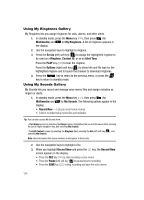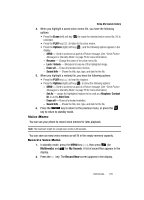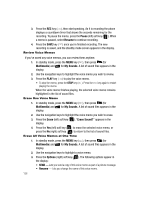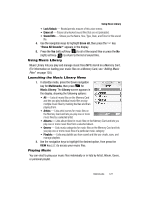Samsung SCH-R610 User Manual (user Manual) (ver.f5) (English) - Page 122
Using My Images Gallery
 |
View all Samsung SCH-R610 manuals
Add to My Manuals
Save this manual to your list of manuals |
Page 122 highlights
The next time you press the key, the camera takes a lighter or darker picture or the camcorder records a lighter or darker video according to your selected Brightness setting. Using My Images Gallery My Images lets you manage your photos and pictures you download, and lets you choose the pictures that appear in your phone's display while in standby mode (wallpaper) and as image IDs for your contacts. 1. In standby mode, press the Menu key ( ), then press (for Multimedia) and for My Images. A multiple-page matrix of thumbnail views of saved photos and images appears in the display. 2. Use the navigation keys to highlight an image or photo. 3. Press the Camera (left) soft key ( ) to take new photos. Press the VIEW key ( ) to expand the highlighted image to fill the screen. Press the Options (right) soft key ( ). The following options appear in the display: • Send - Send to someone as part of a Picture message. (See "Send Picture Messages in Standby Mode" on page 76 for more information.) • Set As - Lets you set the highlighted image as the Main Wallpaper or as a Picture ID for one of your Contacts. • Slide Show - Shows the available images as a sequence of full-screen pictures. • Rename - Change the file name for the highlighted image. • Move - Move the highlighted image from phone memory to the Memory Card or from the Memory Card to phone memory. • Lock /Unlock - Block/permit erasure of the highlighted image. • Erase - Erase the highlighted image. • Erase All - Erase all unlocked images from My Images. • Picture Info - Shows the image file's name, date and time, resolution, and size. • Get More Graphics - Launches the Browser so that you can download images. 4. Use the navigation keys to highlight an option, then press the key. 5. Press the key to return to the previous menu, or press the key to return to standby mode. 122