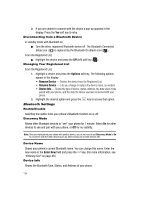Samsung SCH-R610 User Manual (user Manual) (ver.f5) (English) - Page 139
When an Alarm Sounds, Turn Off the Alarm
 |
View all Samsung SCH-R610 manuals
Add to My Manuals
Save this manual to your list of manuals |
Page 139 highlights
Alarm Clock 4. Press the Down navigation field to highlight the Time field, which is populated with the most current time, rounded up to the next half-hour. The following options are available: • To schedule the selected Alarm for the displayed Time, proceed to Step 5. • To schedule the selected Alarm for another time, use the keypad to enter the Start Time for the Event. - To set AM/PM, if needed, press the Down navigation key to highlight the AM/PM field. - Use the Left and Right navigation keys to select AM or PM, or press for AM and press for PM. 5. Press the Down navigation field to highlight the Frequency field. 6. Use the Left and Right navigation keys to select the Frequency at which you wish the selected Alarm to occur (Daily, Mon-Fri, Weekends, or Once). 7. Press the Down navigation field to highlight the Ringer field. 8. Use the navigation keys to select the Ringer type (Tone or Vibrate) and the ringtone (from My Ringtones or My Sounds). 9. Press when you're finished entering the time, frequency, and ringer type for the alarm. Your settings are saved and you are returned to the Alarm Clock list. The selected Alarm label changes to indicated the new Alarm Time setting. If Alarm is set to On, the alarm icon ( ) appears in the top of the display. When an Alarm Sounds An animated alarm clock image appears in the display and an alert sounds when the specified time for the alarm arrives. • Press to silence the alarm. • If the alarm was set as a Daily alarm, the alarm icon remains in the top of the display. • If the alarm was set as a Once only alarm, the alarm icon disappears from the top of the display. Turn Off the Alarm 1. In standby mode, press the Menu key ( ), then press (for Tools/ Utilities) and for Alarm Clock. Options similar to the following appear in the display: • 06:30 AM On • Alarm 2 Off Tools/Utilities 139