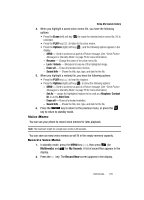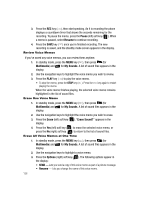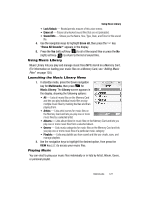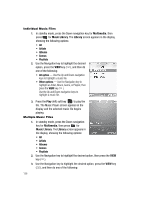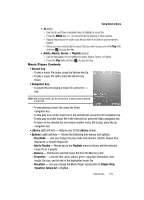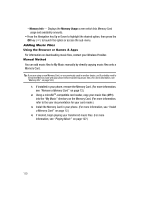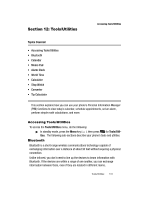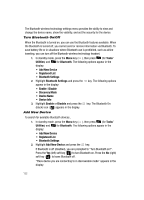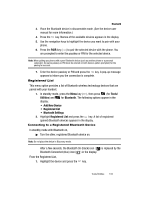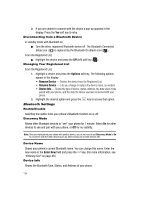Samsung SCH-R610 User Manual (user Manual) (ver.f5) (English) - Page 130
Adding Music Files, Using the Browser or Games & Apps, Manual Method, Remove a Memory Card, Install
 |
View all Samsung SCH-R610 manuals
Add to My Manuals
Save this manual to your list of manuals |
Page 130 highlights
- Memory Info - Displays the Memory Usage screen which lists Memory Card usage and availability amounts. • Press the Navigation key Up or Down to highlight the desired option, then press the OK key ( ) to launch the option or access the sub-menu. Adding Music Files Using the Browser or Games & Apps For information on downloading music files, contact your Wireless Provider. Manual Method You can add music files to My Music manually by directly copying music files onto a Memory Card. Tip: If you are using a new Memory Card, or one previously used in another device, you'll probably need to format the Memory Card with your phone before transferring music files. (For more information, see "Memory Info" on page 165.) 1. If installed in your phone, remove the Memory Card. (For more information, see "Remove a Memory Card" on page 12.) 2. Using a microSDTM-compatible card reader, copy your music files (MP3) into the "My Music" directory on the Memory Card. (For more information, refer to the user documentation for your card reader.) 3. Install the Memory Card in your phone. (For more information, see "Install a Memory Card" on page 12.) 4. If desired, begin playing your transferred music files. (For more information, see "Playing Music" on page 127.) 130