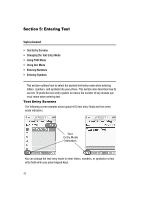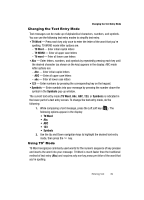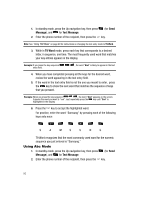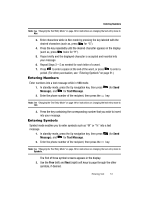Samsung SCH-R610 User Manual (user Manual) (ver.f5) (English) - Page 53
Understanding Your Contacts, Contacts
 |
View all Samsung SCH-R610 manuals
Add to My Manuals
Save this manual to your list of manuals |
Page 53 highlights
Section 6: Understanding Your Contacts Contacts Topics Covered • Contacts • Finding a Contacts Entry • Adding a New Contacts Entry • Editing a Contacts Entry • Saving a Number After a Call • Speed Dial • Contacts Groups • Sending Contacts Entries (V-card) • Deleting a Contacts Entry • Memory Info This section details how you can manage your daily contacts by storing their names and numbers in your Contacts list. You can have your Contacts entries sorted by name. Contacts Up to 500 entries can be stored in Contacts. Each entry can have up to five associated phone numbers and two e-mail addresses. Each phone number can be up to 32 digits in length, including 2-Sec or Wait pauses (see "Manual Pause Calling" on page 28 for more information), and associated names can be up to 32 characters in length. You can assign the Speed Call numbers of your choice for each entry. You can also mark your Contacts list as Restricted to prevent unauthorized viewing. (See "Restriction" on page 162 for more information). Tip: Speed Call One-Touch Dialing, Two-Touch Dialing, and Three-Touch Dialing allow you to call numbers stored in Contacts faster. Understanding Your Contacts 53