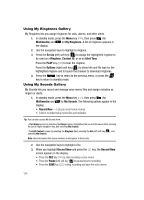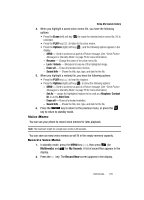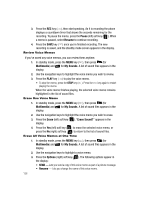Samsung SCH-R610 User Manual (user Manual) (ver.f5) (English) - Page 121
Reset Settings, Camera, Zoom, Brightness
 |
View all Samsung SCH-R610 manuals
Add to My Manuals
Save this manual to your list of manuals |
Page 121 highlights
Camera-Camcorder • OK • Melody 4. Use the Up and Down navigation keys to highlight the desired end sound, then press the key. You're returned to the camcorder viewfinder screen. Reset Settings 1. In camcorder mode, press the Options (right) soft key ( ). The options menu bar appears in the display. 2. Use the Left and Right navigation keys to highlight Settings. 3. Use the Up and Down navigation keys to highlight Reset Settings, then press the key. You are prompted to confirm reset of all camcorder settings. • Select the Yes option to reset the camcorder settings to default values. • Select the No option to keep the current camcorder settings. Camera 1. In camcorder mode, press the Options (right) soft key ( ). The options menu bar appears in the display. 2. Use the Left and Right navigation keys to highlight Camera, then press the key. The Camera viewfinder screen appears in the display. Zoom Zoom lets you temporarily enlarge the pictures you take. Increasing the Zoom (1 - 9) enlarges your pictures or videos (0 is normal). ᮣ In camera or camcorder viewfinder screen, use the Left and Right navigation keys to adjust the Zoom (the screen image enlarges to show the affects of your changes). The next time you press the key, the camera takes an enlarged picture or the camcorder takes an enlarged video according to your selected Zoom setting. Brightness Brightness lets you temporarily lighten the pictures you take. Increasing the Brightness (-4 - +4) lightens your pictures (0 is normal). ᮣ In camera or camcorder viewfinder screen, use the Up and Down navigation keys to adjust the Brightness (the screen image lightens or darkens to show the affects of your changes). Multimedia 121