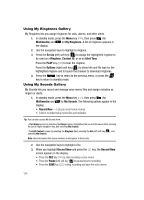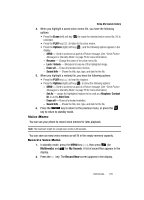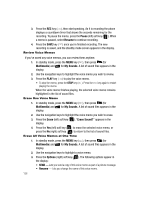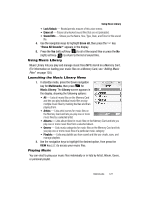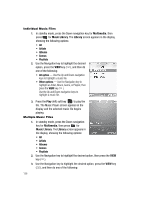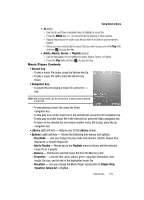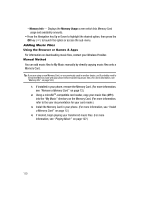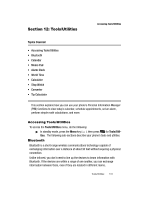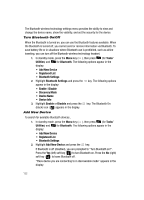Samsung SCH-R610 User Manual (user Manual) (ver.f5) (English) - Page 127
Using Music Library, Launching the Music Library Menu, Playing Music
 |
View all Samsung SCH-R610 manuals
Add to My Manuals
Save this manual to your list of manuals |
Page 127 highlights
Using Music Library • Lock/Unlock - Blocks/permits erasure of this voice memo. • Erase all - Erases all unlocked sound files that are not preloaded. • Sound Info - Shows you the Name, Size, Type, Date, and Time for this sound file. 4. Use the navigation keys to highlight Erase all, then press the key. "Erase All Sounds?" appears in the display. 5. Press the Yes (left) soft key ( ) to all of the sound files or press the No (right) soft key ( ) to return to the list of sound files. Using Music Library Music Library lets you play and manage music files (MP3) stored on a Memory Card. (For information on loading your music files on a Memory Card, see "Adding Music Files" on page 130.) Launching the Music Library Menu 1. In standby mode, press the Down navigation key for Multimedia, then press for Music Library. The Library screen appears in the display, showing the following options: • All - Lists all music files on the Memory Card and lets you play individual music files or play multiple music files by marking the files and then playing them. • Artists - Lists artist names for music files on the Memory Card and lets you play one or more music files by a selected artist. • Albums - Lists album titles for music files on the Memory Card and lets you play one or more music files from a selected album. • Genres - Lists music categories for music files on the Memory Card and lets you play one or more music files of a particular music category. • Playlists - Lists any playlists you have saved and lets you create, save, and manage playlists. 2. Use the navigation keys to highlight the desired option, then press the VIEW key ( ) to access your music files. Playing Music You can elect to play your music files individually or in lists by Artist, Album, Genre, or personal playlist. Multimedia 127