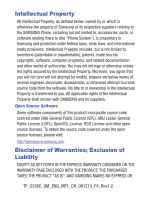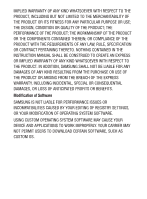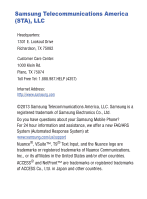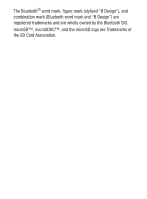Samsung SCH-S336C User Manual
Samsung SCH-S336C Manual
 |
View all Samsung SCH-S336C manuals
Add to My Manuals
Save this manual to your list of manuals |
Samsung SCH-S336C manual content summary:
- Samsung SCH-S336C | User Manual - Page 1
SCH-S336C MOBILE PHONE User Manual Please read this manual before operating your phone and keep it for future reference. GH68_38883A Printed in Korea - Samsung SCH-S336C | User Manual - Page 2
, BSD License and other open source licenses. To obtain the source code covered under the open source licenses, please visit: http://opensource.samsung.com. Disclaimer of Warranties; Exclusion of Liability EXCEPT AS SET FORTH IN THE EXPRESS WARRANTY CONTAINED ON THE WARRANTY PAGE ENCLOSED WITH THE - Samsung SCH-S336C | User Manual - Page 3
ANY LAW, RULE, SPECIFICATION OR CONTRACT PERTAINING THERETO. NOTHING CONTAINED IN THE INSTRUCTION MANUAL SHALL BE CONSTRUED TO CREATE AN EXPRESS OR IMPLIED WARRANTY OF ANY KIND WHATSOEVER WITH RESPECT TO THE PRODUCT. IN ADDITION, SAMSUNG SHALL NOT BE LIABLE FOR ANY DAMAGES OF ANY KIND RESULTING FROM - Samsung SCH-S336C | User Manual - Page 4
Mobile Phone? For 24 hour information and assistance, we offer a new FAQ/ARS System (Automated Response System) at: www.samsung.com/us/support Nuance®, VSuite™, T9® Text Input, and the Nuance logo are trademarks or registered trademarks of Nuance Communications, Inc., or its affiliates in the - Samsung SCH-S336C | User Manual - Page 5
The Bluetooth® word mark, figure mark (stylized "B Design"), and combination mark (Bluetooth word mark and "B Design") are registered trademarks and are wholly owned by the Bluetooth SIG. microSD™, microSDHC™, and the microSD logo are Trademarks of the SD Card Association. - Samsung SCH-S336C | User Manual - Page 6
Getting Started 5 Understanding this User Manual 5 Activating your Phone 7 Displaying Your Telephone Number 7 Battery 8 Turning Your Phone On and 26 Understanding the Home Screen 30 Understanding the Menu 41 Prepaid Services 43 Section 3: Entering Text 44 Changing the Text Entry Mode 44 - Samsung SCH-S336C | User Manual - Page 7
Sending Voice Messages 79 Receiving Messages 81 Message Folders 83 Voicemail 88 Social Networks 89 Messaging Settings 91 Section 7: Bluetooth 93 Bluetooth Service Profiles 93 Turning Bluetooth On or Off 94 Bluetooth Options 94 Adding a New Device 95 Section 8: Games & Apps 97 Games 97 - Samsung SCH-S336C | User Manual - Page 8
to Radio Frequency (RF) Signals 152 Specific Absorption Rate (SAR) Certification Information 159 FCC Part 15 Information to User 161 Smart Practices While Driving 162 Battery Use and Safety 164 3 - Samsung SCH-S336C | User Manual - Page 9
Samsung Mobile Products and Recycling 166 UL Certified Travel Charger 168 Display / Touch-Screen 169 GPS & AGPS 169 Emergency Calls 171 Care and Maintenance 172 Responsible - Samsung SCH-S336C | User Manual - Page 10
and charging the battery, activating your service, and setting up voicemail. Understanding this User Manual The sections of this manual generally follow the of this information is near the back of the guide. This manual gives navigation instructions according to the default display settings. If you - Samsung SCH-S336C | User Manual - Page 11
: Brings to your attention important information to prevent loss of data or functionality, or even prevent damage to your phone. Text Conventions This manual provides condensed information about how to use your phone. To make this possible, the following text conventions are used: Highlight Use the - Samsung SCH-S336C | User Manual - Page 12
it may need to be activated before you can use it. To activate your phone, choose from the following: • Visit a retail store. • Contact customer support. Displaying Your Telephone Number My Number displays the ten-digit telephone number assigned to your phone. Ⅲ From the Home screen, press the Left - Samsung SCH-S336C | User Manual - Page 13
up to 4 hours of charge time. After the first charge, you can use the phone while charging. Important! Use only Samsung-approved charging devices and batteries. Samsung accessories are designed to maximize battery life. Using other accessories may invalidate your warranty and may cause damage - Samsung SCH-S336C | User Manual - Page 14
Release Latch Installing the battery cover Ⅲ Align the cover and press it into place, making sure it snaps securely. 9 - Samsung SCH-S336C | User Manual - Page 15
Installing the Battery 1. Remove the battery cover (see "Removing the battery cover" on page 8). 2. Insert the battery into the phone (1), aligning the gold contacts on the battery with the gold contacts in the phone (2). 3. Install the battery cover (see "Installing the battery cover" on page 9). - Samsung SCH-S336C | User Manual - Page 16
with a travel adapter to charge your phone from any 120/220 VAC outlet. Note: The battery comes partially charged. You must fully charge the battery before using your phone for the first time. A fully discharged battery can require up to 4 hours of charge time. After the first charge, you can use - Samsung SCH-S336C | User Manual - Page 17
the charging head from the power outlet and remove the cable from the phone. Non-Supported Batteries Important! Samsung handsets do not support the use of a non- approved battery. Using a non-approved battery may cause damage to your phone. Use a Samsung approved battery only. Getting Started 12 - Samsung SCH-S336C | User Manual - Page 18
accessories (such as a wall charger, and cigarette lighter adapter) will only charge a Samsung approved battery. When using a non-approved battery the handset can only be used for the duration of the life of the battery and cannot be recharged. Turning Your Phone On and Off Turning Your Phone On - Samsung SCH-S336C | User Manual - Page 19
Easy Setup Set basic preferences, to start using your phone quickly. 1. From the Home screen, press the Left Soft Key Menu ➔ Settings ➔ Easy Set-up. 2. Follow the prompts to set preferences for these settings and tap : • Font Size Control: When enabled, you can use the Volume Key to control the size - Samsung SCH-S336C | User Manual - Page 20
Easy Set-up for Sounds Use Easy Set-up to set the sounds your phone makes, including sounds to alert you to calls and messsages. 1. From the Home screen, press the Left Soft Key Menu ➔ Settings ➔ Sounds ➔ Easy Set-up. 2. Follow the screen prompts to choose settings for Call Sounds, Keypad Volume, - Samsung SCH-S336C | User Manual - Page 21
. Note: Contact your carrier for more information about your coverage area and service plan. Voicemail All unanswered calls to your phone are sent to voicemail, activate Voicemail. Key to 3. Follow the automated instructions to set up your new password and record a greeting. Getting Started 16 - Samsung SCH-S336C | User Manual - Page 22
Checking Voicemail 1. From the Home screen, press the - or - Voicemail Key. 2. From the Home screen, press and hold the activate Voicemail. Key to 3. Enter your password, then press . 4. Follow the recorded prompts to listen to messages and manage your voicemail. Note: You can also access - Samsung SCH-S336C | User Manual - Page 23
1x Technology • Sound Alert Mode • Personal Organization Tools - Calculator - Calendar - Alarm Clock - Stop Watch - World Clock - Notepad • Messaging Services - Standard and Enhanced TXT Messaging - Picture Messaging - Voice Messaging • 1.3 MP Camera • Advanced Voice Commands, using Nuance Voice - Samsung SCH-S336C | User Manual - Page 24
Closed View of Your Phone 1 2 Features 1. Camera Lens: The lens of the built-in camera. 2. Front Screen: Shows signal and battery strength, time, day, and date, plus calls or message notifications. 19 - Samsung SCH-S336C | User Manual - Page 25
Open View of Your Phone 1 2 3 14 4 13 5 12 6 11 7 8 10 9 Features 1. Earpiece: Allows you to hear the caller. 2. Main Screen: Displays phone features. 3. Voicemail Key: Press to access voicemail. Understanding Your Phone 20 - Samsung SCH-S336C | User Manual - Page 26
4. Left Soft Key: Press to select the command at the lower left area of the display screen. 5. In Case of Emergency (ICE) Key: Press to access stored emergency numbers and information. 6. Send Key: Press to place or receive a call. From the Home screen, press once to access the All Calls log. 7. - Samsung SCH-S336C | User Manual - Page 27
Volume level. 2. Charging/Accessory Port: Plug in charging accessories, and connect compatible accessory cables. 3. Cover Release Latch: Pull here with your finger to remove the battery cover. Understanding Your Phone 22 - Samsung SCH-S336C | User Manual - Page 28
4. Speakerphone Key: With the flip open, press and hold to activate the Speakerphone. With the flip closed, press and hold to activate Voice Commands. 5. Camera Key: From the Home screen, press to activate the Camera. When using Camera, press to take a photo. 6. 2.5 mm Headset Jack: Plug in an - Samsung SCH-S336C | User Manual - Page 29
Directional Key Shortcuts From the Home screen, press a Directional Key Up, Down, Left or Right to launch its corresponding application. My Shortcuts presents a list of shortcuts that you can customize to include your favorite features. You can customize the Directional Key shortcuts. For more - Samsung SCH-S336C | User Manual - Page 30
Soft Keys Soft key functions are defined by what appears above them, in the bottom line of the display. There are three soft keys: the Left Soft Key, the Right Soft Key, and the OK Key. Left Soft Key Right Soft Key 25 - Samsung SCH-S336C | User Manual - Page 31
Left Soft Key Some functions of the Left Soft Key are: • From the Home screen, press the Left Soft Key Menu to open the Menu. • When the Left Soft Key function is Settings, press to choose settings for the feature. • When the Left Soft Key function is Edit, press to edit the item or field. Right - Samsung SCH-S336C | User Manual - Page 32
Voicemail Key Use the Voicemail Key to set up and check Voicemail. • From the Home screen, press the Voicemail Key to call Voicemail. Send Key Use the Send Key to answer calls, dial calls, and to recall the last number(s) dialed, received, or missed. For example: • Press the Send Key to - Samsung SCH-S336C | User Manual - Page 33
Clear Key Use the Clear Key to erase or clear numbers, text, or symbols from the display, or to return to a previous menu or to the Home screen from any menu. • If you enter an incorrect character, press the Clear Key to backspace (and delete) the character. • To erase the previous word in a - Samsung SCH-S336C | User Manual - Page 34
• With the flip closed, press and hold the Speakerphone Key to launch Voice Commands. Note: You can also launch Voice Commands from the Home screen by pressing and holding the Voice Commands Key on the phone keypad. Camera Key Use the side Camera Key for Camera functions: • From the Home screen - Samsung SCH-S336C | User Manual - Page 35
the Home Screen The Home screen is the starting point for using your phone. Status Bar • Status Bar: Presents icons to show network status, battery power, and connection details. For more information, refer to "System Status Icons" on page 31. Customizing the Home screen You can customize the Home - Samsung SCH-S336C | User Manual - Page 36
are available. appears on the Home screen. For more information, see "Airplane Mode" on page 137. Roaming: The phone is roaming outside the home service area. Consult your carrier for roaming plans and rates. Voice Call: A voice call is in progress. Data Call: A data connection is active, and data - Samsung SCH-S336C | User Manual - Page 37
No Service: No coverage is available. You cannot send or receive calls or messages. Voice Listening is active. For more information, see "Side Key Lock" on page 139. Bluetooth: Bluetooth service is On. Bluetooth Connected: The phone is paired with another Bluetooth device. Understanding Your Phone 32 - Samsung SCH-S336C | User Manual - Page 38
with another Bluetooth device. Battery Level: Battery charge indicator. The number of bars show available battery power, with more bars indicating more charge. Network Extender: Provides the connection status of the device's connection to a Network Extender. Service Alert and Settings Icons Icons - Samsung SCH-S336C | User Manual - Page 39
Calendar Event: You have an active calendar event. Speakerphone: Speakerphone mode is active. Alarm On: You have an alarm set to go off in the next 24 hours. Sound Alert Mode: All alerts are made with sound, and other information may be read out for alerts. For more information, see "Sound Alert - Samsung SCH-S336C | User Manual - Page 40
Ringtone Protected: This ringtone is protected. Ringtone Locked: This ringtone is locked. Ringtone Protected Locked: This ringtone is both protected and locked. Sound: Represents a sound file. Sound Protected: This sound file is protected. Sound Locked: This sound file is locked. Sound Protected - Samsung SCH-S336C | User Manual - Page 41
Mobile 1: Represents a Mobile phone number field in Contacts. Mobile 2: Represents a Mobile phone number field in Contacts. Home: Represents the Home phone number field in Contacts. Business: Represents the Business phone number field in Contacts. Personal Email: Represents the Personal Email field - Samsung SCH-S336C | User Manual - Page 42
Home Address: Represents the Home Address field in Contacts. Work Address: Represents the Work Address field in Contacts. Company: Represents the Company field in Contacts. Title: Represents the Title field in Contacts. Birthday: Represents the Birthday field in Contacts. Note: Represents the Note - Samsung SCH-S336C | User Manual - Page 43
New TXT Msg: Displays when you received a New Text message. Read TXT Msg: Represents a Text message that was read. New Multimedia Message: Displays when you receive a New Multimedia message. Opened Multimedia Message: Represents an multimedia message that was opened. Unread Multimedia Message: - Samsung SCH-S336C | User Manual - Page 44
TXT Msg Draft: Represents a text message Draft. Multimedia Msg Draft: Represents a multimedia message Draft. High Priority: Displays to indicate a High Priority message. Name card: Represents a Name Card. Lock: Represents a message that was Locked. Settings & Tools Icons Icons display in the Status - Samsung SCH-S336C | User Manual - Page 45
BT Mobile Phone: Displays when connected/paired with a Bluetooth enabled Mobile Phone. BT Handsfree: Displays when using the Bluetooth Handsfree mode. BT Unknown Device: displays when an unknown Bluetooth device is discovered. Device Connected: Displays when a Bluetooth connection was established. - Samsung SCH-S336C | User Manual - Page 46
features, and change the order items appear in the menu. $ Prepaid: Access your account's prepaid functionality. For more information, refer to "Prepaid Services" on page 43. Contacts: Open the Contacts menu, to enter, view and manage your daily contacts. Recent Calls: Open the Recent Calls log - Samsung SCH-S336C | User Manual - Page 47
Games & Apps: Launch Media Center, for the multimedia features of your phone. My Folder: Provides access to files found on the phone. Tools: Access productivity tools. Settings: Configure your phone to your preferences. Menu Number Accelerators Each menu item has a number assigned to it, and you - Samsung SCH-S336C | User Manual - Page 48
Prepaid Services Ⅲ From the Home screen, press the Left Soft Key $ Menu ➔ Prepaid. For prepaid services, this menu provides access to the following items, among others: • Add Airtime • Buy Airtime • My Phone Number • My AIrtime Info • Airtime Display • Serial Number • Code - Samsung SCH-S336C | User Manual - Page 49
Section 3: Entering Text Your phone provides convenient ways to enter words, letters, punctuation, and numbers when you need to enter text. This section describes text input modes and entering characters or symbols, using the keypad. Your phone offers these text entry modes: • T9 Word: English - Samsung SCH-S336C | User Manual - Page 50
Note: Available text entry modes will depend on the type of field. When you are entering text, the Left Soft Key shows the current text entry mode. Entering Text Using T9 Word T9 Word is a predictive text entry mode that recognizes common English words matching the sequence of your key presses and - Samsung SCH-S336C | User Manual - Page 51
Entering Text using Palabra Palabra is a predictive text entry mode for Spanish that recognizes common words matching the sequence of your key presses and inserts the most common word into your text. Palabra requires only one key press per letter of the word, and is much faster than traditional text - Samsung SCH-S336C | User Manual - Page 52
Entering Text using Abc/ABC/abc Mode Abc mode is standard text entry mode for mobile telephones. Ⅲ To switch to Abc mode, press the Left Soft Key Entry Mode ➔ Abc. While entering text: • Press the appropriate key once for the first letter on the key, twice for the second letter, three times for the - Samsung SCH-S336C | User Manual - Page 53
Entering Numbers Use 123 mode to enter numbers into a text field. Ⅲ To switch to 123 mode, press the Left Soft Key Entry Mode ➔ 123. While entering numbers: • Press the appropriate key for each number. • Press to backspace to clear one number. Press and hold to clear multiple numbers in a string. - Samsung SCH-S336C | User Manual - Page 54
Entering Quick Text Use Quick Text mode to insert pre-loaded messages into a text message, or to create and insert your own Quick Text phrases. Ⅲ To switch to Abc mode, press the Left Soft Key Entry Mode ➔ Quick Text. While in Quick Text mode: • Press the Directional Key to highlight a phrase, - Samsung SCH-S336C | User Manual - Page 55
Section 4: Call Functions This section describes how to make, answer, and end calls. It also includes information about the Recent Calls log and Voice Commands. Making a Call Your phone offers multiple ways to make calls: • Enter the phone or speed dial number, then press the Send Key. • Enter - Samsung SCH-S336C | User Manual - Page 56
In-Call Options While in a call, use the soft keys to access in-call options: Ⅲ Press the Left Soft Key Mute to mute the microphone so the other caller cannot hear your voice. Ⅲ Press the Right Soft Key Options for these options: • Messaging: Display the Messages menu to create or view a Text, - Samsung SCH-S336C | User Manual - Page 57
Sending Calls to Voicemail Ignoring a call sends the caller directly to voicemail, and stops the incoming call ringtone. Use one of these methods to ignore an incoming call: • Press the Left Soft Key Quiet to silence the ringer. • Press TXT to send the call to voicemail, and choose a pre-entered - Samsung SCH-S336C | User Manual - Page 58
3. Calls display by date, time and contact or phone number. If the number is saved as a contact, the call record includes icons to indicate the type of number. 4. Use the Directional Key to highlight a call, then choose from these options: • Press the Left Soft Key Message to send a reply. • Press - Samsung SCH-S336C | User Manual - Page 59
Creating or Updating Contacts Using Recent Calls 1. From the Home screen, press the Left Soft Key Menu ➔ Recent Calls ➔ All. - or - From the home screen, press to view All Calls. 2. Find a call from All Calls, Missed Calls, Received Calls, or Dialed Calls. 3. Highlight a call record, then press - Samsung SCH-S336C | User Manual - Page 60
Deleting All Recent Calls Records 1. From the Home screen, press the Left Soft Key Menu ➔ Recent Calls. - or - From the home screen, press to view All Calls. 2. Find a call from All Calls, Missed Calls, Received Calls, or Dialed Calls. 3. Highlight a call record, then press the Right Soft Key - Samsung SCH-S336C | User Manual - Page 61
Enabling Sound Alert Mode Using Settings to Enable Sound Alert Mode 1. From the Home screen, press the Left Soft Key Menu ➔ Settings ➔ Sounds ➔ Sound Alert Mode. 2. Use the Directional Key to highlight an option, then press SET: • On: Volume is set to high and the caller's name is read aloud. Using - Samsung SCH-S336C | User Manual - Page 62
Section 5: Understanding Your Contacts This section allows you to manage your daily contacts by saving information in Contacts. Contacts provides access to powerful features such as Groups, creating and sending vCards, and viewing the phone number assigned to your phone. To access Contacts for all - Samsung SCH-S336C | User Manual - Page 63
Contacts Fields These icons represent all available fields for Contacts. Mobile 1: Enter the contact's Primary mobile number. Home: Enter the contact's Home number. Business: Enter the contact's Work telephone number. Mobile 2: Enter the Secondary mobile number. Fax: Enter the contact's Fax - Samsung SCH-S336C | User Manual - Page 64
Home Address Country: Enter the Home country. Work Address Street: Enter the Work street address. Work Address City: Enter the Work city. Work Address State: Enter the Work state. Work Address Zip Code: Enter the Work Zip Code. Work Address Country: Enter the Work country. Company: Enter the contact - Samsung SCH-S336C | User Manual - Page 65
Adding a New Contact from Recent Calls Save a telephone number from a recent call record as a contact. 1. From the Home screen, press to display All Calls. 2. Press OPEN. 3. Use the Directional Key to highlight a call record. 4. Press the Right Soft Key Options ➔ Save to Contacts ➔ Add New - Samsung SCH-S336C | User Manual - Page 66
Editing a Contact Make changes to an existing contact. 1. From the Home screen, press the Left Soft Key Menu ➔ Contacts. 2. Find a contact, by pressing the Directional Key to browse contacts, or see "Finding a Contact" on page 64. Use the Directional Key to highlight the contact, then press the - Samsung SCH-S336C | User Manual - Page 67
Editing a Contact from Recent Calls Save a telephone number from a call record to a contact. 1. From the home screen, press to view All Calls. 2. Use the Directional Key to highlight a call record, then press to view the call record. For more information about using Recent Calls logs, see " - Samsung SCH-S336C | User Manual - Page 68
• Unlock: Unlock multiple contact(s) for deletion or editing. Adding Pauses or Waits Calls to automated systems can require you to press keys to navigate menus, or to enter a password or account number. You can store those phone numbers, with special pause or wait characters, in a contact record to - Samsung SCH-S336C | User Manual - Page 69
Finding a Contact 1. From the Home screen, press the Left Soft Key Menu ➔ Contacts. 2. Use the Directional Key to highlight Contact List and press 3. In the Go To field, enter the first few characters of the Contact name to see matching entries. 4. Use the Directional Key to highlight Contact - Samsung SCH-S336C | User Manual - Page 70
Groups You can assign Contact entries to categories, called Groups, to make searching your contacts faster, or to quickly send messages to group members. Adding Contacts to Groups 1. From the Home screen, press the Left Soft Key Menu ➔ Contacts ➔ Groups. 2. Available groups appear in the display. - Samsung SCH-S336C | User Manual - Page 71
3. Use the Directional Key to highlight the Group field, then press the Left Soft Key Edit. 4. Use the Directional Key to highlight groups, then press MARK to mark or un-mark groups for assignment. 5. When you finish marking groups, press the Left Soft Key Done to save the changes. 6. Press SAVE to - Samsung SCH-S336C | User Manual - Page 72
the contact. Note: Some Speed Dials are reserved by default, and cannot be assigned: 1 is reserved for Voicemail. 211 is reserved for health and human services. 311 is reserved for non-emergency services. 611 is reserved for customer service access. 911 is reserved for emergency calls. 67 - Samsung SCH-S336C | User Manual - Page 73
Assigning a Speed Dial 1. From the Home screen, press the Left Soft Key Menu ➔ Contacts ➔ Speed Dials. 2. Use the Directional Key to highlight a speed dial, or enter the speed dial digits into the Go To field, then press SET. 3. At the SET SPEED DIAL screen, use the Directional Key to highlight a - Samsung SCH-S336C | User Manual - Page 74
Emergency Contacts Set up to 3 emergency contacts, plus enter personal information that may be helpful to others using your phone in an emergency. Tip: Emergency contacts display in red in the Contacts List. Assigning Emergency Contacts 1. From the Home screen, press the Left Soft Key Menu ➔ - Samsung SCH-S336C | User Manual - Page 75
Entering Personal Information Enter up to 3 notes containing information that might be helpful to others using your phone in an emergency. 1. From the Home screen, press the Left Soft Key Menu ➔ Contacts ➔ Emergency Contacts. 2. Use the Directional Key to highlight Personal Info, and press VIEW. - Samsung SCH-S336C | User Manual - Page 76
You can send up to 10 contacts as attachments to a text or picture message, to devices that support vCards. Important! Not all devices will accept a name card, and not all devices support transfers of multiple name cards. Check your target device's documentation. 1. From the Home screen, press the - Samsung SCH-S336C | User Manual - Page 77
, and Emergency (ICE) contact status. Sending My Name Card (vCard) by Bluetooth Send your contact information, as My Name Card, to Bluetooth devices that support vCards. 1. From the Home screen, press the Left Soft Key Menu ➔ Contacts ➔ My Name Card. 2. Press the Right Soft Key Options, then select - Samsung SCH-S336C | User Manual - Page 78
) by Bluetooth Send individual contacts, or your entire contact list, to Bluetooth devices that support vCards. Important! Not all Bluetooth devices accept a name cards, and not all devices support transfers of multiple name cards. Check your target device's documentation. 1. From the Home screen - Samsung SCH-S336C | User Manual - Page 79
Note: A vCard contains all contact information except Group, Ringtone, and Emergency (ICE) contact status. Understanding Your Contacts 74 - Samsung SCH-S336C | User Manual - Page 80
, also known as MMS (Multimedia Messaging Service) • Voice Messages (Multimedia Messaging Service) • Voicemail • Social Networks updates Note: Some message services are only available in the enhanced services area. Creating and Sending Text Messages Short Message Service (SMS) allows you to send and - Samsung SCH-S336C | User Manual - Page 81
3. Use the Directional Key to move to the Text: field to compose your message. For more information about entering text, see "Entering Text" on page 44. 4. While entering text, press the Right Soft Key Options for these options: • Insert Quick Text: Insert a pre-loaded phrase. For more information, - Samsung SCH-S336C | User Manual - Page 82
• Use the keypad to enter a recipient's phone number, contact name, or Email address. As you enter characters, matching contacts display in a list. Use the Directional Key to highlight a contact, then press OK. 3. Press the Right Soft Key Add to select recipients from: - From Contacts: Choose - Samsung SCH-S336C | User Manual - Page 83
- Rename: Change the name of the highlighted picture. - File Info: View information about the highlighted picture. • While adding a picture, press the Right Soft Key Options for these options: - Preview: View the message before sending. - Save As Draft: Save a copy in the Drafts folder. - Add - Samsung SCH-S336C | User Manual - Page 84
Creating and Sending Voice Messages Voice Messages combine text and voice recordings, and can be sent to other mobile phones, or to Email addresses. 1. From the Home screen, press the Messaging Key ➔ New Message ➔ Voice Message. 2. Create a voice recording: • Press OK to start recording. • Press the - Samsung SCH-S336C | User Manual - Page 85
5. Use the Directional Key to move to the Text: field, then compose your message. For more information about entering text, see "Entering Text" on page 44. While entering text, press the Right Soft Key Options to: • Review: Listen to the message before sending. • Save As Draft: Save a copy in - Samsung SCH-S336C | User Manual - Page 86
Receiving Messages When you receive a message, you can choose to: • View Now: Open the message for viewing. • View Later: Dismiss the alert, and save the message in the Messages folders. For more information, see "Message Folders" on page 83. Viewing Text Messages When you receive a text message, - Samsung SCH-S336C | User Manual - Page 87
Viewing Picture or Voice Messages When you receive a Picture or Voice message, the alert sounds (unless turned off), and New Multimedia MSG appears in the display. 1. At the New Messages prompt, press OK to View Now, View Later, or Reject the new message. 2. After loading, the attachment (and - Samsung SCH-S336C | User Manual - Page 88
- Erase: (Voice or Picture message with attached Sound) Delete the message. - Save Sound: (Voice or Picture message with attached Sound) Save the attached sound to My Sounds. - Save as Ringtone: (Voice or Picture message with attached Sound) Save the attached sound as a ringtone. - View Name Card: ( - Samsung SCH-S336C | User Manual - Page 89
Viewing Messages by Sender/Time/Size While viewing the Inbox you can set your phone to sort messages by Sender, Time, or Size. The selections change from Sender, Time, or Size, depending on the current view. Messages are automatically stored in the Messages folder, grouped by sender (if the sender/ - Samsung SCH-S336C | User Manual - Page 90
• Extract Addresses: Display numbers, Email Addresses, and URLs from the message, to call, send an email, or open the web page. • Message Info: Display details about the highlighted message. • Manage Inbox: Perform actions on messages, including Erase, Lock, and Unlock. • Sort by Time: List all - Samsung SCH-S336C | User Manual - Page 91
• Add To Contacts: Save the number of the sender to Contacts as a new entry or additional to an existing entry. • Extract Addresses: Display numbers, Email Addresses, and URLs from the message, to call, send an email, or open the web page. • Message Info: Display details about the highlighted - Samsung SCH-S336C | User Manual - Page 92
• Add To Contacts: Save the number of the sender to Contacts as a new entry or additional to an existing entry. • Message Info: Display details about the message. • Manage Sent: Perform actions on messages, including Erase, Lock, or Unlock. • Sort by Recipient: List messages by the first - Samsung SCH-S336C | User Manual - Page 93
3. Use the Directional Key to highlight a message, then press the Left Soft Key Erase to delete the message, or press EDIT to edit the message. Voicemail From the Messaging menu, you can view the total of your new voicemail messages, clear the voicemail counter, and call voicemail to check - Samsung SCH-S336C | User Manual - Page 94
you can receive notifications and status updates, and allows you to update your status from your phone. From your account settings, follow the instructions in the Mobile area to complete your phone registration. You can also initiate registration from your phone, to receive a confirmation code you - Samsung SCH-S336C | User Manual - Page 95
5. The site(s) will send a text message to your phone with information about registration. Follow the instructions to complete registration. Updating your Status After you register your phone with Facebook or Twitter, updating your status is easy and quick. 1. From the Home - Samsung SCH-S336C | User Manual - Page 96
Accessing Twitter 1. From the Home screen, press the Social Networks ➔ Twitter. Messaging Key ➔ 2. Press . 3. Choose an option: • Tweet: Enter text to update your Twitter account. • Twitter.com: Launch the Twitter site. Messaging Settings Define settings for messages you send and receive with - Samsung SCH-S336C | User Manual - Page 97
#: Choose On to add a callback phone number to your messages, and set the phone number. Choose Off to omit a callback number (you can manually add a callback number when composing messages). • Signature: Choose Custom to add a signature to all messages, then use the Directional Key to move to - Samsung SCH-S336C | User Manual - Page 98
you can press the multifunction key on the headset to use Voice Commands, including voice dialing. Bluetooth Service Profiles Bluetooth profiles are specifications for services supported by individual devices. Profiles improve the ability of different devices to work together. Note: This phone does - Samsung SCH-S336C | User Manual - Page 99
between devices. Tip: You can find a list of supported profiles on your phone. Press Menu ➔ Settings ➔ Bluetooth ➔ Options ➔ Supported Profiles. Turning Bluetooth On or Off Turn Bluetooth on to exchange information with a Bluetooth device. To save battery life, or in situations where use of wireless - Samsung SCH-S336C | User Manual - Page 100
selecting On, your phone will be discoverable for one minute, then Discover Mode will automatically reset to Off. • Supported Profiles: View a list of supported Bluetooth profiles and their descriptions. Highlight a profile and press VIEW to see a description. • Searching Setting: Choose types of - Samsung SCH-S336C | User Manual - Page 101
this device as it appears in the pairing list. • Incoming Security: Choose Always Ask or Always Connect for future pairings with this device. • Service Discovery: View the service profiles supported for pairing with this device. • Device Info: View information about the paired device. Bluetooth 96 - Samsung SCH-S336C | User Manual - Page 102
➔ Games ➔ My Games. Purchasing New Games 1. From the Home screen, press the Left Soft Key Menu ➔ Games & Apps ➔ Games ➔ Buy Games. 2. Follow the on-screen instructions to purchase new games. 97 - Samsung SCH-S336C | User Manual - Page 103
My Folder Tunes & Tones Tunes & Tones offers features and applications for managing songs, tones and sounds. Buy Ringtones You can browse and download new ringtones. Note: Charges apply for downloading ringtones and ringback tones. 1. From the Home screen, press the Left Soft Key Menu ➔ My Folder ➔ - Samsung SCH-S336C | User Manual - Page 104
2. Use the Directional Key to highlight a ringtone, then choose one of these actions: • Press the Left Soft Key Set As to assign the sound as the default Ringtone, as a ringtone for a Contact ID, Alert Sounds for All Messages, TXT Message, Multimedia Message, or Voicemail. • Press PLAY to hear - Samsung SCH-S336C | User Manual - Page 105
- Rename: Change the name of the sound file. (For sounds you recorded.) - Lock/Unlock: Protect the sound file from deletion, or remove protection. (For sounds you have recorded.) - Erase: Delete the highlighted sound file. (For sounds you recorded.) - Erase Files: Delete sound files you have - Samsung SCH-S336C | User Manual - Page 106
Pictures Pictures offers features and applications for creating, downloading, and managing pictures on your phone. Buy Graphics Download new pictures and wallpapers. 1. From the Home screen, press the Left Soft Key Menu ➔ My Folder ➔ Pictures ➔ Buy Graphics. 2. Use the Directional Key to - Samsung SCH-S336C | User Manual - Page 107
Viewing and Managing Pictures 1. From the Home screen, press the Left Soft Key Menu ➔ My Folder ➔ Pictures ➔ My Pictures. 2. Use the Directional Key to browse the list of photos. To view a photo, highlight the photo, then press VIEW. 3. While browsing photos, press the Right Soft Key Options - Samsung SCH-S336C | User Manual - Page 108
• Slide Show: Watch a slide show of all pictures in My Pictures. Use the Directional Key to select a time to display each picture, then press PLAY. While watching the slide show, control playback with the Left Soft Key Pause/Resume. To close the slide show, press the Right Soft Key Done. • File - Samsung SCH-S336C | User Manual - Page 109
• Zoom/Rotate: Adjust the zoom ratio of the picture by pressing the Volume Key, or press ROTATE to change the picture's orientation. Press the Right Soft Key to select Fit to Screen, or Preview On/Preview Off, to control whether a preview of your changes appears on the screen in a thumbnail. • Edit: - Samsung SCH-S336C | User Manual - Page 110
• Slide Show: Watch a slide show of all pictures in My Pictures. Use the Directional Key to select a time to display each picture, then press PLAY. While watching the slide show, control playback with the Left Soft Key Pause/Resume. To close the slide show, press the Right Soft Key Done. • File Info - Samsung SCH-S336C | User Manual - Page 111
• Via Bluetooth: Use the Directional Key to highlight picture(s), then press MARK to mark them, or press the Right Soft Key Mark All. After marking, press the Left Soft Key Done, and follow the prompts. For more information, see "Bluetooth" on page 93. • To Facebook: Post a picture to Facebook, - Samsung SCH-S336C | User Manual - Page 112
4. Press the Camera Key or TAKE to take the picture. 5. After taking a photo, use the soft keys for these options: • Press the Right Soft Key Erase to delete the new photo. • Press Send to resize the new photo and attach it to a new picture message. • Press the Left Soft Key Save to save the - Samsung SCH-S336C | User Manual - Page 113
• Brightness: Choose to set the brightness value. • White Balance: Choose a setting for the light source, from Auto, Daylight, Incandescent, Fluorescent, or Cloudy. • Exposure: Select a setting for measuring light before taking a picture, from Matrix, Center-weighted, or Spot. • Effects: Choose an - Samsung SCH-S336C | User Manual - Page 114
Memory Status Manage memory settings for saving pictures, videos, music, sounds and ringtones to your phone's memory. 1. From the Home screen, press the Left Soft Key Menu ➔ My Folder ➔ Memory Status. 2. Use the Directional Key to highlight a setting, then press OK to view the statistics for - Samsung SCH-S336C | User Manual - Page 115
Section 9: Tools Voice Commands Voice Commands is advanced speech recognition software that recognizes your spoken commands to dial phone numbers, create messages, and launch phone features such as Contacts, Calendar and My Pictures. To use Voice Commands, speak naturally into your phone, at a - Samsung SCH-S336C | User Manual - Page 116
• Send : Speak a type of message, such as Text, Picture or Video. • Go To : Launch a Menu item. • Check : Speak the name of an item to check its status. • Contacts : Speak a contact's name to display the record. • Search: Speak keywords to find items on your phone. • - Samsung SCH-S336C | User Manual - Page 117
While entering equations, you can use these options: • Press the Left Soft Key Clear or the to delete. • Press the Right Soft Key Operator to enter Left [ ( ] and Right [ ) ] parentheses or raise a number by a power. • Press after a number to change the sign. • Press to enter a decimal point. 4. - Samsung SCH-S336C | User Manual - Page 118
Converter Convert values you enter into selected units. 1. From the Home screen, press the Left Soft Key Menu ➔ Tools ➔ Calculator ➔ Converter. 2. Use the Directional Key to highlight a conversion type, from Temperature, Length, Weight, Area, Volume, or Currency, then press . 3. Use the - Samsung SCH-S336C | User Manual - Page 119
Calendar Schedule events, with reminders, so that you can track them. Set alarms for events to be alerted of an upcoming event. 1. From the Home screen, press the Left Soft Key Menu ➔ Tools ➔ Calendar. 2. From the Calendar screen, find an event: • Use the Directional Key to highlight a date on the - Samsung SCH-S336C | User Manual - Page 120
Adding an Event 1. From the Home screen, press the Left Soft Key Menu ➔ Tools ➔ Calendar. 2. Press the Left Soft Key New. 3. On the NEW EVENT screen, use the Directional Key to highlight each field, then enter the details: • Subject: Enter the name of the event. • Start Time and End Time: - Samsung SCH-S336C | User Manual - Page 121
Alarm Clock Set up to ten alarms, to go off once, or periodically at the same time. Once set, alarms are easy to change or turn off. Note: Alarms coming up in the next 24 hours will cause the Alarm icon to appear in the Event Status line on the Home screen. Setting An Alarm 1. From the Home screen, - Samsung SCH-S336C | User Manual - Page 122
• Snooze: Press the Left Soft Key Set, then set snooze options for delaying a ringing alarm. • Ringer: Use the Directional Key to set a type of alert tone, and select a ringtone. 4. When you finish entering information, press Disabling or Enabling an Alarm SAVE. You can turn an alarm off to - Samsung SCH-S336C | User Manual - Page 123
methods: • Use the Directional Key to scroll through the time zones around the world. • Press the Left Soft Key Cities to select from a list of supported cities. Select a city and press OK to view your entry. 3. To select the displayed time zone, press OK. 4. To enable or disable Daylight Savings - Samsung SCH-S336C | User Manual - Page 124
Notepad Create, store and edit notes in Notepad. 1. From the Home screen, press the Left Soft Key Menu ➔ Tools ➔ Notepad. 2. To add a new note, press the Left Soft Key Add, then enter the note, up to 130 characters. 3. When you're finished entering the note, press Managing Notes SAVE. 1. From - Samsung SCH-S336C | User Manual - Page 125
Phone Search Search for items on your phone. 1. From the Home screen, press the Left Soft Key Menu ➔ Tools ➔ Phone Search. 2. Enter characters to use as criteria for your search. 3. Use the Directional Key to highlight categories to search, then press MARK or the Right Soft Key Mark All to select - Samsung SCH-S336C | User Manual - Page 126
the Data Call icon appears in the Annunciator Line, you are connected to the Internet and billed accordingly. Rates and prices vary according to your service contract. For more information, contact your carrier. Launching Mobile Web Ⅲ From the Home screen, press the Right Soft Key The Web browser - Samsung SCH-S336C | User Manual - Page 127
4. Use the Directional Key to move the cursor to the URL Address field, where the http:// prefix is entered for you, and enter the web address. 5. Use the Directional Key to move the cursor to Go then press . Navigating Mobile Web Use your phone's command keys to navigate web content. - Samsung SCH-S336C | User Manual - Page 128
Left Soft Key: The Left Soft Key function depends on the type of content that's highlighted. For example: • Select: Press to open a list of items, then use the Directional Key to highlight an item. Press the Left Soft Key again, or press . • Go: Press to go to the highlighted URL or link. • Edit: - Samsung SCH-S336C | User Manual - Page 129
Adding Bookmarks 1. From the Home screen, press the Right Soft Key Browser. 2. Press Menu ➔ Bookmarks then press Menu ➔ New Bookmark. 3. Enter a title for this Bookmark, then use the Directional Key to highlight the URL field, enter the URL for this bookmark, then press OK. Managing Bookmarks - Samsung SCH-S336C | User Manual - Page 130
• Move: Move this bookmark to a new position in the list. • Move to folder: Moves this bookmark to another folder. • Delete all: Deletes all bookmarks. • Hot Keys: Assign hotkeys to bookmarked sites. • Cancel: Closes the screen and returns to the Browser page. Mobile Web Menu While browsing, press - Samsung SCH-S336C | User Manual - Page 131
• Advanced: Choose About to view information about Mobile Web, or Encryption for encryption settings. • Exit: Exits the menu and displays the Home screen. Mobile Web Settings Use Mobile Web settings to customize Mobile Web to your preferences. 1. From the Home screen, press the Right Soft Key - Samsung SCH-S336C | User Manual - Page 132
Placing a Call from Mobile Web You can place a call directly from a phone number on a web page, while using Mobile Web. 1. From the Home screen, press the Right Soft Key Browser. Mobile Web launches displaying the Home page. 2. Locate the desired telephone number on a web page, then use the - Samsung SCH-S336C | User Manual - Page 133
Section 11: Settings Master Volume Set the default Volume for all the sounds on your phone. 1. From the Home screen, press the Left Soft Key Menu ➔ Settings ➔ Master Volume. 2. Press the Volume Key or Directional Key Up or Down to highlight a volume level, then press SET: • High: All sounds - Samsung SCH-S336C | User Manual - Page 134
Sounds Customize your phone's sounds. Easy Set-up Quickly set Sounds settings. 1. From the Home screen, press the Left Soft Key Menu ➔ Settings ➔ Sounds ➔ Easy Set-up. 2. Follow the screen prompts to choose settings for the following options: Call Sounds, Keypad Volume, Text Msg Alert, Multimedia - Samsung SCH-S336C | User Manual - Page 135
Tip: While setting a ringtone press the Left Soft Key Play to hear a sample of the highlighted ringtone. Alert Sounds Choose sounds for new message alerts, emergency tones, missed calls, and device connection alerts. 1. From the Home screen, press the Left Soft Key Menu ➔ Settings ➔ Sounds ➔ Alert - Samsung SCH-S336C | User Manual - Page 136
Tip: While setting a ringtone, press the Left Soft Key Play to hear a sample of the highlighted ringtone. Keypad Sounds Choose a tone for keypad presses. 1. From the Home screen, press the Left Soft Key Menu ➔ Settings ➔ Sounds ➔ Keypad Sounds. 2. Use the Directional Key to highlight Default or - Samsung SCH-S336C | User Manual - Page 137
or disable sounds your phone plays to notify you of changes in system or service status. 1. From the Home screen, press the Left Soft Key Menu ➔ Settings ➔ Sounds ➔ Service Alerts. 2. Choose On or Off for these Service Alerts: • Minute Beep: While on a call, your phone beeps at every minute. • Call - Samsung SCH-S336C | User Manual - Page 138
2. Choose a setting, then press SET: • On: Volume is set to high, and when you receive a call, the caller's name or number is read out. • Off: All sounds revert to their previous settings. Display Customize the appearance of your phone's screens. Ⅲ From the Home screen, press the Left Soft Key Menu - Samsung SCH-S336C | User Manual - Page 139
7 Seconds, 15 Seconds, 30 Seconds, Always On or Always Off. 4. Press SET to save your settings. Note: Prolonged backlight durations can drain your battery. Wallpaper Select a background image for the Main (Home) Screen and Front Screen, from pre-loaded images, or your own pictures. Main Screen - Samsung SCH-S336C | User Manual - Page 140
Front Screen 1. From the Home screen, press the Left Soft Key Menu ➔ Settings ➔ Display ➔ Wallpaper ➔ Front Screen. 2. Use the Directional Key to highlight a picture from Front Wallpaper, or press the Right Soft Key to choose Options ➔ Take Picture with the Camera. While browsing pictures, - Samsung SCH-S336C | User Manual - Page 141
Font Size Control When Font Size Control is set to On, you can adjust the size of fonts by pressing the Volume Key while viewing a screen, such as message text or the menu. 1. From the Home screen, press the Left Soft Key Menu ➔ Settings ➔ Display ➔ Fonts ➔ Font Size Control. 2. Choose On or Off - Samsung SCH-S336C | User Manual - Page 142
Front Clock 1. From the Home screen, press the Left Soft Key Menu ➔ Settings ➔ Display ➔ Clock Format ➔ Front Clock. 2. Press the Directional Key Left or Right to highlight Digital 12, Digital 24, or Off. 3. Press the Directional Key Down to the Clock Color selector, then press Right or Left to - Samsung SCH-S336C | User Manual - Page 143
My Shortcuts My Shortcuts are available from the Home screen, by pressing the Directional Key Right. For more information about using the Directional Key, see "Directional Key Shortcuts" on page 24. 1. From the Home screen, press the Left Soft Key Menu ➔ Settings ➔ Phone ➔ Set Shortcuts ➔ Set My - Samsung SCH-S336C | User Manual - Page 144
4. To reset Directional Key shortcuts, highlight a shortcut, then press the Right Soft Key Options for options: • Reset Key: Resets the highlighted shortcut. • Reset Directional Keys: Resets all shortcuts. Side Key Lock Set how long the external keys remain active after you close the phone. 1. - Samsung SCH-S336C | User Manual - Page 145
Voice Commands Configure the Voice Commands feature of your phone. You can also access Voice Command settings from Voice Commands. For more information, see "Voice Commands" on page 110. 1. From the Home screen, press the Left Soft Key Menu ➔ Settings ➔ Phone ➔ Voice Commands. 2. Select a setting - Samsung SCH-S336C | User Manual - Page 146
- Timeout: Control how long the Voice Commands system listens for a command from you. Choose 5 seconds or 10 seconds. • Key Setting: Select the method for launching Voice Commands. - Choose Voice Key Only to launch with the Voice Commands key(s). - Choose Voice Key/Headset to launch with the Voice - Samsung SCH-S336C | User Manual - Page 147
Positioning System) location is available to the network at all times, or only when you've dialed an Emergency Number, such as 911. Note: Location service is required by some applications on your phone, and is only available via the cellular network. It is not available when roaming. 1. From the - Samsung SCH-S336C | User Manual - Page 148
➔ Settings ➔ Phone ➔ Security. Note: Access to all Security settings requires the phone lock code. By default, both the Phone Lock Code and the Calls & Services Lock Code are the last four digits of your phone number. Important! For security reasons, your phone does not display lock codes. If you - Samsung SCH-S336C | User Manual - Page 149
when you power it on. You can make phone calls, but must enter the lock code to access other features. Lock Phone Now You can manually lock your phone, to prevent access until you unlock it with the Phone Lock Code. This is a one-time lock; your phone returns to its - Samsung SCH-S336C | User Manual - Page 150
3. Select Lock Phone Now. The phone locks and returns to the Home screen. To unlock the phone, press Unlock and enter the Phone Lock Code. Restore Phone Return all phone settings to the factory defaults and permanently erase all user data. Warning! Choosing Restore Phone will return your phone to - Samsung SCH-S336C | User Manual - Page 151
Reset Settings Return all settings to factory defaults. This setting does not erase user data such as pictures, videos, music, messages, contacts or downloaded applications stored on the phone. 1. From the Home screen, press the Left Soft Key Menu ➔ Settings ➔ Phone ➔ Security. 2. Enter the Phone - Samsung SCH-S336C | User Manual - Page 152
3. Press the Left Soft Key Auto Retry Done to save your selections. Select settings for automatic re-dialing of calls that did not connect, after a set period of time. 1. From the Home screen, press the Left Soft Key Menu ➔ Settings ➔ Call ➔ Auto Retry. 2. Use the Directional Key to highlight 10 - Samsung SCH-S336C | User Manual - Page 153
One Touch Dial Enable or disable the speed dialing feature. 1. From the Home screen, press the Left Soft Key Menu ➔ Settings ➔ Call ➔ One Touch Dial. 2. Highlight On to enable one touch dialing, or Off to disable, then press SET. Voice Privacy Note: This feature is only available via the cellular - Samsung SCH-S336C | User Manual - Page 154
DTMF Tones Set DTMF tone length. DTMF tones are used as input by some automated phone systems, where you may need to transmit DTMF tones from your phone to make selections. 1. From the Home screen, press the Left Soft Key Menu ➔ Settings ➔ Call ➔ DTMF Tones. 2. Highlight Normal or Long, then press - Samsung SCH-S336C | User Manual - Page 155
Phone Info View software and hardware information for your phone, your assigned telephone number, an icon glossary, and manage software updates. 1. From the Home screen, press the Left Soft Key Menu ➔ Settings ➔ Phone Info. 2. Use the Directional Key to highlight My Number, then press OK to - Samsung SCH-S336C | User Manual - Page 156
Set-up Wizard Set basic preferences, to start using your phone quickly. 1. From the Home screen, press the Left Soft Key Menu ➔ Settings ➔ Easy Set-up. 2. Follow the prompts to set preferences for settings: • Font Size Control: When enabled, you can use the Volume Key to control the size of fonts - Samsung SCH-S336C | User Manual - Page 157
to be replicated. The majority of studies published have failed to show an association between exposure to radio frequency from a cell phone and health problems. The low levels of RF cell phones emit while in use are in the microwave frequency range. They also emit RF at substantially reduced time - Samsung SCH-S336C | User Manual - Page 158
is relatively little blood flow in them to carry away excess heat. Research Results to Date: Is there a connection between RF and certain health problems? The results of most studies conducted to date say no. In addition, attempts to replicate and confirm the few studies that have shown a connection - Samsung SCH-S336C | User Manual - Page 159
show an association between exposure to Radio Frequency (RF) from cell phones and adverse health outcomes. Still the scientific community has supported additional research to address gaps in knowledge. Some of these studies are described below. Interphone Study Interphone is a large international - Samsung SCH-S336C | User Manual - Page 160
International Cohort Study on Mobile Phone Users (COSMOS) The COSMOS study aims to conduct long-term health monitoring of a large group of people to determine if there are any health issues linked to long-term exposure to radio frequency energy from cell phone use. The COSMOS study will follow - Samsung SCH-S336C | User Manual - Page 161
data do not justify FDA regulatory actions, the FDA has urged the cell phone industry to take a number of steps, including the following: • Support-needed research on possible biological effects of RF for the type of signal emitted by cell phones; • Design cell phones in a way that minimizes - Samsung SCH-S336C | User Manual - Page 162
Hands-Free Kits Hands-free kits may include audio or Bluetooth® headsets and various types of body-worn accessories such as belt-clips and holsters. Combinations of these can be used to reduce RF energy absorption from cell phones. Headsets can substantially reduce exposure because the phone is held - Samsung SCH-S336C | User Manual - Page 163
Children and Cell Phones The scientific evidence does not show a danger to any users of cell phones from RF exposure, including children and teenagers. The steps adults can take to reduce RF exposure apply to children and teenagers as well. • Reduce the amount of time spent on the cell phone; • Use - Samsung SCH-S336C | User Manual - Page 164
• National Institute for Occupational Safety and Health (NIOSH): http://www.cdc.gov/niosh/. • World Health Organization (WHO): http://www.who.int/peh-emf/en/. • International Commission on Non-Ionizing Radiation Protection: http://www.icnirp.de. • Health Protection Agency: http://www.hpa.org.uk/ - Samsung SCH-S336C | User Manual - Page 165
station antenna, the lower the power output of the phone. Before a new model phone is available for sale to the public, it must be tested and does not exceed the SAR limit established by the FCC. Tests for each model phone are performed in positions and locations (e.g. at the ear and worn on - Samsung SCH-S336C | User Manual - Page 166
has a FCC ID number: A3LSCHU365 [Model Number: SCH-S336C] and the specific SAR levels for this device can be found at the following FCC website:http://www.fcc.gov/oet/ea/. The SAR information for this device can also be found on Samsung's website: http://www.samsung.com/sar. SAR information on this - Samsung SCH-S336C | User Manual - Page 167
and, if not installed and used in accordance with the instructions, may cause harmful interference to radio communications. However, there is talking to passengers, or talking on a mobile phone - unless the driver has assessed the driving conditions and is confident that the secondary task will - Samsung SCH-S336C | User Manual - Page 168
road or become so absorbed in the activity that your ability to concentrate on the act of driving becomes impaired. Samsung is committed to promoting responsible driving and giving drivers the tools they need to understand and address distractions. Check the laws and regulations on the use of mobile - Samsung SCH-S336C | User Manual - Page 169
in a manner that will obstruct the driver's clear view of the street and traffic. Never use wireless data services such as text messaging, Web browsing, safety hazard. If the phone and/or battery get wet, have them checked by your service provider or contact Samsung, even if they appear to be - Samsung SCH-S336C | User Manual - Page 170
may explode when overheated. • Do not handle a damaged or leaking battery. Do not let leaking battery fluid come in contact with your eyes, skin or clothing. For safe disposal options, contact your nearest Samsung-authorized service center. • Avoid dropping the cell phone. Dropping the phone or the - Samsung SCH-S336C | User Manual - Page 171
to your phone, or other serious hazard. Samsung Mobile Products and Recycling Samsung cares for the environment and encourages its customers to recycle Samsung mobile devices and genuine Samsung accessories. Proper disposal of your mobile device and its battery is not only important for safety, it - Samsung SCH-S336C | User Manual - Page 172
label. Just go to http://www.samsung.com/us/aboutsamsung/citizenship/ usactivities_environment_samsungrecyclingdirect.html?INT=STA_recyl e_your_phone_page and follow the instructions to print out a free pre-paid postage label and then send your old mobile device or battery to the address listed, via - Samsung SCH-S336C | User Manual - Page 173
. Help us protect the environment - recycle! Warning! Never dispose of batteries in a fire because they may explode. UL Certified Travel Charger The IMPORTANT SAFETY INSTRUCTIONS - SAVE THESE INSTRUCTIONS. DANGER - TO REDUCE THE RISK OF FIRE OR ELECTRIC SHOCK, CAREFULLY FOLLOW THESE INSTRUCTIONS. FOR - Samsung SCH-S336C | User Manual - Page 174
the tempered glass surface and void the warranty. For more information, please refer to the "Standard Limited Warranty". GPS & AGPS Certain Samsung mobile devices can use a Global Positioning System (GPS) signal for location-based applications. A GPS uses satellites controlled by the U.S. Government - Samsung SCH-S336C | User Manual - Page 175
be shared with third-parties, including your wireless service provider, applications providers, Samsung, and other third-parties providing services. Use of AGPS in Emergency Calls When you on the mobile device for as long as the emergency responder instructs you. Health and Safety Information 170 - Samsung SCH-S336C | User Manual - Page 176
be available. Therefore, you should always visually confirm that the navigational instructions are consistent with what you see before following them. All users or underdeveloped areas, plan an alternate method of contacting emergency services personnel. Remember, to make or receive any calls, the - Samsung SCH-S336C | User Manual - Page 177
before you can make an emergency call. Consult your User Manual and your local cellular service provider. When making an emergency call, remember to give all and allow you to enjoy this product for many years: Keep your Samsung Mobile Device away from: Liquids of any kind Keep the mobile device dry - Samsung SCH-S336C | User Manual - Page 178
Do not use the mobile device with a wet hand. Doing so may cause an electric shock to you or damage to the mobile device. Extreme heat or cold Avoid temperatures below 0°C / 32°F or above 45°C / 113°F. Microwaves Do not try to dry your mobile device in a microwave oven. Doing so may cause a fire or - Samsung SCH-S336C | User Manual - Page 179
(a ringing in the ear), hypersensitivity to sound, and distorted hearing. Individual susceptibility to noise-induced hearing loss and potential hearing problem varies. Additionally, the amount of sound produced by a portable audio device varies depending on the nature of the sound, the device - Samsung SCH-S336C | User Manual - Page 180
• Do not turn the volume up to block out noisy surroundings. If you choose to listen to your portable device in a noisy environment, use noise-cancelling headphones to block out background environmental noise. By blocking background environment noise, noise cancelling headphones should allow you to - Samsung SCH-S336C | User Manual - Page 181
National Institute on Deafness and Other Communication Disorders National Institutes of Health 31 Center Drive, MSC 2320 Bethesda, MD 20892-2320 Email: [email protected] Internet: http://www.nidcd.nih.gov/ National Institute for Occupational Safety and Health (NIOSH) 395 E Street, S.W., Suite 9200 - Samsung SCH-S336C | User Manual - Page 182
mobile device or any accessory to another device, read its user's guide for detailed safety instructions. Do not connect incompatible products. Using Your Mobile Device Near Other Electronic Devices Most modern electronic equipment is shielded from Radio Frequency (RF) signals. However, - Samsung SCH-S336C | User Manual - Page 183
device off in health care facilities when any regulations posted in these areas instruct you to do so. Hospitals or health care facilities may be using advised to switch the mobile device off while at a refueling point (service station). Users are reminded of the need to observe restrictions on the - Samsung SCH-S336C | User Manual - Page 184
If your device is already on, turn it off and remove the battery immediately (if the device will not turn off or you cannot remove the battery, leave it as-is). Then, dry the device with a towel and take it to a service center. FCC Hearing Aid Compatibility (HAC) Regulations for Wireless Devices The - Samsung SCH-S336C | User Manual - Page 185
a rated mobile device successfully. Trying out the mobile device with your hearing device is the best way to evaluate it for your personal needs. M-Ratings: Wireless mobile devices rated M3 or M4 meet FCC requirements and are likely to generate less interference to hearing devices than mobile - Samsung SCH-S336C | User Manual - Page 186
However, these are not guarantees that all users will be satisfied. T ratings work similarly. M3 + M2 = 5 T3 + T2 = 5 The HAC rating and measurement procedure are described in the American National Standards Institute (ANSI) C63.19 standard. Restricting Children's Access to Your Mobile Device - Samsung SCH-S336C | User Manual - Page 187
void your authority to operate this equipment. Only use approved batteries, antennas, and chargers. The use of any unauthorized accessories Only qualified personnel should service the mobile device or install the mobile device in a vehicle. Faulty installation or service may be dangerous and may - Samsung SCH-S336C | User Manual - Page 188
Check with appropriate authorities before using any function of a mobile device while on an aircraft. • Failure to observe these instructions may lead to the suspension or denial of cell phone services to the offender, or legal action, or both. • While using your device, leave some lights on in the - Samsung SCH-S336C | User Manual - Page 189
, YOU ACCEPT THE TERMS OF THIS EULA. IF YOU DO NOT ACCEPT THESE TERMS, DO NOT USE THE DEVICE OR THE SOFTWARE. 1. GRANT OF LICENSE. Samsung grants you the following rights provided that you comply with all terms and conditions of this EULA: You may install, use, access, display and run - Samsung SCH-S336C | User Manual - Page 190
OF DATA. You agree that Samsung and its affiliates may collect and use technical information gathered as part of the product support services related to the Software provided to you, if any, such as IMEI (your device's unique identification number), device number, model name, customer code, access - Samsung SCH-S336C | User Manual - Page 191
device's current SW version, MCC (Mobile Country Code), MNC (Mobile Network Code). Samsung and its affiliates may use this information solely to improve their products or to provide customized services or technologies to you and will not disclose this information in a form that personally identifies - Samsung SCH-S336C | User Manual - Page 192
With the "Automatic Update" function enabled (as in the default setting in the System Update menu in the Setting), your device downloads some Updates automatically from time to time. Your device will, however, ask for your consent before installing any Update If you choose to disable the "Automatic - Samsung SCH-S336C | User Manual - Page 193
restriction laws and regulations. 9. TERMINATION. This EULA is effective until terminated. Your rights under this License will terminate automatically without notice from Samsung if you fail to comply with any of the terms and conditions of this EULA. Upon termination of this EULA, you must cease - Samsung SCH-S336C | User Manual - Page 194
, and do not constitute or imply an endorsement, sponsorship, or recommendation of, or affiliation with the third party or its products and services. You agree that Samsung shall not be responsible or liable, directly or indirectly, for any damage or loss, including but not limited to any damage to - Samsung SCH-S336C | User Manual - Page 195
PUT BY SUCH THIRD PARTY APPLICATION PROVIDER. 12. SAMSUNG APPLICATIONS. Certain Samsung applications and services may be included with, or downloaded to, this mobile device. Many of them require Samsung Services membership registration ("Samsung Account"), and your rights and obligations will be set - Samsung SCH-S336C | User Manual - Page 196
EXCLUSION OR LIMITATION OF INCIDENTAL OR CONSEQUENTIAL DAMAGES, SO THE ABOVE EXCLUSIONS OR LIMITATIONS MAY NOT APPLY TO YOU. NOTWITHSTANDING THE FOREGOING, SAMSUNG ELECTRONIC CO.'S TOTAL LIABILITY TO YOU FOR ALL LOSSES, DAMAGES, CAUSES OF ACTION, INCLUDING BUT NOT LIMITED TO THOSE BASED ON CONTRACT - Samsung SCH-S336C | User Manual - Page 197
may apply for injunctive remedies (or an equivalent type of urgent legal relief) in any jurisdiction. (b) United States residents. ALL DISPUTES WITH SAMSUNG ARISING IN ANY WAY FROM THIS EULA OR YOUR USE OF THE SOFTWARE SHALL BE RESOLVED EXCLUSIVELY THROUGH FINAL AND BINDING ARBITRATION, AND NOT BY - Samsung SCH-S336C | User Manual - Page 198
witness fees and costs as part of any award, but may not grant Samsung its attorney fees, expert witness fees or costs unless it is determined address; (b) the date on which the device was purchased; (c) the device model name or model number; and (d) the IMEI or MEID or Serial Number, as applicable, - Samsung SCH-S336C | User Manual - Page 199
of the device beneath the battery, if the battery is removable; and (iv) on the outside of the device if the battery is not removable). Alternatively, you SEVERABILITY. This EULA is the entire agreement between you and Samsung relating to the Software and supersedes all prior or contemporaneous oral - Samsung SCH-S336C | User Manual - Page 200
8 charging 11 indicator 8 installing 10 removing 11 use of non-supported batteries 12 Battery Use & Safety 164 Bluetooth options 94 sending My Name Card 72 sending name cards (vCards) 73 service profiles 93 C Calculator 111 Normal 111 Tip 112 Calendar adding an event 115 Call Functions answering - Samsung SCH-S336C | User Manual - Page 201
Clock Format 136 Contacts adding 57 editing 61 erasing 60 fields 58 finding 64 Groups 65 managing 62 My Name Card 70 speed dials 67 Converter 113 D Data Settings 148 Directional Key 21, 23 Display backlight 133 Easy Set-up 133 external 19 language 141 settings 133 Display / Touch-Screen 169 Do cell - Samsung SCH-S336C | User Manual - Page 202
Emergency 27 Icons Event Status 33 In Case of Emergency assigning emergency contacts 69 entering personal info 70 removing emergency contacts 69 Installing the Battery 10 L Left Soft Key 21, 26 Lock edit codes 143 setting 144 M Making a call 50 Media Center Tunes & Tones 98 Memory Status 109 Menu - Samsung SCH-S336C | User Manual - Page 203
sending by message 71 My Ringtones 98 My Sounds 99 N Navigation Keys 23 Non-Supported Battery 12 Notepad 119 O OK Key 21, 26 Operating Environment 176 Other Important Safety Key 26 Powering on 13 Prepaid Services 43 R Readout 131 Receiving Messages 81 Recent Calls deleting records 54 making calls 53 - Samsung SCH-S336C | User Manual - Page 204
Removing battery 11 Responsible Listening 173 Restricting Children's Access to Your Mobile device 181 Right Soft Key 21, 26 Ringtones 98 Buy New 98 S Samsung Mobile 131 keypad volume 131 power on/off 132 service alerts 132 Sounds 99 Sounds settings 129 Speakerphone key 28 Specific Absorption Rate - Samsung SCH-S336C | User Manual - Page 205
Speed Dials 67 assigning 68 removing 68 Status Bar Icons 31 Stop Watch 118 T Text Messages creating and sending 75 sending name cards (vCards) 71 viewing 81 Tip Calculator 112 Tools Alarm Clock 116 Calculator 111 Calendar 114 Notepad 119 Stop Watch 118 Tip calculator 112 Voice Commands 110 World - Samsung SCH-S336C | User Manual - Page 206
W Waits adding to phone numbers 63 Wallpaper 134 World Clock 118 201
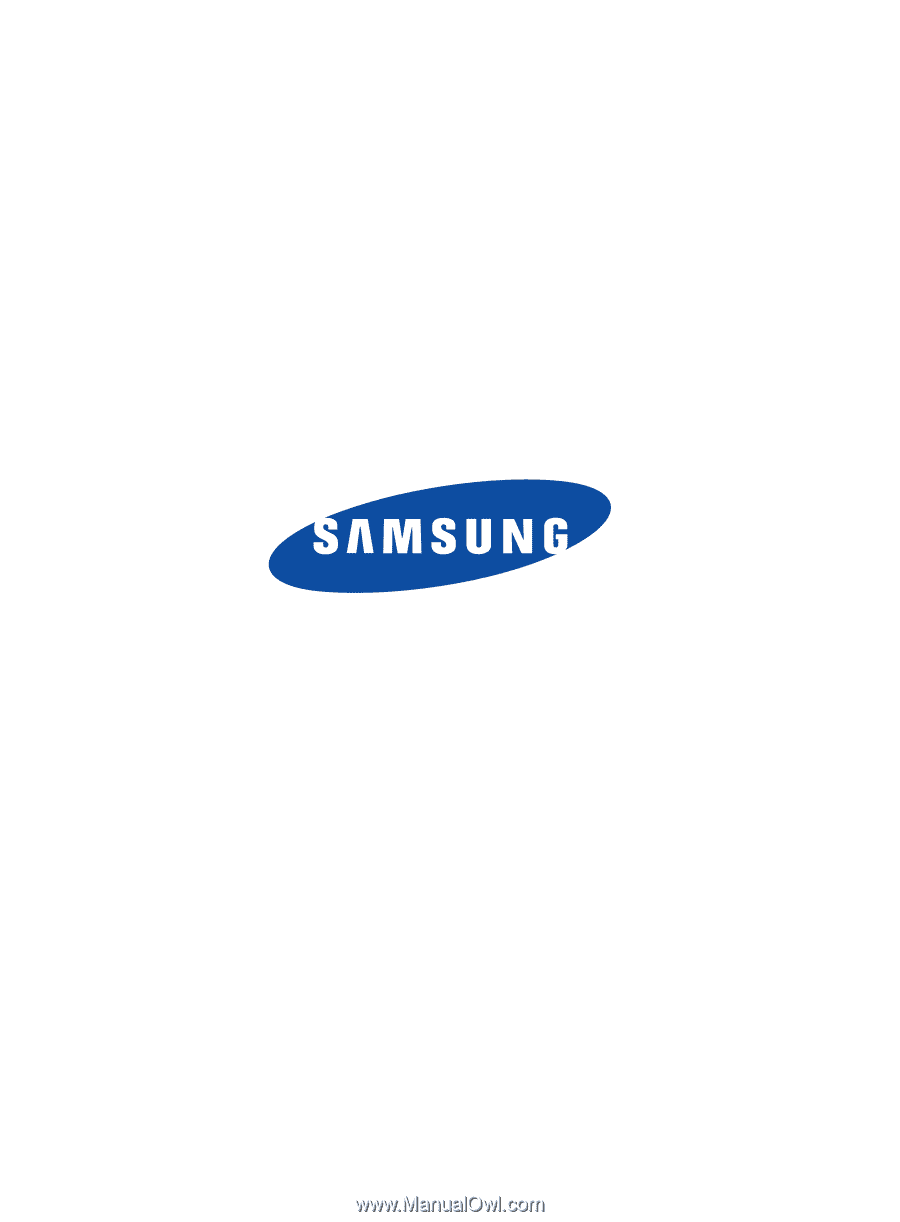
GH68_38883A
Printed in Korea
SCH-S336C
M
O
B
I
L
E
P
H
O
N
E
User Manual
Please read this manual before operating your
phone and keep it for future reference.