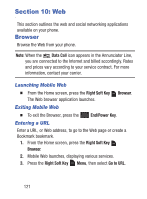Samsung SCH-S336C User Manual - Page 121
Alarm Clock, Setting An Alarm
 |
View all Samsung SCH-S336C manuals
Add to My Manuals
Save this manual to your list of manuals |
Page 121 highlights
Alarm Clock Set up to ten alarms, to go off once, or periodically at the same time. Once set, alarms are easy to change or turn off. Note: Alarms coming up in the next 24 hours will cause the Alarm icon to appear in the Event Status line on the Home screen. Setting An Alarm 1. From the Home screen, press the Left Soft Key Menu ➔ Tools ➔ Alarm Clock. 2. For the first alarm you set, press ADD, then use the Directional Key to highlight fields to enter alarm details. For additional alarms, press the Left Soft Key Add to create a new alarm. 3. Configure options for the alarm: • Alarm: Use the Directional Key to toggle the alarm On or Off. • Time: Enter the time for the alarm. Use the Directional Key to select am or pm. • Frequency: Press the Left Soft Key Set, then choose whether the alarm repeats: - Once: The alarm sounds only once at the specified time. - Daily: The alarm sounds every day. - Weekdays: The alarm sounds Monday through Friday. - Weekends: The alarm sounds Saturday and Sunday. - Custom: Choose days of the week for the alarm to sound. Tools 116