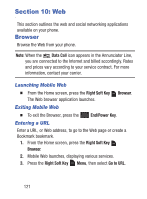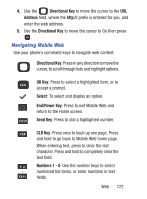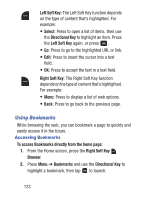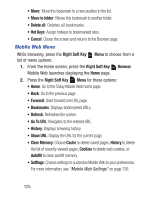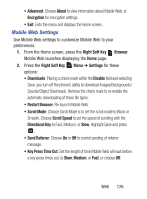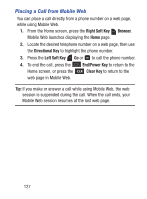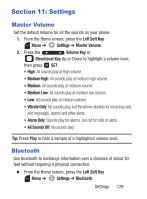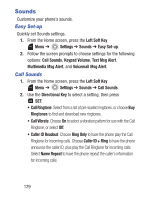Samsung SCH-S336C User Manual - Page 129
Right Soft Key, Browser, Bookmarks, New Bookmark, Directional, New Folder, Hot Keys, Adding Bookmarks
 |
View all Samsung SCH-S336C manuals
Add to My Manuals
Save this manual to your list of manuals |
Page 129 highlights
Adding Bookmarks 1. From the Home screen, press the Right Soft Key Browser. 2. Press Menu ➔ Bookmarks then press Menu ➔ New Bookmark. 3. Enter a title for this Bookmark, then use the Directional Key to highlight the URL field, enter the URL for this bookmark, then press OK. Managing Bookmarks 1. From the Home screen, press the Right Soft Key Browser. 2. Press Menu ➔ Bookmarks. 3. Use the Directional Key to highlight Bookmarks. 4. Highlight a Bookmark, then press the Right Soft Key Menu. 5. Use the Directional Key to highlight an option, then press : • New Bookmark: Enter the URL and name to create a new bookmark. • New Folder: Enter the folder name to create a new folder. • Delete all: Prompts to delete all bookmarks and folders. • Hot Keys: Assign hotkeys to bookmarked sites. • Cancel: Closes the screen and returns to the Browser page. 6. Use the Directional Key to highlight a Bookmark, then press the Right Soft Key Menu for these options: • Details: Displays details for the selected bookmark. • Delete: Deletes the selected bookmark. • New Bookmark: Enter the URL and name to create a new bookmark. • New Folder: Enter the folder name to create a new folder. Web 124