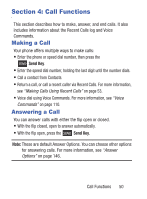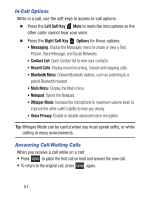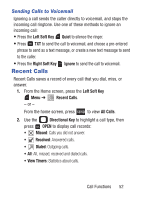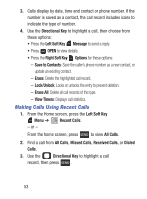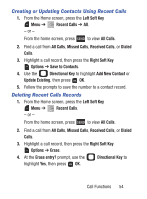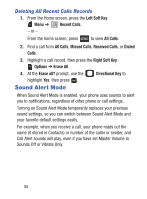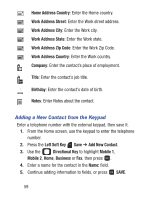Samsung SCH-S336C User Manual - Page 59
Creating or Updating Contacts Using Recent Calls, Deleting Recent Calls Records, Right Soft Key
 |
View all Samsung SCH-S336C manuals
Add to My Manuals
Save this manual to your list of manuals |
Page 59 highlights
Creating or Updating Contacts Using Recent Calls 1. From the Home screen, press the Left Soft Key Menu ➔ Recent Calls ➔ All. - or - From the home screen, press to view All Calls. 2. Find a call from All Calls, Missed Calls, Received Calls, or Dialed Calls. 3. Highlight a call record, then press the Right Soft Key Options ➔ Save to Contacts. 4. Use the Directional Key to highlight Add New Contact or Update Existing, then press OK. 5. Follow the prompts to save the number to a contact record. Deleting Recent Calls Records 1. From the Home screen, press the Left Soft Key Menu ➔ Recent Calls. - or - From the home screen, press to view All Calls. 2. Find a call from All Calls, Missed Calls, Received Calls, or Dialed Calls. 3. Highlight a call record, then press the Right Soft Key Options ➔ Erase. 4. At the Erase entry? prompt, use the Directional Key to highlight Yes, then press OK. Call Functions 54