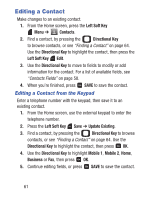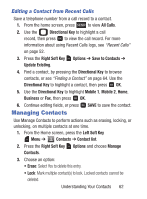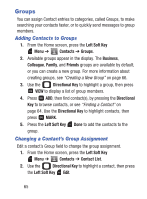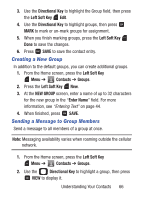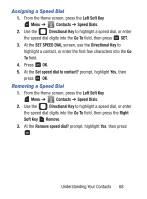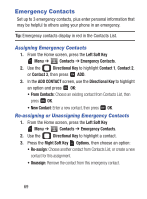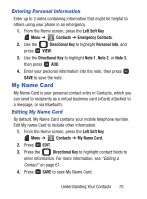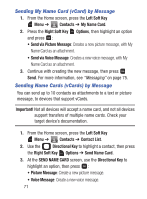Samsung SCH-S336C User Manual - Page 71
Creating a New Group, Sending a Message to Group Members, Directional Key, Left Soft Key, Contacts
 |
View all Samsung SCH-S336C manuals
Add to My Manuals
Save this manual to your list of manuals |
Page 71 highlights
3. Use the Directional Key to highlight the Group field, then press the Left Soft Key Edit. 4. Use the Directional Key to highlight groups, then press MARK to mark or un-mark groups for assignment. 5. When you finish marking groups, press the Left Soft Key Done to save the changes. 6. Press SAVE to save the contact entry. Creating a New Group In addition to the default groups, you can create additional groups. 1. From the Home screen, press the Left Soft Key Menu ➔ Contacts ➔ Groups. 2. Press the Left Soft Key New. 3. At the NEW GROUP screen, enter a name of up to 32 characters for the new group in the "Enter Name" field. For more information, see "Entering Text" on page 44. 4. When finished, press SAVE. Sending a Message to Group Members Send a message to all members of a group at once. Note: Messaging availability varies when roaming outside the cellular network. 1. From the Home screen, press the Left Soft Key Menu ➔ Contacts ➔ Groups. 2. Use the Directional Key to highlight a group, then press VIEW to display it. Understanding Your Contacts 66