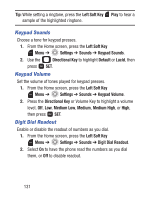Samsung SCH-S336C User Manual - Page 141
Clock Format, Clock Color
 |
View all Samsung SCH-S336C manuals
Add to My Manuals
Save this manual to your list of manuals |
Page 141 highlights
Font Size Control When Font Size Control is set to On, you can adjust the size of fonts by pressing the Volume Key while viewing a screen, such as message text or the menu. 1. From the Home screen, press the Left Soft Key Menu ➔ Settings ➔ Display ➔ Fonts ➔ Font Size Control. 2. Choose On or Off. 3. When finished, press Clock Format SET to save your selections. Select the format for the clock displayed each of your phone's displays. Main Clock 1. From the Home screen, press the Left Soft Key Menu ➔ Settings ➔ Display ➔ Clock Format ➔ Main Clock. 2. Press the Directional Key Left or Right to highlight a format. Choose from Digital 12 (hour), Large Digital 12 (hour), Digital 24 (hour), Large Digital 24 (hour), or Off. 3. Press the Directional Key Down to the Clock Color selector, then press Right or Left to highlight a color for the clock display. 4. Press SET to save your selections. Tip: Press the Left Soft Key Preview to scroll through examples of the clock formats, then press SET to make your selection. Settings 136