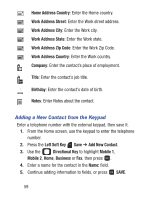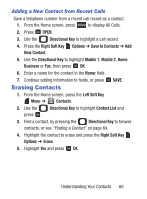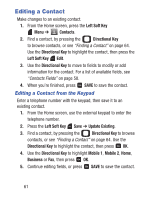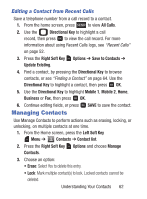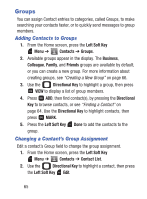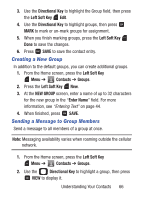Samsung SCH-S336C User Manual - Page 67
Managing Contacts, Editing a Contact from Recent Calls
 |
View all Samsung SCH-S336C manuals
Add to My Manuals
Save this manual to your list of manuals |
Page 67 highlights
Editing a Contact from Recent Calls Save a telephone number from a call record to a contact. 1. From the home screen, press to view All Calls. 2. Use the Directional Key to highlight a call record, then press to view the call record. For more information about using Recent Calls logs, see "Recent Calls" on page 52. 3. Press the Right Soft Key Options ➔ Save to Contacts ➔ Update Existing. 4. Find a contact, by pressing the Directional Key to browse contacts, or see "Finding a Contact" on page 64. Use the Directional Key to highlight a contact, then press OK. 5. Use the Directional Key to highlight Mobile 1, Mobile 2, Home, Business or Fax, then press OK. 6. Continue editing fields, or press Managing Contacts SAVE to save the contact. Use Manage Contacts to perform actions such as erasing, locking, or unlocking, on multiple contacts at one time. 1. From the Home screen, press the Left Soft Key Menu ➔ Contacts ➔ Contact list. 2. Press the Right Soft Key Options and choose Manage Contacts. 3. Choose an option: • Erase: Select Yes to delete this entry. • Lock: Mark multiple contact(s) to lock. Locked contacts cannot be deleted. Understanding Your Contacts 62