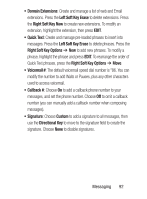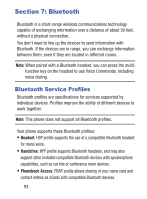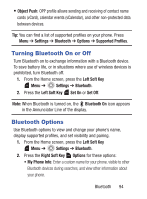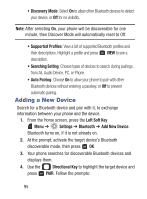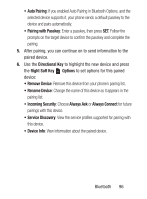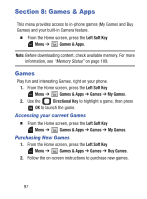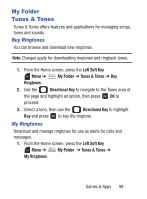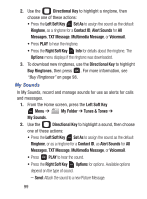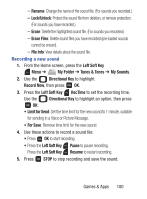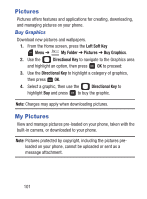Samsung SCH-S336C User Manual - Page 101
Pairing with Passkey, Directional Key, Right Soft Key, Options, Rename Device, Incoming Security
 |
View all Samsung SCH-S336C manuals
Add to My Manuals
Save this manual to your list of manuals |
Page 101 highlights
• Auto Pairing: If you enabled Auto Pairing in Bluetooth Options, and the selected device supports it, your phone sends a default passkey to the device and pairs automatically. • Pairing with Passkey: Enter a passkey, then press SET. Follow the prompts on the target device to confirm the passkey and complete the pairing. 5. After pairing, you can continue on to send information to the paired device. 6. Use the Directional Key to highlight the new device and press the Right Soft Key Options to set options for this paired device: • Remove Device: Remove this device from your phone's pairing list. • Rename Device: Change the name of this device as it appears in the pairing list. • Incoming Security: Choose Always Ask or Always Connect for future pairings with this device. • Service Discovery: View the service profiles supported for pairing with this device. • Device Info: View information about the paired device. Bluetooth 96