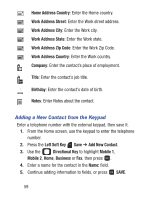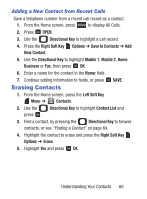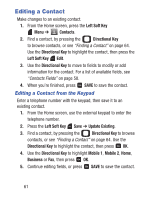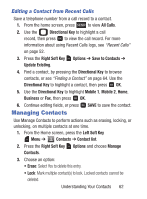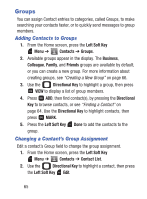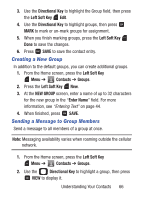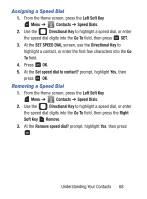Samsung SCH-S336C User Manual - Page 68
Adding Pauses or Waits, Left Soft Key, Contacts, Options, Add 2-Sec Pause, Add Wait
 |
View all Samsung SCH-S336C manuals
Add to My Manuals
Save this manual to your list of manuals |
Page 68 highlights
• Unlock: Unlock multiple contact(s) for deletion or editing. Adding Pauses or Waits Calls to automated systems can require you to press keys to navigate menus, or to enter a password or account number. You can store those phone numbers, with special pause or wait characters, in a contact record to make dialing easier. 1. From the Home screen, press the Left Soft Key Menu ➔ Contacts. 2. Create a new contact entry, or edit an existing contact. For more information, see "Adding a New Contact" on page 57, or "Editing a Contact" on page 61. 3. Enter/edit the phone number up to the pause or wait, then press the Right Soft Key Options to select an option: • Add 2-Sec Pause: Stops the dialing sequence for two seconds, then automatically dials the remaining digits. A "P" appears in the field to indicate the pause. • Add Wait: Stops the dialing sequence, to wait for further input from you. A "W" appears in the field to indicate the wait. 4. When you're finished, press SAVE to save. Note: You can enter multiple pauses to extend the length of a pause. Each pause counts as a digit. 63