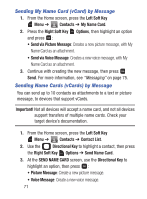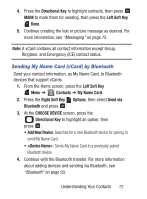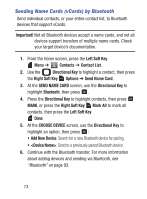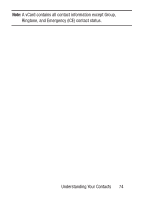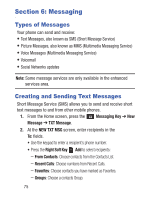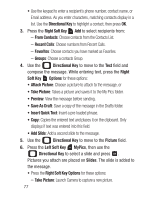Samsung SCH-S336C User Manual - Page 81
Creating and Sending Picture Messages, Directional Key, Right Soft Key, Options, Messaging Key
 |
View all Samsung SCH-S336C manuals
Add to My Manuals
Save this manual to your list of manuals |
Page 81 highlights
3. Use the Directional Key to move to the Text: field to compose your message. For more information about entering text, see "Entering Text" on page 44. 4. While entering text, press the Right Soft Key Options for these options: • Insert Quick Text: Insert a pre-loaded phrase. For more information, see "Entering Quick Text" on page 49. • Save As Draft: Save a copy of the message in the Drafts folder. • Copy: Copy text from the body of the message to the clipboard. • Add: Add a Contact Number. • Priority Level: Set the urgency of the message, to High or Normal. • Callback #: Include a callback number with the message. By default, this is your mobile telephone number, or you can enter a different number. For more information, see "Messaging Settings" on page 91. • Cancel Message: Cancel the message, with the option to save it in the Drafts folder. 5. Press SEND, or to send the message. Creating and Sending Picture Messages Picture Messages combine text, pictures, and sound, and can be sent to other mobile phones. 1. From the Home screen, press the Messaging Key ➔ New Message ➔ Picture Message. 2. At the NEW PICTURE MSG screen, enter recipients: Messaging 76