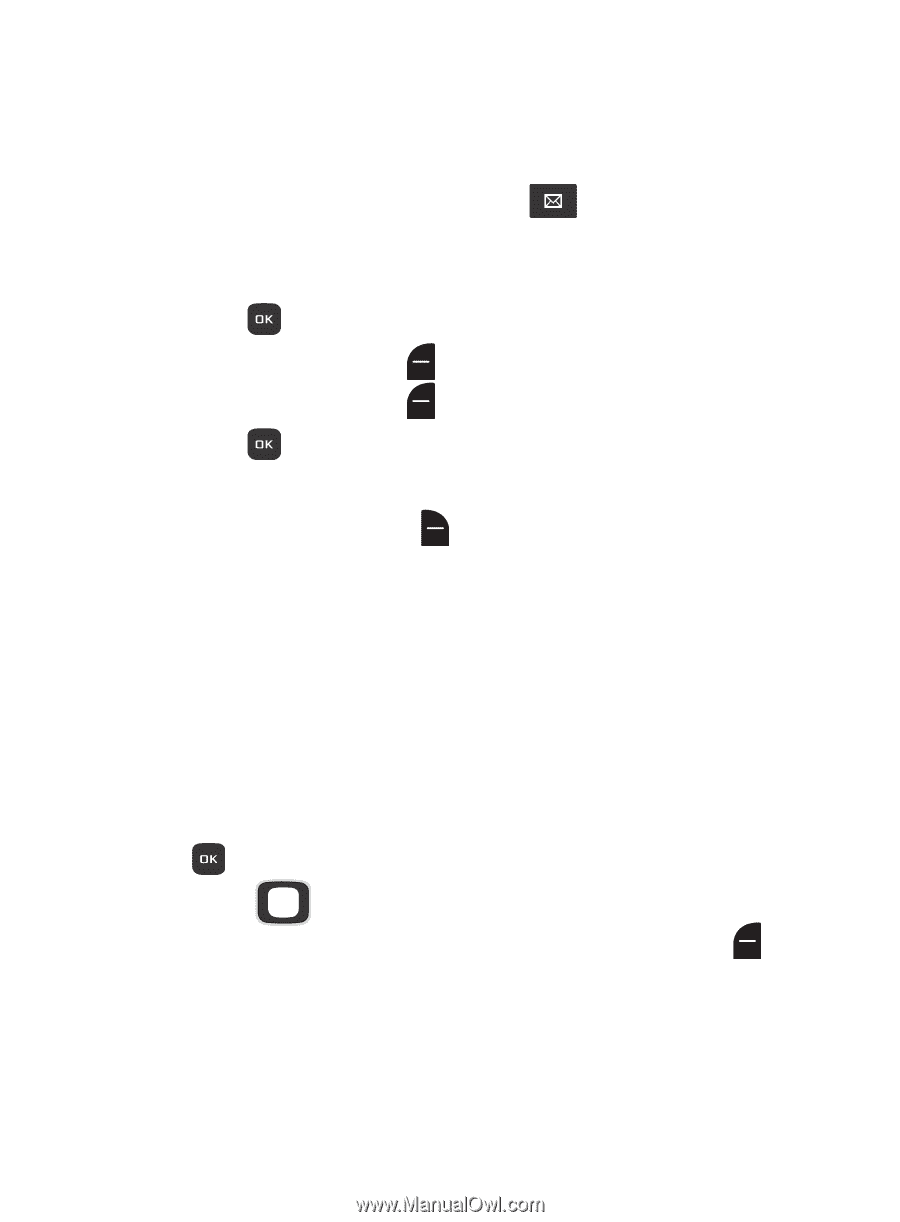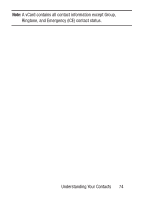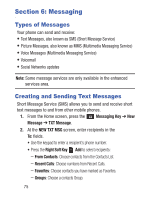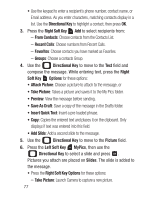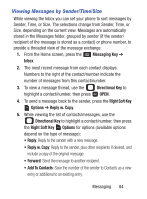Samsung SCH-S336C User Manual - Page 84
Creating and Sending Voice Messages, NEW VOICE MSG
 |
View all Samsung SCH-S336C manuals
Add to My Manuals
Save this manual to your list of manuals |
Page 84 highlights
Creating and Sending Voice Messages Voice Messages combine text and voice recordings, and can be sent to other mobile phones, or to Email addresses. 1. From the Home screen, press the Messaging Key ➔ New Message ➔ Voice Message. 2. Create a voice recording: • Press OK to start recording. • Press the Left Soft Key Pause to pause recording. Press the Left Soft Key Resume to restart recording. • Press STOP to stop recording and attach it to a message. 3. At the NEW VOICE MSG screen, enter recipients: • Press the Right Soft Key Add to select recipients: - From Contacts: Choose contacts from the Contacts List. - Recent Calls: Choose numbers from Recent Calls. - Favorites: Choose contacts you have marked as Favorites. - Groups: Choose a contacts Group. • Use the keypad to enter a phone number, contact name, or Email address. As you enter characters, matching contacts display. Use the Directional Key to highlight, then press OK. 4. Use the Directional Key to move to the Voice: field, where your voice recording appears. Press the Left Soft Key Record to record a new voice recording, if desired. 79