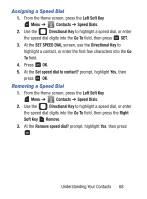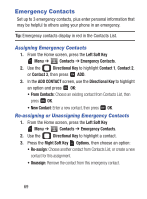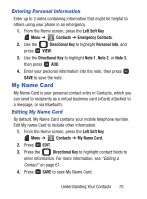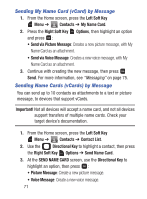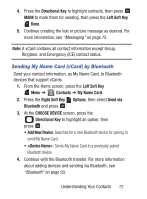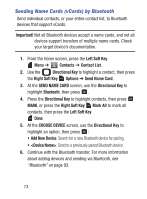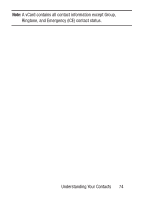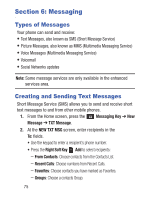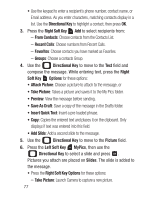Samsung SCH-S336C User Manual - Page 77
Sending My Name Card vCard by Bluetooth, Directional Key, Left Soft Key, Contacts, My Name Card
 |
View all Samsung SCH-S336C manuals
Add to My Manuals
Save this manual to your list of manuals |
Page 77 highlights
4. Press the Directional Key to highlight contacts, then press MARK to mark them for sending, then press the Left Soft Key Done. 5. Continue creating the text or picture message as desired. For more information, see "Messaging" on page 75. Note: A vCard contains all contact information except Group, Ringtone, and Emergency (ICE) contact status. Sending My Name Card (vCard) by Bluetooth Send your contact information, as My Name Card, to Bluetooth devices that support vCards. 1. From the Home screen, press the Left Soft Key Menu ➔ Contacts ➔ My Name Card. 2. Press the Right Soft Key Options, then select Send via Bluetooth and press : 3. At the CHOOSE DEVICE screen, press the Directional Key to highlight an option, then press : • Add New Device: Searches for a new Bluetooth device for pairing, to send My Name Card. • : Sends My Name Card to a previously-paired Bluetooth device. 4. Continue with the Bluetooth transfer. For more information about adding devices and sending via Bluetooth, see "Bluetooth" on page 93. Understanding Your Contacts 72