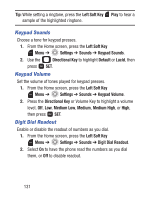Samsung SCH-S336C User Manual - Page 140
Fonts
 |
View all Samsung SCH-S336C manuals
Add to My Manuals
Save this manual to your list of manuals |
Page 140 highlights
Front Screen 1. From the Home screen, press the Left Soft Key Menu ➔ Settings ➔ Display ➔ Wallpaper ➔ Front Screen. 2. Use the Directional Key to highlight a picture from Front Wallpaper, or press the Right Soft Key to choose Options ➔ Take Picture with the Camera. While browsing pictures, press the Left Soft Key View to see a larger image. 3. Press Fonts Size SET to set the picture as wallpaper. Set the style and size of fonts in your phone's display. 1. From the Home screen, press the Left Soft Key Menu ➔ Settings ➔ Display ➔ Fonts ➔ Size. 2. Press the Directional Key Up or Down to highlight font attribute, then press the Directional Key Left or Right to choose a setting: • Dialer: Select Normal or Large Only. • Menus: Select Normal or Large. • Message Text: Select Normal or Large. 3. When finished, press SET to save your selections. 135