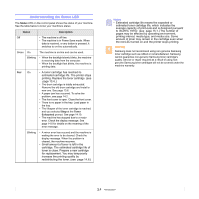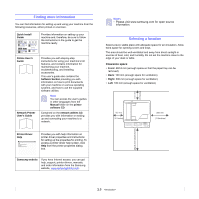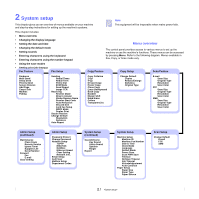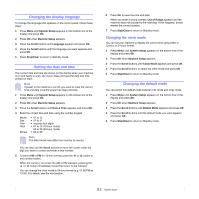Samsung SCX 6322DN User Manual (ENGLISH) - Page 14
Understanding the Status LED, Status, Description, Toner, Exhausted - drum
 |
UPC - 635753620658
View all Samsung SCX 6322DN manuals
Add to My Manuals
Save this manual to your list of manuals |
Page 14 highlights
Understanding the Status LED The Status LED on the control panel shows the status of your machine. See the table below to know your machine's status. Status Description Off • The machine is off-line. • The machine is in Power Save mode. When data is received, or any button is pressed, it switches to on-line automatically. Green On The machine is on-line and can be used. Blinking • When the backlight slowly blinks, the machine is receiving data from the computer. • When the backlight fast blinks, the machine is printing data. Red On • A toner cartridge has reached its estimated cartridge life. The printer stops printing. Replace the toner cartridge. (see page 13.4..) • The drum cartridge is totally exhausted. Remove the old drum cartridge and install a new one. See page 13.6. • A paper jam has occurred. To solve the problem, see page 14.2. • The front cover is open. Close the front cover. • There is no paper in the tray. Load paper in the tray. • The lifespan of the toner cartridge is reached, and you selected Stop at the Toner Exhausted prompt. See page 14.10. • The machine has stopped due to a major error. Check the display message. See page 14.6 for details on the meaning of the error message. Blinking • A minor error has occured and the machine is waiting the error to be cleared. Check the display message. When the problem is cleared, the machine resumes. • Small amount of toner is left in the cartridge. The estimated cartridge life of toner is close. Prepare a new cartridge for replacement. You may temporarily increase the printing quality by redistributing the toner. (see page 14.6.) Notes • Estimated cartridge life means the expected or estimated toner cartridge life, which indicates the average capacity of print-outs and is designed pursuant to ISO/IEC 19752. (see page 15.1.) The number of pages may be affected by operating environment, printing interval, media type, and media size. Some amount of toner may remain in the cartridge even when the red LED turned on and the printer stops printing. warning Samsung does not recommend using non-genuine Samsung toner cartridge such as refilled or remanufactured. Samsung cannot guarantee non-genuine Samsung toner cartridge's quality. Service or repair required as a result of using nongenuine Samsung toner cartridges will not be covered under the machine warranty. 1.4