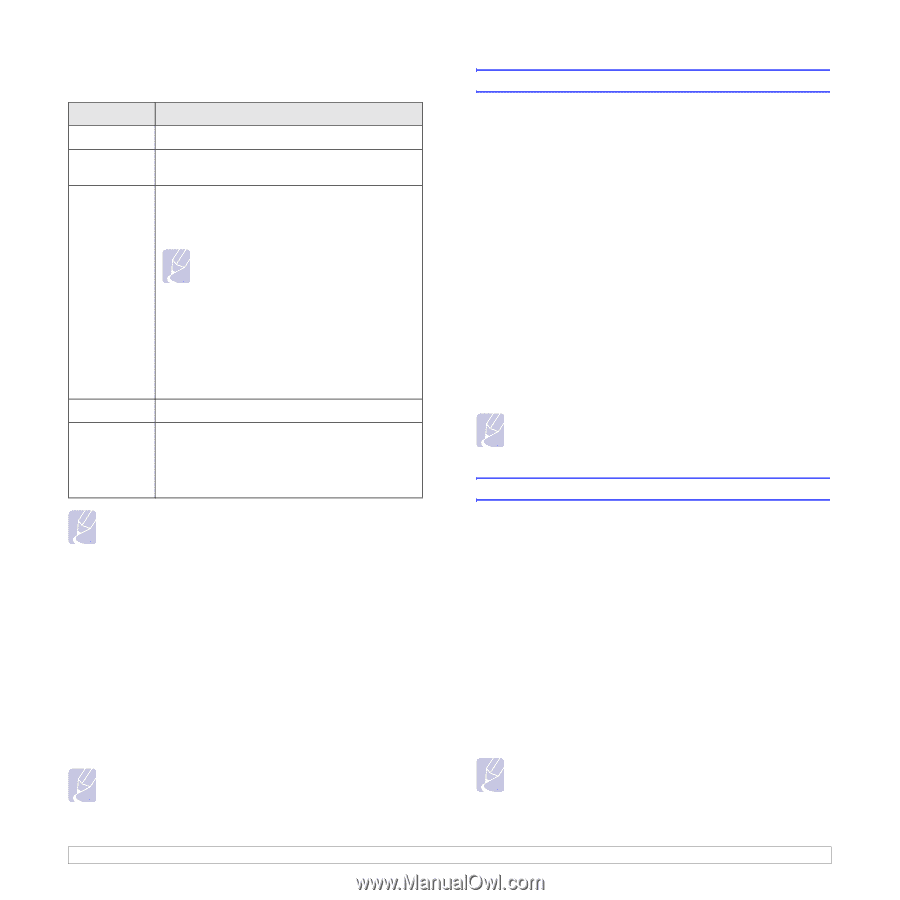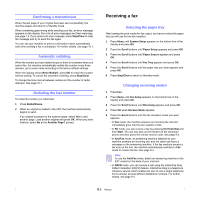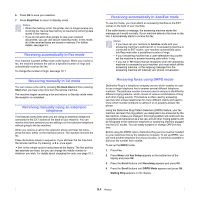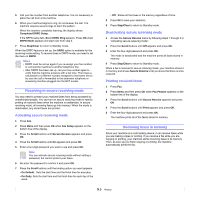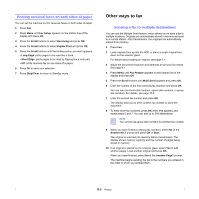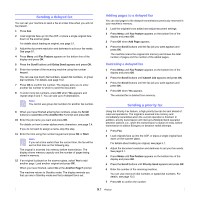Samsung SCX 6322DN User Manual (ENGLISH) - Page 52
Darkness, Sending a fax automatically
 |
UPC - 635753620658
View all Samsung SCX 6322DN manuals
Add to My Manuals
Save this manual to your list of manuals |
Page 52 highlights
Recommended resolution settings for different original document types are described in the table below: Mode Recommended for: Standard Fine Super Fine Originals with normal sized characters. Originals containing small characters or thin lines or originals printed using a dot-matrix printer. Originals containing extremely fine detail. Super Fine mode is enabled only if the machine with which you are communicating also supports the Super Fine resolution. Notes • For memory transmission, Super Fine mode is not available. The resolution setting is automatically changed to Fine. • When your machine is set to Super Fine resolution and the fax machine with which you are communicating does not support Super Fine resolution, the machine transmits using the highest resolution mode supported by the other fax machine. Photo Fax Color Fax Originals containing shades of gray or photographs. Originals with colors. Sending a color fax is enabled only if the machine with which you are communicating supports color fax reception and you send the fax manually. In this mode, memory transmission is not available. Note The resolution setting is applied to the current fax job. To change the default setting, see page 10.2. Darkness You can select the default contrast mode to fax your originals lighter or darker. 1 Press Fax. 2 Press Menu, and then OK when Fax Feature appears on the bottom line of the display. 3 Press OK when Darkness appears. 4 Press the Scroll buttons until the option you want appears and press OK. 5 Press Stop/Clear to return to Standby mode. Note The darkness setting is applied to the current fax job. To change the default setting, see page 10.2. Sending a fax automatically 1 Press Fax. 2 Load originals face up into the ADF, or place a single original face down on the scanner glass. For details about loading an original, see page 5.1. Ready to Fax appears on the top line of the display. 3 Adjust the resolution and the darkness to suit your fax needs. 4 Enter the receiving fax machine's number. You can use one-touch dial numbers, speed dial numbers, or group dial numbers. For details about storing and searching for a number, see page 10.2. 5 Press Start. 6 If an original is placed on the scanner glass, select Yes to add another page. Load another original and press OK. 7 When you have finished, select No at the Another Page? prompt. After the number is dialed, the machine begins sending the fax when the receiving fax machine answers. Note When you want to cancel a fax job, press Stop/Clear at any time while sending. Sending a fax manually 1 Press Fax. 2 Load originals face up into the ADF, or place a single original face down on the scanner glass. For details about loading an original, see page 5.1. 3 Adjust the resolution and the darkness to suit your fax needs. See page 9.1. 4 Press On Hook Dial. You hear a dial tone. 5 Enter the receiving fax machine's number. You can use one-touch dial numbers, speed dial numbers, or group dial numbers. For details about storing and searching for a number, see page 10.2. 6 Press Start when you hear a high-pitched fax signal from the remote fax machine. Note When you want to cancel a fax job, press Stop/Clear at any time while sending. 9.2