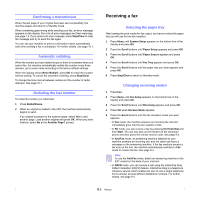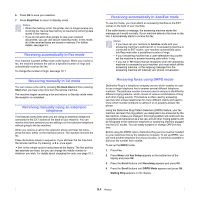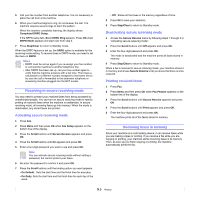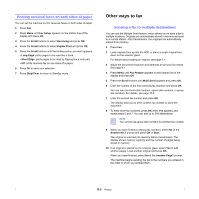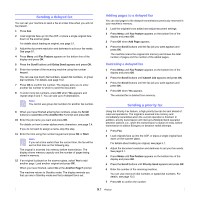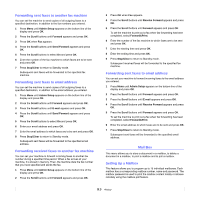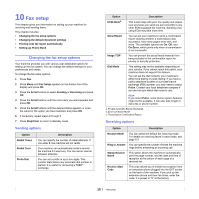Samsung SCX 6322DN User Manual (ENGLISH) - Page 56
Printing received faxes on both sides of paper, Sending a fax to multiple destinations
 |
UPC - 635753620658
View all Samsung SCX 6322DN manuals
Add to My Manuals
Save this manual to your list of manuals |
Page 56 highlights
Printing received faxes on both sides of paper You can set the machine to print received faxes on both sides of paper. 1 Press Fax. 2 Press Menu until Fax Setup appears on the bottom line of the display and press OK. 3 Press the Scroll buttons to select Receiving and press OK. 4 Press the Scroll buttons to select Duplex Print and press OK. 5 Press the Scroll buttons until the binding option you want appears. • Long Edge: prints pages to be read like a book. • Short Edge: prints pages to be read by flipping like a note pad. • Off: prints received fax on one sides of a paper. 6 Press OK to save your selection. 7 Press Stop/Clear to return to Standby mode. Other ways to fax Sending a fax to multiple destinations You can use the Multiple Send feature, which allows you to send a fax to multiple locations. Originals are automatically stored in memory and sent to a remote station. After transmission, the originals are automatically erased from memory. 1 Press Fax. 2 Load originals face up into the ADF, or place a single original face down on the scanner glass. For details about loading an original, see page 5.1. 3 Adjust the document resolution and darkness to suit your fax needs. See page 9.1. 4 Press Menu until Fax Feature appears on the bottom line of the display and press OK. 5 Press the Scroll buttons until Multi Send appears and press OK. 6 Enter the number of the first receiving fax machine and press OK. You can use one-touch dial numbers, speed dial numbers, or group dial numbers. For details, see page 10.2. 7 Enter the second fax number and press OK. The display asks you to enter another fax number to send the document. 8 To enter more fax numbers, press OK when Yes appears and repeat steps 6 and 7. You can add up to 249 destinations. Note You cannot use group dial numbers for another fax number. 9 When you have finished entering fax numbers, select No at the Another No.? prompt and press OK or Start. The original is scanned into memory before transmission. The display shows memory capacity and the number of pages being stored in memory. 10 If an original is placed on the scanner glass, select Yes to add another pages. Load another original and press OK. When you have finished, select No at the Another Page? prompt. The machine begins sending the fax to the numbers you entered in the order in which you entered them. 9.6