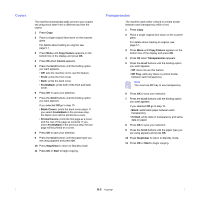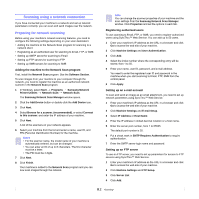Samsung SCX 6322DN User Manual (ENGLISH) - Page 42
Copying on both sides of paper, Setting copy timeout, Duplex, Scroll, >2Side Short, >1Side
 |
UPC - 635753620658
View all Samsung SCX 6322DN manuals
Add to My Manuals
Save this manual to your list of manuals |
Page 42 highlights
Copying on both sides of paper By using the Duplex button on your machine, you can set the machine to print copies on both sides of paper. 1 Press Duplex. 2 Load originals face up in the ADF. 3 Press the Scroll buttons until the binding option you want appears. • Off: Prints in Normal mode. • 1->2Side Short: Prints pages to be read by flipping like a note pad. • 1->2Side Long: Prints pages to be read like a book. 1->2Side Long 1->2Side Short • 2->1Side: Scans both sides of the original and prints each of them on separate two papers. (SCX-6322DN only) 5 Start copying a document. Setting copy timeout You can set the time the machine waits before it restores the default copy settings, if you do not start copying after changing them on the control panel. 1 Press Menu until System Setup appears on the bottom line of the display and press OK. 2 Press OK when Machine Setup appears. 3 Press the Scroll buttons until Timeout appears and press OK. 4 Press the Scroll buttons until the time setting you want appears. Selecting Off means that the machine does not restore the default settings until you press Start to begin copying, or Stop/Clear to cancel. 5 Press OK to save your selection. 6 Press Stop/Clear to return to Standby mode. • 2->2Side: Scans both sides of the original and prints them on both sides of a paper, this function produce exactly the same print out from the original. (SCX-6322DN only) • 2->1Side Rotate2: Scans both sides of the original and prints one of them on separate two papers, but the information on back side of the original is printed 180° rotated. (SCX-6322DN only) 4 Press OK to save your selection. If the mode is enabled, the Duplex button is backlit. 6.7