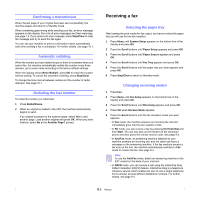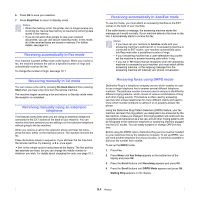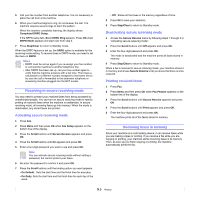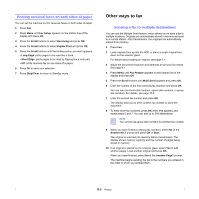Samsung SCX 6322DN User Manual (ENGLISH) - Page 51
Faxing, Setting the fax header, Adjusting the document settings, Resolution, Sending a fax
 |
UPC - 635753620658
View all Samsung SCX 6322DN manuals
Add to My Manuals
Save this manual to your list of manuals |
Page 51 highlights
9 Faxing This chapter gives you information about using your machine as a fax machine. This chapter includes: Sending a fax • Setting the fax header • Adjusting the document settings • Sending a fax automatically • Sending a fax manually • Confirming a transmission • Automatic redialing • Redialing the last number Receiving a fax • Selecting the paper tray • Changing receiving modes • Receiving automatically in Fax mode • Receiving manually in Tel mode • Receiving manually using an extension telephone • Receiving automatically in Ans/Fax mode • Receiving faxes using DRPD mode • Receiving in secure receiving mode • Receiving faxes in memory • Printing received faxes on both sides of paper Other ways to fax • Sending a fax to multiple destinations • Sending a delayed fax • Sending a priority fax • Forwarding faxes • Mail Box Sending a fax Setting the fax header In some countries, you are required by law to indicate your fax number on any fax you send. The Machine ID, containing your telephone number and name or company name, will be printed at the top of each page sent from your machine. 1 Press Menu until System Setup appears on the bottom line of the display and press OK. 2 Press OK when Machine Setup appears. 3 Press OK when Machine ID appears. 4 Enter your name or the company name using the keyboard. For details on how to enter alphanumeric characters, see page 2.3. 5 Press OK to save the ID. 6 Press the Scroll buttons until Machine Fax Number appears and press OK. 7 Enter your fax number using the number keypad and press OK. 8 Press Stop/Clear to return to Standby mode. Adjusting the document settings Before starting a fax, change the following settings according to your original's status to get the best quality. Resolution The default document settings produce good results when using typical text-based originals. However, if you send originals that are of poor quality, or contain photographs, you can adjust the resolution to produce a higher quality Fax. 1 Press Resolution. 2 Press Resolution or the Scroll buttons until the option you want appears. 3 Press OK to save your selection. 9.1