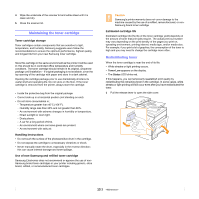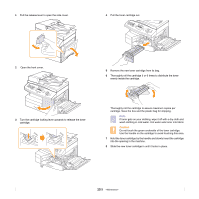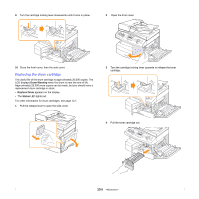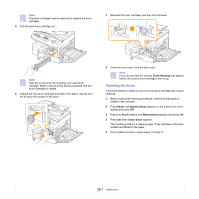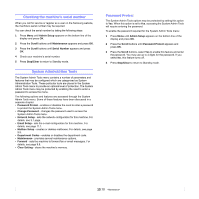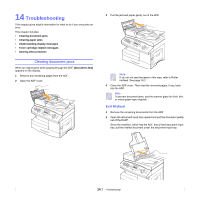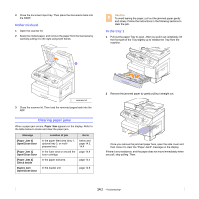Samsung SCX 6322DN User Manual (ENGLISH) - Page 75
Sending new toner notification, Printing continuously when the Toner Empty message appears
 |
UPC - 635753620658
View all Samsung SCX 6322DN manuals
Add to My Manuals
Save this manual to your list of manuals |
Page 75 highlights
Sending new toner notification You can set your machine to automatically send a fax to your service company or dealer to notify them that your machine requires a new toner cartridge when the toner cartridge needs to be replaced. The fax number needs to be set by your dealer prior to using this feature, otherwise the machine cannot send a notification even though you turn this service on. 1 Press Menu until System Setup appears on the bottom line of the display and press OK. 2 Press the Scroll buttons until Maintenance appears and press OK. 3 Press the Scroll buttons until Remote Service appears and press OK. 4 Enter a password and press OK. 5 Re-enter the password and press OK. 6 Press the Scroll buttons to select On and press OK. 7 Press Stop/Clear to return to Standby mode. Once this feature has been enabled, you need to enter the password each time you disable or enable it. Printing continuously when the Toner Empty message appears You can set the machine to disregard this message when it appears and to continue printing, even though print quality is not optimal. 1 Press Menu until System Setup appears on the bottom line of the display and press OK. 2 Press the Scroll buttons until Maintenance appears and press OK. 3 Press the Scroll buttons until Ignore Toner appears and press OK. 4 Press the Scroll buttons until the desired status appears and press OK. If you select off, the received fax cannot be printed until you install a new toner cartridge. However, faxes can be received into memory as long as it allows. 5 Press Stop/Clear to return to Standby mode. Clearing the Toner Empty Replace Toner message When the Toner Empty Replace Toner message appears you can configure not to see this message again not to disturb you. 1 Press Menu until System Setup appears on the bottom line of the display and press OK. 2 Press the Scroll buttons until Maintenance appears and press OK. 3 Press the Scroll buttons until Clear Empty Msg. appears and press OK. 4 Select On and press OK. 5 The Toner Empty Replace Toner message does not appear but the Replace Toner message will remain for remaining you that the new cartridge needs to be installed for quality. Caution Once you have selected On, this setting will be permanently written to the memory of the toner cartridge, and this menu will be disappeared from the Maintenance menu. 13.8