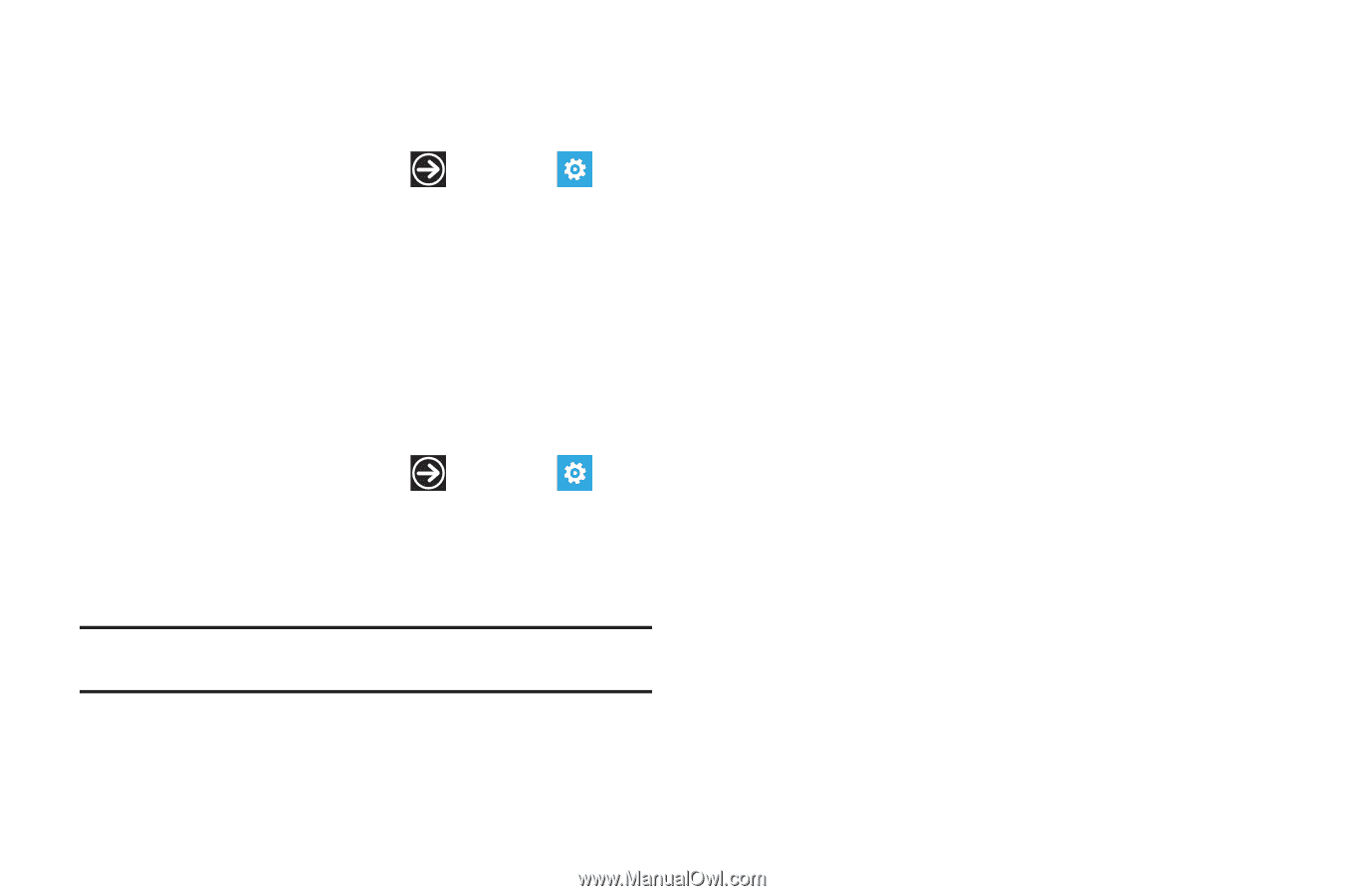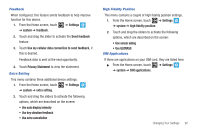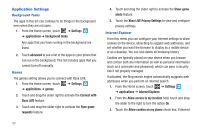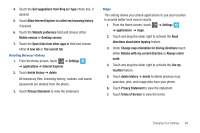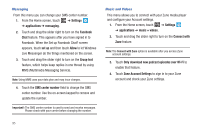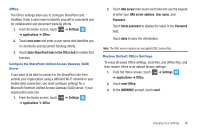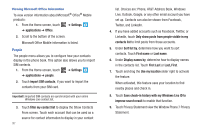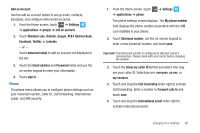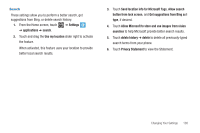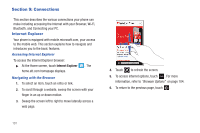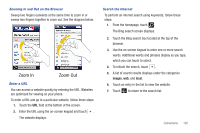Samsung SGH-I677 User Manual (user Manual) (ver.f3) (English) - Page 102
Last, First, First Last
 |
View all Samsung SGH-I677 manuals
Add to My Manuals
Save this manual to your list of manuals |
Page 102 highlights
Viewing Microsoft Office Information To view version information about Microsoft® Office® Mobile products: 1. From the Home screen, touch ➔ Settings ➔ applications ➔ Office. 2. Scroll to the bottom of the screen. Microsoft Office Mobile information is listed. People The people menu allows you to configure how your contacts display in the phone book. This option also allows you to import SIM contacts. 1. From the Home screen, touch ➔ Settings ➔ applications ➔ people. 2. Touch import SIM contacts, if you want to import the contacts from your SIM card. Important!: Imported SIM contacts are synchronized with your online Windows Live contact list. 3. Touch filter my contact list to display the Show Contacts From screen. Touch each account that can be used as a source for contact information to display in your contact 97 list. Choices are: Phone, AT&T Address Book, Windows Live, Outlook, Google, or any other email account you have set up. Contacts can also be shown from Facebook, Twitter, and LinkedIn. 4. If you have added accounts such as Facebook, Twitter, or LinkedIn, touch Only show posts from people visible in my contacts list to limit posts from those accounts. 5. Under Sort list by, determine how you want to sort contacts. Touch First name or Last name. 6. Under Display names by, determine how to display names in the contacts list. Touch First Last or Last, First. 7. Touch and drag the Use my location slider right to activate the feature. When activated, this feature uses your location to find nearby places and check in. 8. Touch Save check-in history with my Windows Live ID to improve search result to enable that function. 9. Touch Privacy Statement view the Window Phone 7 Privacy Statement.