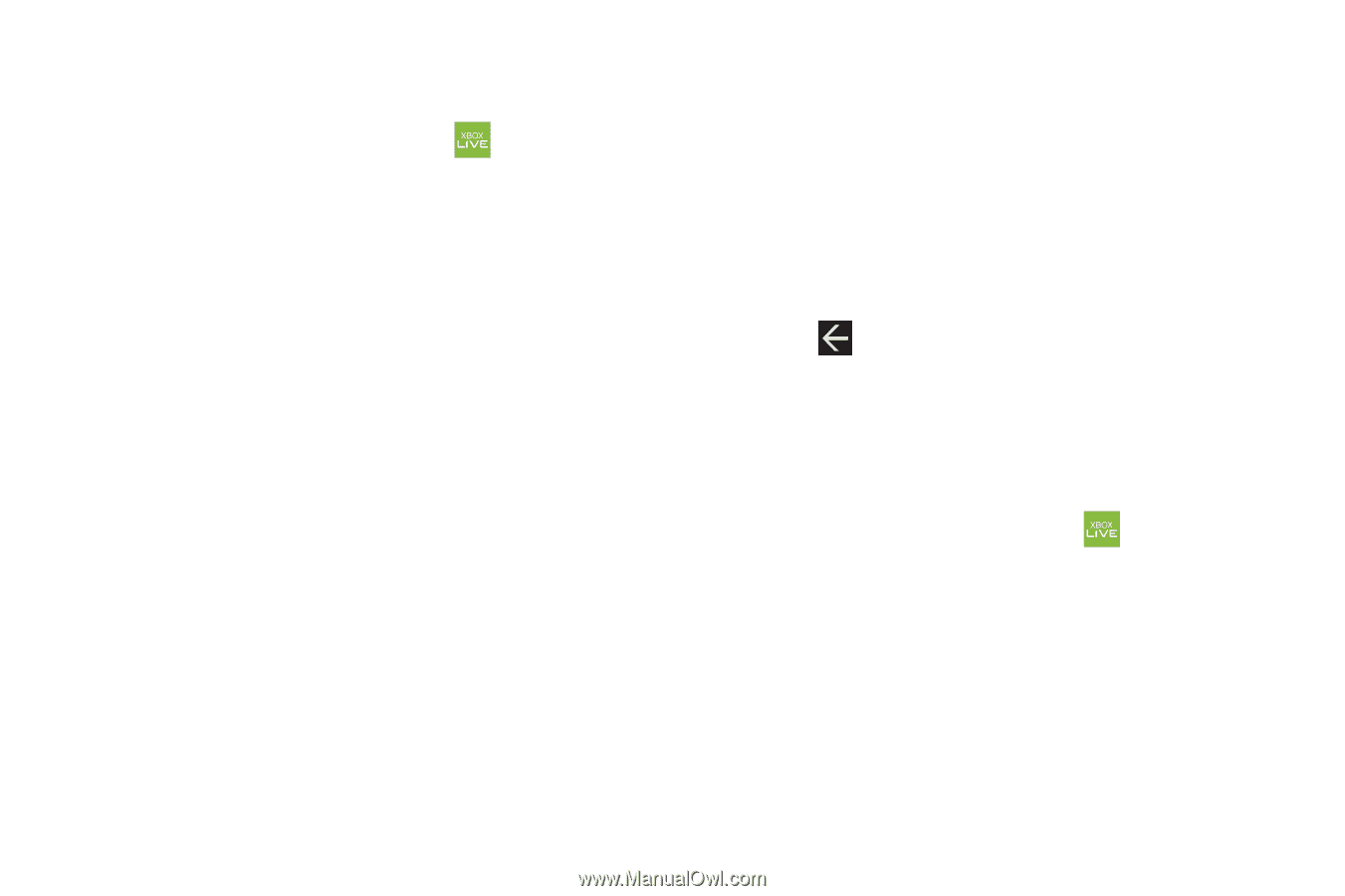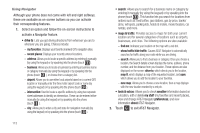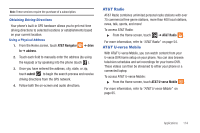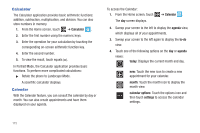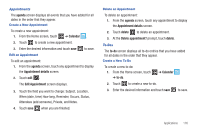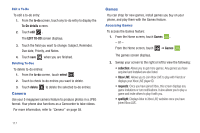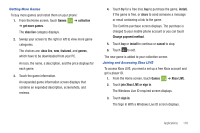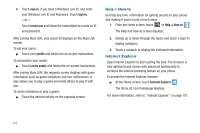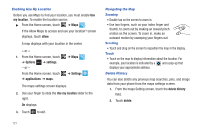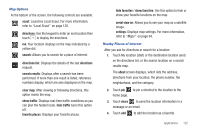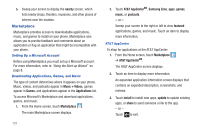Samsung SGH-I677 User Manual (user Manual) (ver.f3) (English) - Page 123
Getting More Games, Joining and Accessing Xbox LIVE, The Windows Live ID required screen displays. - downloads free
 |
View all Samsung SGH-I677 manuals
Add to My Manuals
Save this manual to your list of manuals |
Page 123 highlights
Getting More Games To buy more games and install them on your phone: 1. From the Home screen, touch Games ➔ collection ➔ get more games. The xbox live category displays. 2. Sweep your screen to the right or left to view more game categories. The choices are: xbox live, new, featured, and genres, which have to be downloaded from your PC. An icon, the name, a description, and the price displays for each game. 3. Touch the game information. An expanded game information screen displays that contains an expanded description, screenshots, and reviews. 4. Touch try for a free trial, buy to purchase the game, install, if the game is free, or share to send someone a message or email containing a link to the game. The Confirm purchase screen displays. The purchase is charged to your mobile phone account or you can touch Change payment method. 5. Touch buy or install to continue or cancel to stop. 6. Touch to exit. The new game is added to your collection screen. Joining and Accessing Xbox LIVE To access Xbox LIVE, you need a set up a free Xbox account and get a player ID. 1. From the Home screen, touch Games ➔ Xbox LIVE. 2. Touch join Xbox LIVE or sign in. The Windows Live ID required screen displays. 3. Touch sign in. The Sign In With a Windows Live ID screen displays. Applications 118