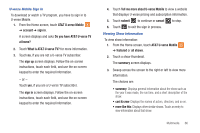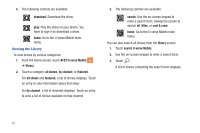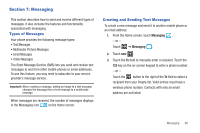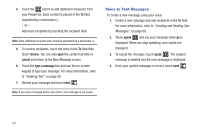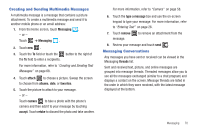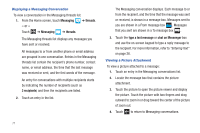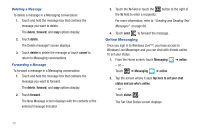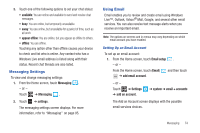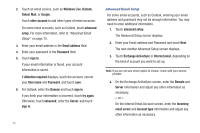Samsung SGH-I677 User Manual (user Manual) (ver.f3) (English) - Page 76
Messaging, threads, recipients, type a text message, chat on Messenger
 |
View all Samsung SGH-I677 manuals
Add to My Manuals
Save this manual to your list of manuals |
Page 76 highlights
Displaying a Messaging Conversation To view a conversation in the Messaging threads list: 1. From the Home screen, touch Messaging ➔ threads. - or - Touch ➔ Messaging ➔ threads. The Messaging threads list displays any messages you have sent or received. All messages to or from another phone or email address are grouped in one conversation. Entries in the Messaging threads list contain the recipient's phone number, contact name, or email address, the time that the last message was received or sent, and the first words of the message. An entry for conversations with multiple recipients starts by indicating the number of recipients (such as 3 recipients) and then the recipients are listed. 2. Touch an entry in the list. The Messaging conversation displays. Each message to or from the recipient, and the time that the message was sent or received, is shown in a message box. Messages sent to you are shown in a From message box . Messages that you sent are shown in a To message box . 3. Touch the type a text message or chat on Messenger box and use the on-screen keypad to type a reply message to the recipient. For more information, refer to "Entering Text" on page 26. Viewing a Picture Attachment To view a picture attached to a message: 1. Touch an entry in the Messaging conversations list. 2. Locate the message box that contains the picture attachment. 3. Touch the picture to open the picture viewer and display the picture. Touch the picture with two fingers and drag outward to zoom in or drag toward the center of the picture of zoom out. 4. Touch to return to Messaging conversations. 71