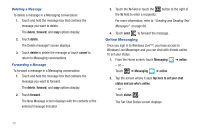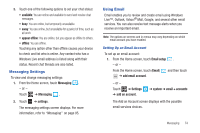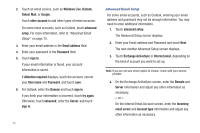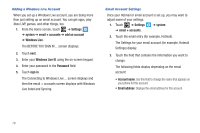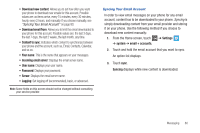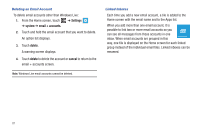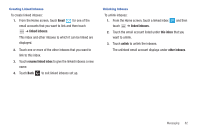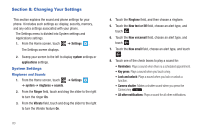Samsung SGH-I677 User Manual (user Manual) (ver.f3) (English) - Page 83
Hotmail, Subject, attach, albums, favorites, close, delete, priority, normal, show cc & bcc
 |
View all Samsung SGH-I677 manuals
Add to My Manuals
Save this manual to your list of manuals |
Page 83 highlights
Creating and Sending an Email To create a new email message and send it to another email address: 1. From the Home screen, touch an email icon, such as Hotmail . 2. Touch new . The New Email Message screen displays. 3. Touch the To field to manually enter a recipient. Use the on-screen keypad to enter an email address. - or - Touch the button to the right of the To field to select a recipient from your Contacts list. Valid entries must have an email address. 4. Touch the button to add additional recipients from your Contacts list. Each contact is placed in the To field separated by a semicolon (;). - or - Add more recipients by touching the recipient field. Note: Each additional recipient entry must be separated by a semicolon (;). 5. Touch the Subject field and use the on-screen keypad to enter a subject for your email. 6. Touch the body of the email and use the on-screen keypad to enter your message. For more information, refer to "Entering Text" on page 26. The options available while creating an email are located at the bottom of the screen. The options are: send: After you review your message, touch send to deliver it. attach: Allows you to choose a picture. Sweep the screen to choose from albums, date, or favorites. close: Allows you to save the email to the drafts folder or delete the email. Touch Back to cancel and keep editing the email. priority: Allows you to set the email's priority to high, normal, or low. show cc & bcc: Allows you copy and blind copy additional recipients. Add recipients in these two fields similar to the way To recipients are added. Messaging 78