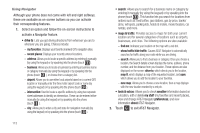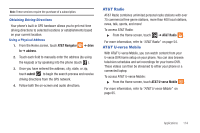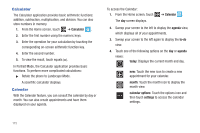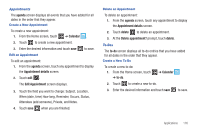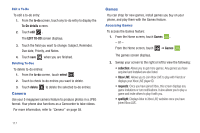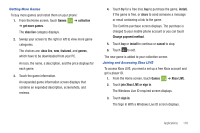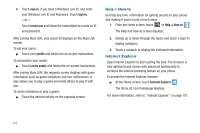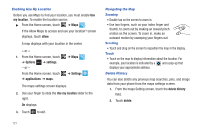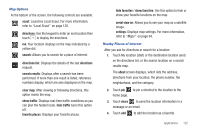Samsung SGH-I677 User Manual (user Manual) (ver.f3) (English) - Page 122
Camera, Games
 |
View all Samsung SGH-I677 manuals
Add to My Manuals
Save this manual to your list of manuals |
Page 122 highlights
Edit a To-Do To edit a to-do entry: 1. From the to-do screen, touch any to-do entry to display the To-Do details screen. 2. Touch edit . The EDIT TO-DO screen displays. 3. Touch the field you want to change: Subject, Reminder, Due date, Priority, and Notes. 4. Touch save Deleting To-Dos when you are finished. To delete to-do entries: 1. From the to-do screen, touch select . 2. Touch to check to-do entries you want to delete. 3. Touch delete Camera to delete the selected to-do entries. Use your 5 megapixel camera feature to produce photos in a JPEG format. Your phone also functions as a Camcorder to take videos. For more information, refer to "Camera" on page 58. Games You can shop for new games, install games you buy on your phone, and play them with the Games feature. Accessing Games To access the Games feature: 1. From the Home screen, touch Games . - or - From the Home screen, touch ➔ Games . The games screen displays. 2. Sweep your screen to the right or left to view the following: • collection: Allows you to get more games. Any games you have acquired and installed are also listed. • Xbox LIVE: Allows you to Join Xbox LIVE to play with friends or displays your Xbox LIVE player ID. • requests: Once you have joined Xbox, this screen displays any game invitations or turn notifications. It also allows you to play a game and invite others to play it with you. • spotlight: Displays links to Xbox LIVE websites once you have joined Xbox LIVE. 117