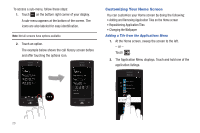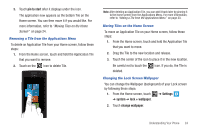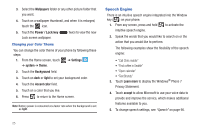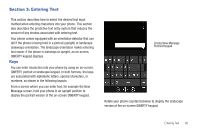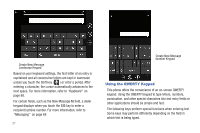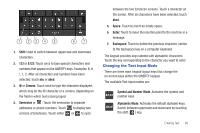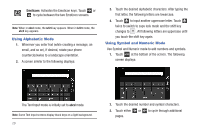Samsung SGH-I677 User Manual (user Manual) (ver.f3) (English) - Page 33
Changing the Text Input Mode
 |
View all Samsung SGH-I677 manuals
Add to My Manuals
Save this manual to your list of manuals |
Page 33 highlights
1 23 4 5 6 7 1. Shift: Used to switch between uppercase and lowercase characters. 2. 123 or &123: Touch once to type special characters and numbers that appear on the QWERTY keys. Examples: $, #, !, 1, 2. After all characters and numbers have been selected, touch abc or abcd. 3. @ or Comma: Touch once to type the character displayed, which may be the @ character or a comma, depending on the field in which text is being typed. 4. Semicolon or : Touch the semicolon to separate addresses or phone numbers. Touch to display two screens of Emoticons. Touch either or to cycle between the two Emoticon screens. Touch a character on the screen. After all characters have been selected, touch abcd. 5. Space: Touch to insert an empty space. 6. Enter: Touch to move the insertion point to the next line in a message. 7. Backspace: Touch to delete the previous character, similar to the backspace key on a computer keyboard. The keypad provides keys labeled with alphabetic characters. Touch the key corresponding to the character you want to enter. Changing the Text Input Mode There are three main keypad layout keys that change the on-screen keys within the QWERTY keypad. The available Text Input modes are: Symbol and Number Mode: Activates the symbol and &123 number keys. Alphabetic Mode: Activates the default alphabet keys. abcd Switch between uppercase and lowercase by touching the shift ( ) key. Entering Text 28