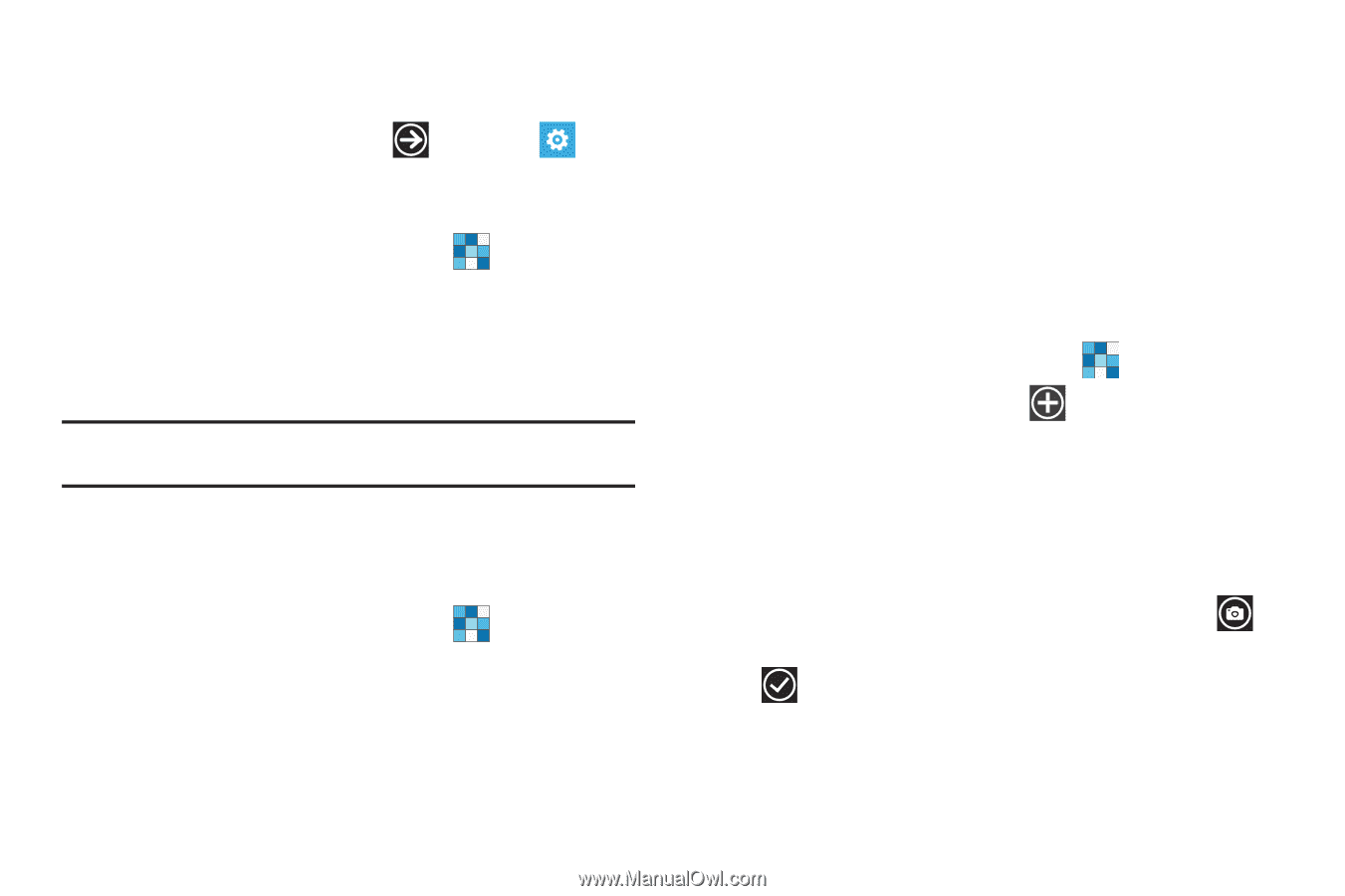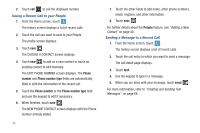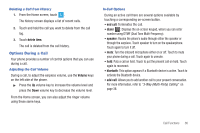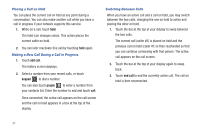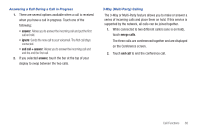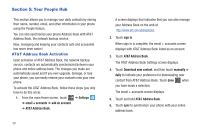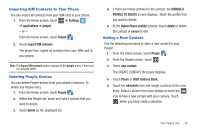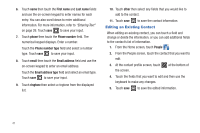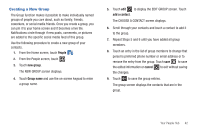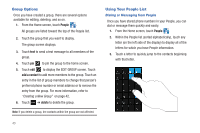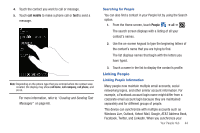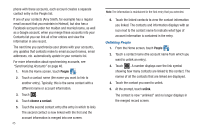Samsung SGH-I677 User Manual (user Manual) (ver.f3) (English) - Page 45
Importing SIM Contacts to Your Phone, Deleting People Entries, Adding a New Contact - memory card
 |
View all Samsung SGH-I677 manuals
Add to My Manuals
Save this manual to your list of manuals |
Page 45 highlights
Importing SIM Contacts to Your Phone You can import all contacts from your SIM card to your phone. 1. From the Home screen, touch ➔ Settings ➔ applications ➔ people. - or - From the Home screen, touch People . 2. Touch import SIM contacts. The phone then copies all contacts from your SIM card to your phone. Note: The import SIM contacts option displays in the people menu if there are no contacts listed. Deleting People Entries You can delete People entries from your phone's memory. To delete any People entry: 1. From the Home screen, touch People . 2. Within the People list, touch and hold a contact that you want to delete. 3. Touch delete on the displayed list. 4. If there are linked profiles for the contact, the CHOOSE A PROFILE TO DELETE screen displays. Touch the profile that you want to delete. 5. At the Delete Phone profile? prompt, touch delete to delete the contact or cancel to exit. Adding a New Contact Use the following procedure to store a new contact to your People. 1. From the Home screen, touch People . 2. From the People screen, touch . 3. Touch new contact. The CREATE CONTACT IN screen displays. 4. Touch Phone or AT&T Address Book. 5. Touch the add photo icon and assign a picture to the new entry. Select a picture from your photos or touch the icon to take a new picture with your camera. Touch when you have made a selection. Your People Hub 40