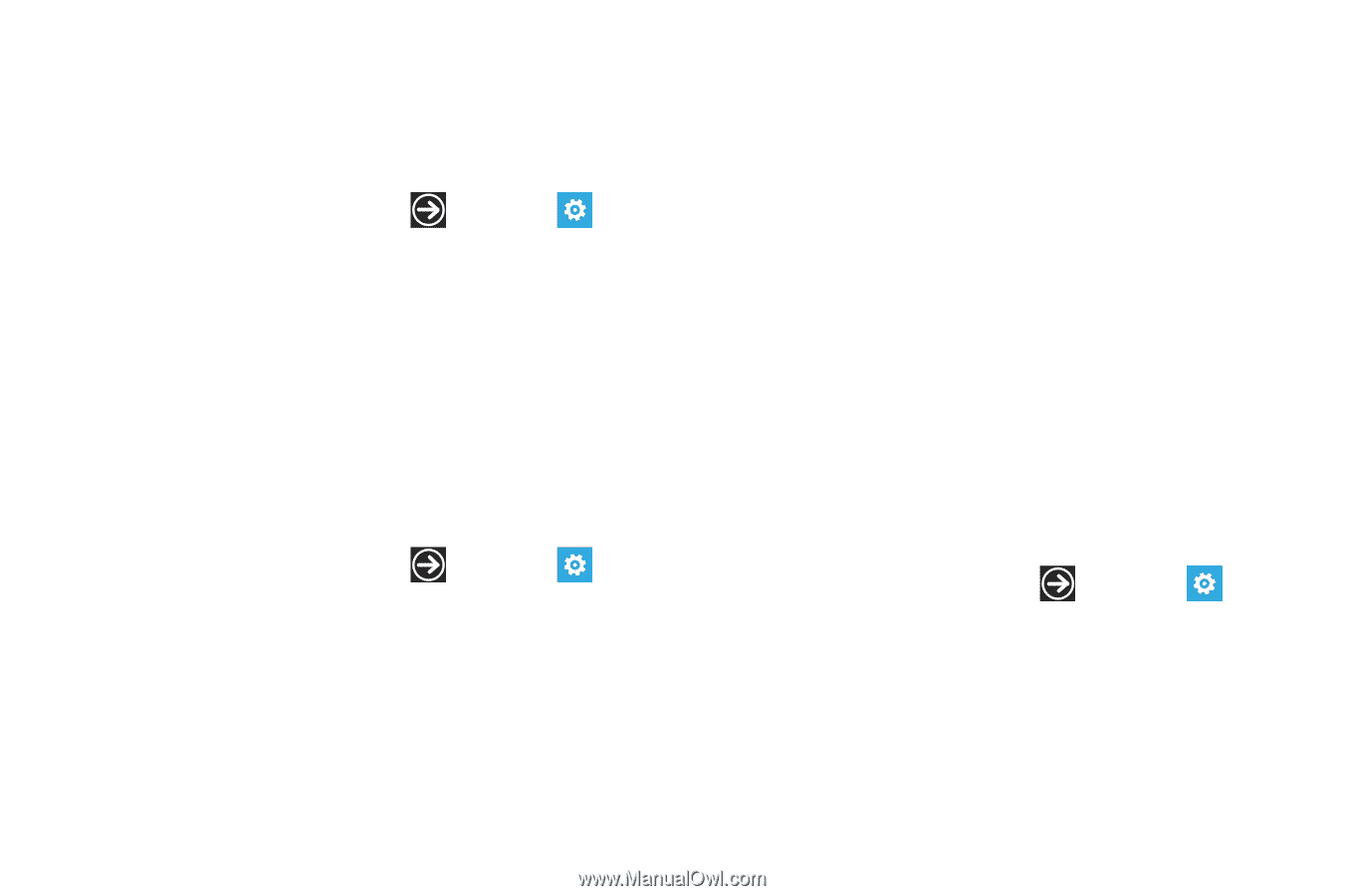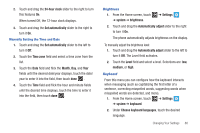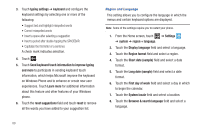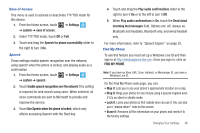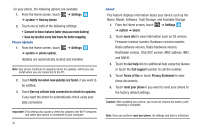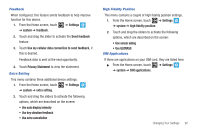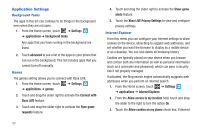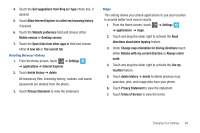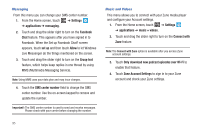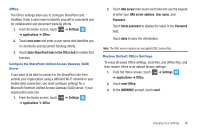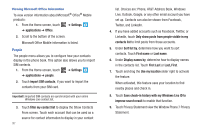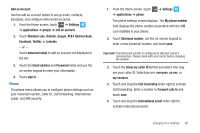Samsung SGH-I677 User Manual (user Manual) (ver.f3) (English) - Page 98
Application Settings, Xbox LIVE Privacy Settings
 |
View all Samsung SGH-I677 manuals
Add to My Manuals
Save this manual to your list of manuals |
Page 98 highlights
Application Settings Background Tasks The apps in this list can continue to do things in the background even when they are not open. 1. From the Home screen, touch ➔ Settings ➔ applications ➔ background tasks. Any apps that you have running in the background are listed. 2. Touch advanced to see a list of the apps on your phone that can run in the background. This list includes apps that you cannot turn off manually. Games The games setting allows you to connect with Xbox LIVE. 1. From the Home screen, touch ➔ Settings ➔ applications ➔ games. 2. Touch and drag the slider right to activate the Connect with Xbox LIVE feature. 3. Touch and drag the slider right to activate the Sync game requests feature. 4. Touch and drag the slider right to activate the Show game alerts feature. 5. Touch the Xbox LIVE Privacy Settings to view and configure privacy settings. Internet Explorer From this menu you can configure your internet settings to allow cookies on the device, allow Bing to suggest web addresses, and set whether you want the browser to display as a mobile device or as a desktop. You can also delete all browsing history. Cookies are typically placed on your device when you browse and contain both site information as well as personal information (such as a username and password), which can pose a security risk if not properly managed. If activated, the Bing search engine automatically suggests web addresses when you perform an internet search. 1. From the Home screen, touch ➔ Settings ➔ applications ➔ Internet Explorer. 2. From the Allow access to my location field, touch and drag the slider to the right to turn the option On. 3. Touch the Allow cookies on my phone check box, if desired. 93