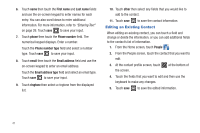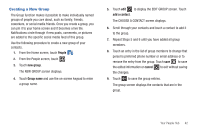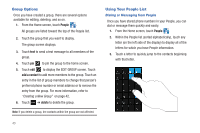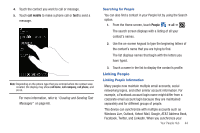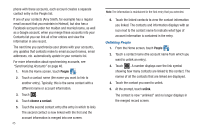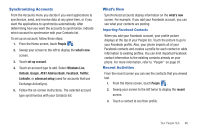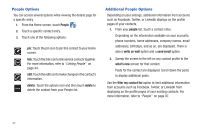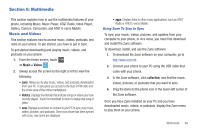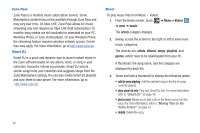Samsung SGH-I677 User Manual (user Manual) (ver.f3) (English) - Page 51
Synchronizing Accounts, What’s New, Recent Activities
 |
View all Samsung SGH-I677 manuals
Add to My Manuals
Save this manual to your list of manuals |
Page 51 highlights
Synchronizing Accounts From the Accounts menu you decide if you want applications to synchronize, send, and receive data at any given time, or if you want the applications to synchronize automatically. After determining how you want the accounts to synchronize, indicate which account to synchronize with your Contacts list. To set up an account, follow these steps: 1. From the Home screen, touch People . 2. Sweep your screen to the left to display the what's new screen. 3. Touch set up account. 4. Touch an account type to add. Select Windows Live, Outlook, Google, AT&T Address Book, Facebook, Twitter, LinkedIn, or advanced setup (used for accounts that use Exchange ActiveSync). 5. Follow the on-screen instructions. The selected account type synchronizes with your Contacts list. What's New Synchronized accounts display information on the what's new screen. For example, if you add your Facebook account, you can see what your contacts are posting. Importing Facebook Contacts When you add your Facebook account, your profile picture displays at the top of your People list. Touch the picture to go to your Facebook profile. Also, your phone imports all of your Facebook contacts and creates a profile for each contact or adds information to existing profiles. You can limit imported Facebook contact information to the existing contacts already on your phone. For more information, refer to "People" on page 97. Recent Activities From the recent screen you can see the contacts that you viewed last. 1. From the Home screen, touch People . 2. Sweep your screen to the left twice to display the recent screen. 3. Touch a contact to see their profile. Your People Hub 46