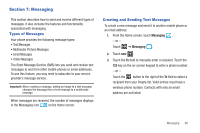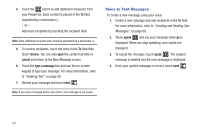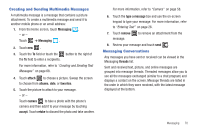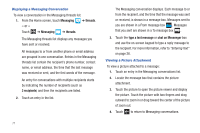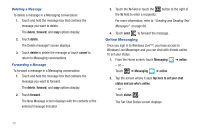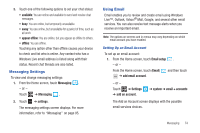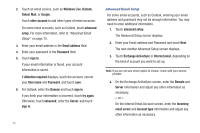Samsung SGH-I677 User Manual (user Manual) (ver.f3) (English) - Page 78
Online Messaging, delete, forward, cancel, Messaging, online, tap here to set your chat
 |
View all Samsung SGH-I677 manuals
Add to My Manuals
Save this manual to your list of manuals |
Page 78 highlights
Deleting a Message To delete a message in a Messaging conversation: 1. Touch and hold the message box that contains the message you want to delete. The delete, forward, and copy options display. 2. Touch delete. The Delete message? screen displays. 3. Touch delete to delete the message or touch cancel to return to Messaging conversations. Forwarding a Message To forward a message in a Messaging conversation: 1. Touch and hold the message box that contains the message you want to forward. The delete, forward, and copy options display. 2. Touch forward. The New Message screen displays with the contents of the selected message included. 3. Touch the To field or touch the button to the right of the To field to enter a recipients. For more information, refer to "Creating and Sending Text Messages" on page 68. 4. Touch send to forward the message. Online Messaging Once you sign in to Windows Live™, you have access to Windows Live Messenger and you can chat with friends online. To set your status: 1. From the Home screen, touch Messaging ➔ online. - or - Touch ➔ Messaging ➔ online. 2. Tap the screen where it says tap here to set your chat status and see who's online. - or - Touch status . The Set Chat Status screen displays. 73