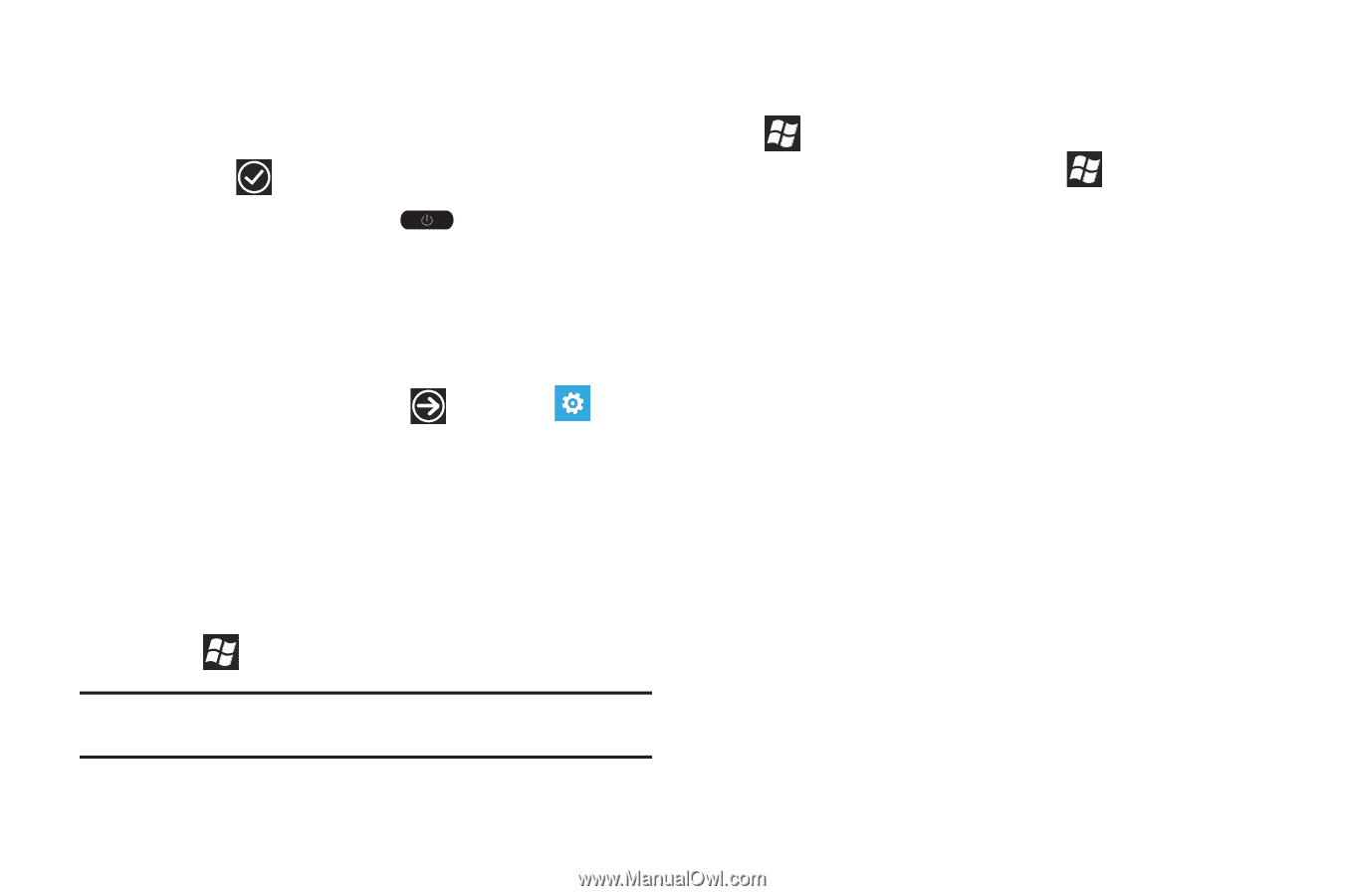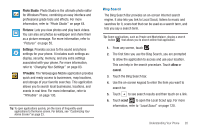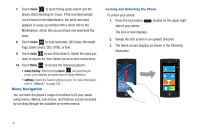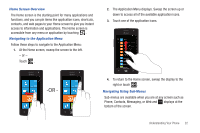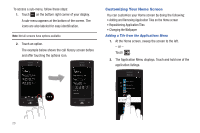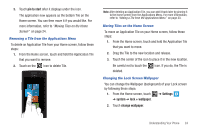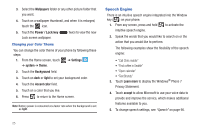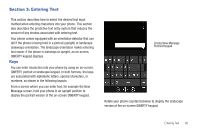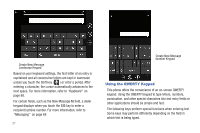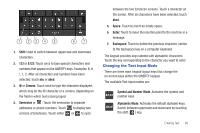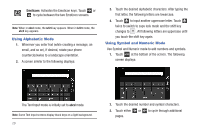Samsung SGH-I677 User Manual (user Manual) (ver.f3) (English) - Page 30
Speech Engine, Wallpapers, Power / Lock key, Settings, system, theme, Background, light, Accent color - windows 8
 |
View all Samsung SGH-I677 manuals
Add to My Manuals
Save this manual to your list of manuals |
Page 30 highlights
3. Select the Wallpapers folder or any other picture folder that you want. 4. Touch on a wallpaper thumbnail, and when it is enlarged, touch the icon. 5. Touch the Power / Lock key Lock screen wallpaper. twice to view the new Changing your Color Theme You can change the color theme of your phone by following these steps: 1. From the Home screen, touch ➔ Settings ➔ system ➔ theme. 2. Touch the Background field. 3. Touch on dark or light to set your background color. 4. Touch the Accent color field. 5. Touch on a color that you like. 6. Press to return to the Home screen. Note: Battery power is consumed at a faster rate when the background is set as light. Speech Engine There is an intuitive speech engine integrated into the Window key ( ) on your phone. 1. From any screen, press and hold to activate the intuitive speech engine. 2. Speak the words that you would like to search on or the action that you would like to perform. The following examples show the flexibility of the speech engine: • "Call Chris mobile" • "Find coffee in Seattle" • "Open calendar" • "Text Brandy" 3. Touch Learn more to display the Windows® Phone 7 Privacy Statement. 4. Touch accept to allow Microsoft to use your voice data to provide and improve the service, which makes additional features available to you. 5. To change speech settings, see "Speech" on page 90. 25